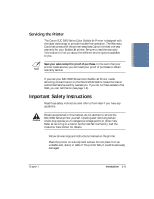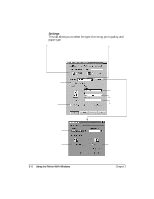Canon BJC-5000 User Manual - Page 15
Printing a Document - software
 |
View all Canon BJC-5000 manuals
Add to My Manuals
Save this manual to your list of manuals |
Page 15 highlights
Printing a Document This procedure describes the general steps required for printing from various Windows applications. The exact steps for printing a document may vary depending on the application program you are using. Refer to your software application's documentation for the exact printing procedure. Start your r Start the program you are using to create the document, application. and open the document you want to print. Make sure the Canon BJC-5000 Series is selected as your default printer. r Choose Print or Print Setup from the File menu. You will see a screen similar to this: r Click on the Properties button if you want to make any adjustments as appropriate for printing your document. (See Printer Setup Within Windows 95 for details.) r After making any necessary changes to the printing options, click OK to start the print job. 2-2 Using the Printer With Windows Chapter 2