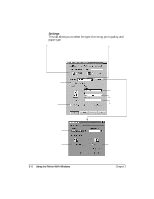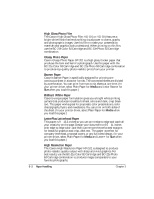Canon BJC-5000 User Manual - Page 23
Ways to Improve Print Speed in Windows 95, Select Plain Paper or Bubble Jet Paper as the Media type - printer software
 |
View all Canon BJC-5000 manuals
Add to My Manuals
Save this manual to your list of manuals |
Page 23 highlights
Ways to Improve Print Speed in Windows 95 To improve printing speed, you can try the following: r Set the parallel port to ECP To achieve the optimum performance from your printer, the parallel port must be set to ECP. If the port is not set to ECP, you must change your system setup (also called System BIOS or CMOS settings). See your computer documentation for details on how to configure your parallel port. r Release system memory (RAM) Use only one software program at a time and unload any screen saving utilities or programs stored in Windows background; this releases more memory for Windows processing. r Select Plain Paper or Bubble Jet Paper as the Media type The print head will make one or two passes for each printed line. r Select Standard as the Print Quality The Standard setting is four times faster than the High setting. r Check your hard disk space Make sure you have plenty of hard disk space available. As your hard disk fills up, your computer becomes slower. r Add RAM to your computer The computer will be able to process your documents faster. r Use a computer with a faster processor The computer will be able to process your documents faster. 2-10 Using the Printer With Windows Chapter 2