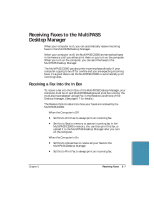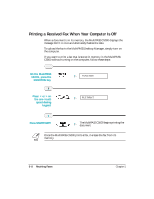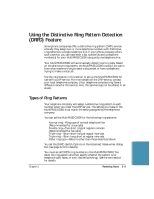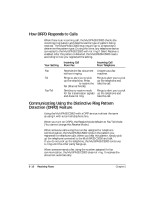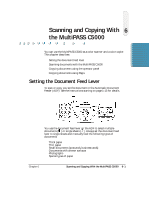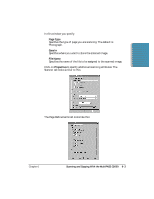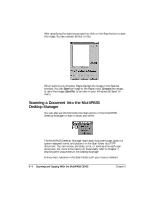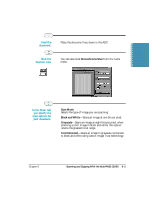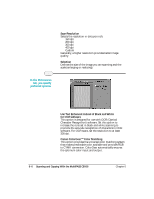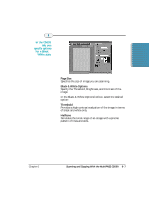Canon C5000 User Manual - Page 131
Scanning With the MP-C5000, Using Pagis to Scan
 |
View all Canon C5000 manuals
Add to My Manuals
Save this manual to your list of manuals |
Page 131 highlights
Scanning With the MultiPASS C5000 You can use the MultiPASS C5000 to scan in either color or black and white. To scan in color, you must use Pagis for MultiPASS or another TWAIN-compliant software application that supports color scanning. To scan in black and white, you use Pagis for MultiPASS or the MultiPASS Desktop Manager. Using Pagis to Scan To scan using Pagis for MultiPASS, you can select the Scan option from the Pagis toolbar: SCAN BUTTON You can also select Pagis for MultiPASS from the Programs list-click Start, Programs, and then Pagis for MultiPASS. From the Pagis dropdown list, you select Pagis Scan Tool. Pagis Scan Tool Window You now see the Pagis Scan Tool-Scanner window: 6-2 Scanning and Copying With the MultiPASS C5000 Chapter 6