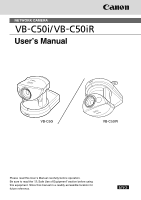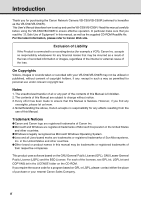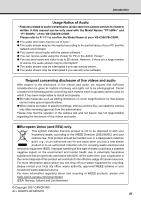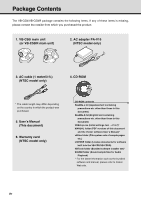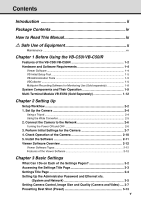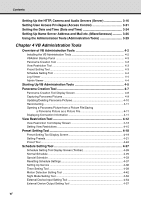Canon C50iR User Manual
Canon C50iR - VB Network Camera Manual
 |
UPC - 013803044171
View all Canon C50iR manuals
Add to My Manuals
Save this manual to your list of manuals |
Canon C50iR manual content summary:
- Canon C50iR | User Manual - Page 1
NETWORK CAMERA User's Manual VB-C50i VB-C50iR Please read this User's Manual carefully before operation. Be sure to read the "a Safe Use of Equipment" section before using this equipment. Store this manual in a readily accessible location for future reference. - Canon C50iR | User Manual - Page 2
Introduction Thank you for purchasing the Canon Network Camera VB-C50i/VB-C50iR (referred to hereafter as the VB-C50i/VB-C50iR). This User's Manual describes how to set up and use the VB-C50i/VB-C50iR. Read this manual carefully before using the VB-C50i/VB-C50iR to ensure effective operation. In - Canon C50iR | User Manual - Page 3
related to audio transmission (audio sent from camera servers to viewers) written in this manual can be only used with the Model Names "PT-50iNv" and "PT-50iNRv" of the VB-C50i/VB-C50iR. Please refer to P.1-11 to confirm the Model Name of your VB-C50i/VB-C50iR. ● The audio and video may be out - Canon C50iR | User Manual - Page 4
pages etc.) LICENSE folder (License documents for software built into the VB-C50i/VB-C50iR) VBTools folder (Bundled software installer set)* SOUND folder (Sound sample files for Audio Playback) * For the latest information such as the bundled software and manual, please refer to Canon Web site. iv - Canon C50iR | User Manual - Page 5
Contents iv How to Read This Manual ix a Safe Use of Equipment x Maintenance ...xv Chapter 1 Before Using the VB-C50i/VB-C50iR Features of the VB-C50i/VB-C50iR 1-2 Hardware and Software Requirements 1-4 Viewer Software ...1-4 VB Initial Setup Tool 1-5 VB Administration Tools 1-5 VBCollector - Canon C50iR | User Manual - Page 6
24 Schedule Setting Tool 4-27 Schedule Setting Tool Display Screen (Toolbar 4-28 Normal Schedule 4-29 Special Schedule 4-33 Resetting Schedule Settings 4-37 Setting Up Service 4-38 Timer Setting Tool 4-39 Motion Detection Setting Tool 4-42 Night Mode Setting Tool 4-52 External Device Input - Canon C50iR | User Manual - Page 7
Motion Detection 4-66 Enabling/Disabling View Restrictions 4-68 Operating a Camera 4-68 Camera-Specific Functions 4-70 Sending and Receiving Audio 4-71 Shade Correction 4-73 Auto Reconnection Function 4-73 Restoring the Default Exposure and Focus Settings When Closing the Admin Viewer .. 4-74 - Canon C50iR | User Manual - Page 8
Starting/Stopping the Service 6-20 Automatic Downloading by Notification 6-21 Viewing Recorded Images and Playing Back Recorded Audio 6-23 Viewing Logs ...6-32 Setting Retention Period and Disk Space 6-36 Chapter 7 Appendix Troubleshooting 7-2 Log Messages 7-4 The VB-C50i/VB-C50iR Log Messages - Canon C50iR | User Manual - Page 9
"ebsseesfcoibtrileoenolopbceearftoaiortienonufo.sring VB-C50iR Read this manual carefully before using the VB-C50i/ VB-C50iR. User's Manual (This document) For information about using the Viewer Viewer Software User's Manual (Viewer-E.pdf) This manual describes how - Canon C50iR | User Manual - Page 10
SERVICEABLE PARTS INSIDE. REFER SERVICING TO QUALIFIED SERVICE PERSONNEL. The serial number of this equipment may be found on the bottom of the VB-C50i/ VB-C50iR to the VB-C50i/VB-C50iR from a standard AC power outlet. Please check your instruction manual to make sure that your VB-C50i/VB-C50iR is - Canon C50iR | User Manual - Page 11
determine whether FDA regulations apply. FCC NOTICE Network Camera, Model Name: PT-50iNv, PT-50iP in accordance with the instructions, may cause harmful manual. If such changes or modifications should be made, you could be required to stop operation of the equipment. Canon U.S.A. Inc. One Canon - Canon C50iR | User Manual - Page 12
INSTRUCTIONS In these safety instructions, the word "equipment" refers to the Canon Network Camera VB-C50i/VB-C50iR and all its accessories. 1. Read Instructions - All the safety and operating instructions recommended in this manual as they may of the mast and supporting structure, grounding of the - Canon C50iR | User Manual - Page 13
if you follow the operating instructions. Adjust only those controls that are covered by the operation instructions. Improper adjustment of other service. 19. Replacement Parts - When replacement parts are required, be sure the service technician has used replacement parts that are specified by Canon - Canon C50iR | User Manual - Page 14
equipment, unplug it from the main power supply and contact your nearest Canon supplier. Do not continue to use the equipment as this can cause equipment to strong impacts. 24. Make sure the power line and network cable are implemented in a safe manner accordingly to the related technical - Canon C50iR | User Manual - Page 15
purposes if consistently high levels of reliability are required. Canon accepts no liability whatsoever for faults resulting from the of the lens will cause image defects. Icons Used in This Instruction Manual Indicates important information that must be observed or actions that are prohibited - Canon C50iR | User Manual - Page 16
xvi - Canon C50iR | User Manual - Page 17
Chapter Before Using the VB-C50i/VB-C50iR This chapter describes the features of the VB-C50i/VBC50iR, the hardware and software requirements, and the name and functions of the system components. - Canon C50iR | User Manual - Page 18
software for viewing videos distributed by the VB-C50i/VB-C50iR and controlling cameras (→ P.1-4, 2-12). Broadband Video Distribution function The VB-C50i/VB-C50iR is capable of capturing videos at up to 30 fps (NTSC)/25 fps (PAL). Motion-JPEG type is used to compress video images. For networking - Canon C50iR | User Manual - Page 19
VB-C50i/VB-C50iR is showing camera footage on the Internet, it is possible to distribute videos while protecting privacy (→ P.iii, "Request concerning disclosure of live videos and audio"). More powerful security functions The destinations for video distributions can be restricted based on passwords - Canon C50iR | User Manual - Page 20
For the latest information, please refer to Canon Web site. Viewer Software (→ d Viewer Software User's Manual) The viewer software that is supplied with the VB-C50i/VB-C50iR lets you view the video captured by the VB-C50i/VB-C50iR and control the camera. Viewer for Java Ver. 3.6 Operating System - Canon C50iR | User Manual - Page 21
Software Requirements Before Using the VB-C50i/VB-C50iR VB Initial Setup Tool Ver. 2.1 (→ P.2-7) This tool is for performing initial settings for the VB-C50i/VB-C50iR 10,000 still pictures/day per a camera server. If the total amount of that is already running the Network Video Recorder VK-64/VK- - Canon C50iR | User Manual - Page 22
Hardware and Software Requirements Using the VB-C50i/VB-C50iR with Windows XP SP2... Note If you use the VB Initial Setup Tool or VBCollector with Windows XP SP2, you will need to change your Windows firewall settings on your PC. VB Initial Setup Tool If you installed the VB Initial Setup Tool on a - Canon C50iR | User Manual - Page 23
VB-C50i/VB-C50iR Hardware and Software Requirements Using the VB-C50i/VB-C50iR with Windows Server 2003... Note With Windows Server 2003, the default Enter the IP address of the VB-C50i/VB-C50iR in the "Add this Web site to the zone" box and then click the [Add] button to register the camera as a - Canon C50iR | User Manual - Page 24
Videos distributed from the VB-C50i/VB-C50iR can be recorded, and recorded video can be displayed with the software. Network Video Recorder VK-64/VK use (number of Camera Servers, setting of recording frame rate etc.). Please contact dealers that handle Canon products for further information. 1-8 - Canon C50iR | User Manual - Page 25
Before Using the VB-C50i/VB-C50iR System Components and Their Operation Front VB-C50i Camera head Infrared light * Cannot be used inside Base a dome housing. Rear LAN status LED The LED blinks during communication. 100Base-TX Green 10Base-T Orange * You - Canon C50iR | User Manual - Page 26
System Components and Their Operation Front VB-C50iR Mounting plate LAN status LED The LED Cannot be used inside a dome housing. Camera head Rear Power connection socket Multi-connector You can connect the Multi-Terminal Module VB-EX50 to the VB-C50i/VBC50iR via the connector (→ P.1-12). 100 - Canon C50iR | User Manual - Page 27
VB-C50i/VB-C50iR there are the MAC address required for network settings, a Reset switch that returns the factory default settings and the serial number. Screw hole for tripod mounting VB-C50i Model Name VB-C50i VB-C50iR when setting the IP address and making other network settings. Please make - Canon C50iR | User Manual - Page 28
is opened and with the VB-C50iR installed on the ceiling, you can photograph an image and monitor the scene every second for 3 seconds before the door opens and for 7 seconds after the door is opened (→ P.6-2). 1-12 Using a speaker with amp and microphone* connected to the camera, the Viewer Tip - Canon C50iR | User Manual - Page 29
Chapter Setting Up This chapter explains how to set up the VB-C50i/VB-C50iR, run initial checks, and confirm that the camera's images are displayed correctly. - Canon C50iR | User Manual - Page 30
device is set up properly (→ P.2-4). VB-C50i 2 Connect the camera to the network Connect the camera and your PC via the hub (→ P.2-6). LAN cable Hub 3 Perform initial settings for the camera Insert the CD-ROM provided into your PC and perform initial settings following instructions on the screen - Canon C50iR | User Manual - Page 31
Setting Up Setup Workflow 5 Install the software Install the required software in advance for operating the camera (→ P.2-11). 4 Check operation of the camera Access the device with your PC, then display to check the image from the top page of the camera server (→ P.2-10). 2-3 - Canon C50iR | User Manual - Page 32
mount also). ● The permissible camera installation angles are ±20° from the horizontal. (±15° when the optional wide converter is used for the VB-C50i). Note ● The MAC address required when making network settings is shown on the bottom of the VB-C50i/VB-C50iR (→ P.1-11). Please make a note - Canon C50iR | User Manual - Page 33
Converter WL-37 is designed specifically for the VB-C50i and cannot be used on the VB-C50iR. ● The camera may not operate correctly if a wide converter be affected and the auto focus might have problems. ● When the Wide Converter has been set for use in "Camera and Video" (→ P.3-8), the pan and tilt - Canon C50iR | User Manual - Page 34
touch the camera head during INSTRUCTIONS" (→ P.xii). ● If the picture and audio recording* function is being used, shutting off the power or restarting the VB-C50i/VB-C50iR will delete all the pictures and audio*. * Only available with two particular models (→ P.iii) 2-6 The network - Canon C50iR | User Manual - Page 35
are connected, perform the initial settings next. The instructions here follow on from "2. Connect the Camera to the Network", where one camera is connected to a PC as an example. Installation Example VB-C50i LAN cable Hub 1. Turn on the network device (in this case, the hub) and then your PC. Do - Canon C50iR | User Manual - Page 36
password for both the VB-C50i and the VB-C50iR is "VB-C50i". Tip ● The MAC address for this unit is shown on the bottom of the VB-C50i/VB-C50iR (→ P.1-11). ● The IP address 192.168.100.1 is used as the factory default setting. Please set an IP address that suits the environment in which the VB-C50i - Canon C50iR | User Manual - Page 37
page (→ P.3-6). ● Please consult with your network administrator for the IP address, subnet mask and default gateway address settings. ● If 20 minutes or more have passed since the VB-C50i/VB-C50iR was turned on, the VB-C50i/VB-C50iR stops sending requests for IP addresses allocation and they cannot - Canon C50iR | User Manual - Page 38
Below is a description of what happens when you click "Viewer for Java". Camera Selection box Allows you to switch cameras when an external camera is connected. For Windows Server 2003 users, see "Using the VB-C50i/VB-C50iR with Windows Note Server 2003" (→ P.1-7). ● To use the Viewer for Java, you - Canon C50iR | User Manual - Page 39
Setting Up 5. Install the Software You must install software to display images from the camera and to manage the camera. There are 3 types of software you can install. • VB Administration Tools: Software for managing the camera (→ P.4-2). • Viewer for PC: Software for displaying images from the - Canon C50iR | User Manual - Page 40
can view images sent from the VB-C50i/VB-C50iR on a PC, as well as control the camera. Below is an outline of the Viewer software. For details, please refer to "Viewer Overview" (→ P.5-4) or to the Viewer Software User's Manual (Viewer-E.pdf) on the CDROM. Viewer Software Types There are 2 types of - Canon C50iR | User Manual - Page 41
Settings This chapter describes the basic settings for the VB-C50i/ VB-C50iR such as network connection, camera control, date and time setting and mail. Be sure to perform these settings after setting up. * The VB Administration Tools (→ P.4-2) described in Chapter 4 provide a convenient way to - Canon C50iR | User Manual - Page 42
VB-C50i/VB-C50iR. The settings you can perform on each of the pages are shown below. For more details, see the reference pages. ● System and network For setting administrator passwords and networks (Ethernet, network connection function) (→ P.3-5) ● Camera service time and HTTP, camera and - Canon C50iR | User Manual - Page 43
Enter the user name and password. In the factory default settings, the user name is "root" and the password is "VB-C50i" (→ P.7-25). * The password for both the VB-C50i and the VB-C50iR is "VB-C50i". Be sure to change the password on the System and Network settings page (→ P.3-5). The Setting Title - Canon C50iR | User Manual - Page 44
settings page, confirm the settings after changing, and save the changes to the VB-C50i/VB-C50iR's memory or restart. 5 3 41 2 1 "Back to top" button Click "Back to top" to move to the top page of the camera server. 2 "Japanese" or "English" button Click this display to show the settings page - Canon C50iR | User Manual - Page 45
make any changes, click the "Cancel" button. Root Account 1 2 1 "Password" Set the password. Up to 8 ASCII characters can be used (spaces or printable characters). The default setting is "VB-C50i". 2 "Confirm Password" Confirm the password in the field above. ● For reasons of system security, you - Canon C50iR | User Manual - Page 46
. Note ● Take particular care with the IP address, subnet mask and default gateway address settings. If errors are found in any of these items, you may be completely unable to access the VB-C50i/VB-C50iR via Ethernet and it may only be possible to recover the problem by using the Initial Setup Tool - Canon C50iR | User Manual - Page 47
Camera Control: For setting the camera shutter speed, focus, home position and view restrictions. ●Camera Names: Enter camera names. A camera name is required when you use an external camera . *Please refer to P.1-11 to confirm whether your VB-C50i/VB-C50iR is PAL model or NTSC model. Large Size: 640 - Canon C50iR | User Manual - Page 48
can use an external video input connected to the Multi-Terminal Module VB-EX50 with the switching method (→ P.1-12). Camera Control 1 2 3 4 5 1 "Shutter Speed" Set the camera shutter speed. Select the shutter speed for the camera from "Auto", "1/60" or "1/100" for NTSC, or "Auto", "1/50" or "1/120 - Canon C50iR | User Manual - Page 49
the pictures you are taking, the color of pictures shown may be different from the actual color. To reflect the actual color, control the camera such as panning, tilting or zooming because it causes a change in the captured images. ● Under the conditions where a single-colored object is focused on - Canon C50iR | User Manual - Page 50
. Do not attempt to manually change the camera head angle. If the camera head is accidentally moved by hand or other objects Note touching it, be sure to perform one of the following ; • initialize the camera head position (→ P.7-23). • restart the VB-C50i/VB-C50iR by turning the power supply - Canon C50iR | User Manual - Page 51
be adjusted automatically. Captured range Restricted range of visibility fN:3E.T5-W91OmRmK 1:C1A.6M-E4.R0A VB-C50i VB-C50i NETWORK CAMERA f:3.5-91mm 1:1.6-4.0 VB-C50i NETWORK CAMERA f:3.5-91mm 1:1.6-4.0 Zoom out (wide-angle) Automatically pans ● If the visible range is restricted, the zooming - Canon C50iR | User Manual - Page 52
Setting Camera Control, Image Size and Quality (Camera and Video) Camera Names 1 1 "Camera Name" Used in the camera selection box on the viewers. This setting is required. 3-12 - Canon C50iR | User Manual - Page 53
Presetting Best Shot (Preset) You can perform the following settings with Preset. ●Common Settings: For setting the tour schedule of present position. ●Preset 1-20: Register as many as 20 best shot angles as preset positions. When you have made changes to the settings, click the "OK" button to - Canon C50iR | User Manual - Page 54
position is found misaligned with instructions from the Viewer, Auto Preset Tour cannot guarantee its accuracy the whole time. Be sure to perform one of the following to correct the alignment; • initialize the camera head position (→ P.7-23). • restart the VB-C50i/VB-C50iR by turning the power - Canon C50iR | User Manual - Page 55
value for the camera's auto exposure feature. Select "Brighter" if the picture is too dark due to backlight or other factors. Changes in the preset settings are not applied to the viewer while it is connected. Note You can make preset settings more easily with the VB Administration Tools. Please - Canon C50iR | User Manual - Page 56
setting up the environment where users can connect to the VB-C50i/VB-C50iR. ●HTTP Server: For setting web page distribution and managing the VB-C50i/ VB-C50iR. ●Camera Server: For setting up the viewing of video from the VB-C50i/VB-C50iR. ●Audio Server: For setting up audio-related items. When you - Canon C50iR | User Manual - Page 57
Server 1 2 Setting Up the HTTP, Camera and Audio Servers (Server) 1 "HTTP Port" Set the TCP port number for the HTTP. Enter a value between 1 and 65535. The default setting is 80. 2 "Global Address for Web Pages" If a private address has been set in the VB-C50i/VB-C50iR and you want to use the - Canon C50iR | User Manual - Page 58
. 2 "Camera Control Port" Set the TCP port number for the camera control protocol. Enter a value between 1 and 65535. The default setting is (NTSC)/25.0 (PAL). *Please refer to P.1-11 to confirm whether your VB-C50i/VB-C50iR is PAL model or NTSC model. 4 "Maximum Transmission Rate (Mbps)" Set the - Canon C50iR | User Manual - Page 59
Basic Settings Setting Up the HTTP, Camera and Audio Servers (Server) Audio Server 1-5, 8 are only displayed with two server does not detect any valid audio data from the microphone. Doing this reduces the network bandwidth that you are using. 4 "Noise Canceller" Set "Noise Canceller" to "ON - Canon C50iR | User Manual - Page 60
Setting Up the HTTP, Camera and Audio Servers (Server) 6 "Audio Reception" Set "Audio Reception" ● Use the Multi-Terminal Module (→ P.1-12) when connecting a microphone* or Note speaker to the VB-C50i/VB-C50iR. ● Setting "Noise Canceller", "Slope Filter", and "Echo Canceller" to "ON" may have an - Canon C50iR | User Manual - Page 61
user. You can change the password by entering a new password, and then clicking the [Change] button. 2 "Access permitted to listed users only" When this option is checked, only users registered in the User List are permitted to connect to the VB-C50i/VB-C50iR. ●Access using the Viewer Ver - Canon C50iR | User Manual - Page 62
list to Video Transmission" Select to apply the Host List to a host who may have access to the VB-C50i/VB-C50iR. Use "Apply this list to Video Transmission" if you want to restrict access from the Viewer for Java a host list which leads to prohibit yourself, restore the factory default settings. 3-22 - Canon C50iR | User Manual - Page 63
was originally permitted may subsequently be denied. To avoid this problem, compile the lists very carefully using the examples below as a guide. Example 1: To prohibit access from a host !172.20.0.0 Access from the host with an IP address of 172.20.0.0 is prohibited. Example 2: To prohibit access - Canon C50iR | User Manual - Page 64
and Time (Date and Time) You can perform the following settings with Date and Time. ●Current Camera Time: Displays the time set up for the camera. ●New Camera Time: For setting up the time on the VB-C50i/VB-C50iR. ●Time Zone: Select the appropriate time zone from the list. When you have made changes - Canon C50iR | User Manual - Page 65
Basic Settings New Camera Time 1 2 3 Setting the Date and Time (Date and Time) 1 "Synchronize with computer time" Set to the date and time of the PC currently accessing the VB-C50i/VB-C50iR via a Web browser. 2 "Set manually" Select this item when the date and time are to be manually entered. In - Canon C50iR | User Manual - Page 66
be used with VK-64 etc. ●LED: For setting the LED on the VB-C50i/VB-C50iR to turn on or off. When you have made changes to the settings, click register a host name in "Name Server Address 1". If you are operating the VB-C50i/VB-C50iR with "Auto Setting (DHCP)" (→ P.3-6), it Tip is useful to register - Canon C50iR | User Manual - Page 67
. 3 "Recipient (To) Mail Address" Specify the mail recipient. 4 "POP before SMTP" Select if the mail host server requires POP user authentication. 5 "User Name" and "Password" Specify the settings in "User Name" and "Password" necessary for authentication. 6 "POP Server" Specify the POP server. 3-27 - Canon C50iR | User Manual - Page 68
a device name consisting of up to 15 alphanumeric characters. LED 1 1 "LED Setting" Select the status of the LED located on the front of the camera from "Blinks during Communication", "Steady Green LED", "Steady Orange LED", "Steady Red LED" and "Turn the LED OFF". If the image is obstructed by - Canon C50iR | User Manual - Page 69
Information" The On-board File System displays the used space, free space and capacity (used space + free space) of VB-C50i/VB-C50iR's memory in bytes. ● Since the work area for the VB-C50i/VB-C50iR is included in the free space on the Tip on-board file system, files may not be created when the - Canon C50iR | User Manual - Page 70
but the password setting, Ethernet address setting, IP address, subnet mask and default gateway of the VB-C50i/VB-C50iR will be restored to the factory default settings. Click "Restore""OK" buttons and the VB-C50i/VB-C50iR will be rebooted automatically. ● Do not turn the VB-C50i/VB-C50iR power off - Canon C50iR | User Manual - Page 71
Administration Tools Chapter 4 describes practical ways of operating the VB-C50i/ VB-C50iR using the VB Administration Tools to create panoramas, set view restrictions, set presets and schedules, view logs and use the Admin Viewer. Review the necessary basic settings in Chapter 3 before proceeding - Canon C50iR | User Manual - Page 72
the Note VB-C50i/VB-C50iR-related applications listed below have been installed. Please uninstall these applications before installing the VB Administration Tools: ● VB Administration Tools Ver.1.0/1.1 ● WebView Livescope Helper Viewer Ver. 3.1 or earlier ● WebView Livescope Camera Server ● WebView - Canon C50iR | User Manual - Page 73
. Panorama Creation Tool (→ P.4-7) This tool is used to take and create panorama pictures displaying the full view of the area photographed by the VB-C50i/VB-C50iR. When making settings for view restriction and presets, you can see at a glance what part of the total area the set area occupies. * Not - Canon C50iR | User Manual - Page 74
services to perform automatically on a specified day or time. ● Timer: Records pictures and audio* into the VB-C50i/VB-C50iR and performs Audio Playback at specified times. ● Motion Detection: Detects variations between images and automatically triggers picture and audio recording*. The camera - Canon C50iR | User Manual - Page 75
the IP address or host name of the VB-C50i/VB-C50iR. w Administrator Account Enter the administrator account "root" for the VB-C50i/VB-C50iR. e Administrator Password (→ P.3-5) Enter the administrator password that has been set in the VB-C50i/VB-C50iR. (The default setting is "VB-C50i" for - Canon C50iR | User Manual - Page 76
Admin Viewer at the same time. ● If the connection to the VB-C50i/VB-C50iR is made through a proxy server, the Panorama Creation Tool, Log Viewer and Admin Viewer cannot be used. ● If you have connected to network camera servers excluding the VB-C50i/VB-C50iR, some parts of the display of the - Canon C50iR | User Manual - Page 77
take and create panorama pictures from the VB-C50i/ VB-C50iR. Once created, the panorama pictures can be viewed when accessed from the viewer. The Panorama Creation Tool is used to take and create panorama pictures and save them in the VB-C50i/VB-C50iR. Without a panorama picture With a panorama - Canon C50iR | User Manual - Page 78
Panorama Image" button Sends panorama pictures to the VB-C50i/VB-C50iR and reloads them. After taking a panorama shot, be sure to click this button. r Camera Selection box Another camera cannot be selected with the VB-C50i/VB-C50iR. t Camera model and captured date display Displays the model of - Canon C50iR | User Manual - Page 79
Tool Since the range that can be captured varies with the type of camera, the display Tip ranges of the panorama pictures are different. VB Administration Tools VB-C50i panorama picture VB-C50iR panorama picture Capturing Panorama Pictures The entire panorama picture area is displayed during - Canon C50iR | User Manual - Page 80
bar. When the panorama picture is updated, the VB-C50i/ VB-C50iR automatically restarts and the connection with VB Administration Tools is aborted. A dialog box asking whether or not to reconnect to the VB-C50i/ VB-C50iR appears after the VB-C50i/VB-C50iR restarts. Reconnection occurs when the "OK - Canon C50iR | User Manual - Page 81
the "Server" menu bar. A dialog box showing the connection information appears. The IP address that was set in the VB-C50i/VB-C50iR is displayed in "Host name" (→ P.3-6). The values displayed for the video port number, camera control port number and HTTP port number are those set in "Setting Up the - Canon C50iR | User Manual - Page 82
View Restriction Tool The View Restriction Setting Tool enables you more visually and easily to set limits on the video which can be seen by users. A View Restriction is set up with the mouse while referring to a panoramic preview. The View Restriction Tool lets you easily set view restrictions in - Canon C50iR | User Manual - Page 83
Settings" button to save the settings to the VB-C50i/VB-C50iR. e "Stop Communication" button Click this button during communication to disconnect the VB-C50i/VB-C50iR. r Panorama Preview Panorama images registered in the VB-C50i/VB-C50iR are displayed. A View Restriction preview frame is displayed - Canon C50iR | User Manual - Page 84
in red. ● You cannot set view restriction for an external camera. For this reason, the only Note camera you can select in the Camera Selection box is "Camera 1" (VB-C50i/VB- C50iR). ● Edited content is not saved to the VB-C50i/VB-C50iR when the "Apply" button is clicked. The edited content will - Canon C50iR | User Manual - Page 85
VB Administration Tools View Restriction Tool Setting View Restrictions You can set up a view restriction by either entering a value in the view restriction sure the values were applied correctly. Then when the "Save Settings" button is clicked, the values will be saved to the VBC50i/VB-C50iR. 4-15 - Canon C50iR | User Manual - Page 86
start it up. 3. In Admin Viewer, click the "Start Control" button to obtain control rights for the camera. 4. Move the camera angle to the position you want to set with the Upper, Lower, Left, Right, Telephoto, and Wide- " button is clicked, the values will be saved to the VB-C50i/ VB-C50iR. 4-16 - Canon C50iR | User Manual - Page 87
a view restriction is set, areas outside the restrictions may be captured Tip momentarily if the camera is controlled close to the restriction limits. ● When you want to clear the view restriction settings For details on view restriction settings, see page 3-10. VB Administration Tools 4-17 - Canon C50iR | User Manual - Page 88
Preset Setting Tool The Preset Setting Tool enables you more visually and easily to set Presets and home position. Presets are set by operating the mouse while referring to a panoramic preview. You can also enter settings for a Preset Tour with which you can tour and monitor two or more Presets - Canon C50iR | User Manual - Page 89
Settings" button Loads the Preset and Preset Tour settings currently set in the VB-C50i/VB-C50iR. w "Save Settings" button Saves the set and applied Preset and Preset Tour settings made with this tool to the VB-C50i/ VB-C50iR. Be sure to save Preset and Preset Tour settings with the "Save Settings - Canon C50iR | User Manual - Page 90
. Be sure to click the Save Settings button to save the settings to the VB-C50i/VB-C50iR. !2 "Preview" button The settings for camera parameters are reflected in the Preset Preview frame. The camera angle for the VB-C50i/VB-C50iR also switches to this Preset and you can confirm from the Admin Viewer - Canon C50iR | User Manual - Page 91
move to that point. At this point, you can also enter and set values in the camera parameters. 3. Click the "Apply" button. Check the Status List to be sure the values were applied correctly. Then when the "Save Settings" button is clicked, the values will be saved to the VB-C50i/ VB-C50iR. 4-21 - Canon C50iR | User Manual - Page 92
the Preset Preview frame. At this point, you can also enter and set values in the camera parameters. 5. Click the "Apply" button. Check the Status List to be sure the values were applied correctly. Then when the Save Settings button is clicked, the values will be saved to the VB-C50i/ VB-C50iR. 4-22 - Canon C50iR | User Manual - Page 93
VB Administration Tools Preset Setting Tool ● You can set a maximum of 20 presets. Tip ● Changes in the preset settings are not reflected to the viewer while - Canon C50iR | User Manual - Page 94
Reflects the settings for the selected preset in the Preset Preview frame. The camera angles set in the device switch to the specified values and can be time of the Preset Tour. i Speed (PT) Sets the speed at which the camera moves when panning and tilting, within a range of 1-8. By moving the slide - Canon C50iR | User Manual - Page 95
and the speed increases. !0 Pause (sec) Sets the time for which the camera pauses in the preset position, within a range of 0-120 seconds in units of settings based on the list below. Note Example of a warning screen VB Administration Tools Duration of the tour in the screen changes depend on - Canon C50iR | User Manual - Page 96
of seconds for the pause in preset position. Click the "Preview" button (→ P.4-24) to display the set value in the Preset setting area. Also, the camera angle switches to the preset and you can check from the Admin Viewer. 4. To set the duration of the Preset Tour, select "Restrict preset tour - Canon C50iR | User Manual - Page 97
VB Administration Tools 2. Enter settings for the Services (→ P.4-38). ● Timer: Records pictures and audio* into the VB-C50i/VB-C50iR and recorded in the VB-C50i/VB-C50iR memory. The amount of data that can be recorded varies depending on the free space available in the Tip camera's memory. To - Canon C50iR | User Manual - Page 98
29) and Special schedule (→ P.4-33) as well as open each service setting screen (→ P.4-39, 4-42, 4-52, 4-54, 4-57). q w e r t y u i o !0 q "Load Settings" button Loads the schedule settings currently set in the VB-C50i/VB-C50iR. w "Save Settings" button Saves the schedule setting edited using the - Canon C50iR | User Manual - Page 99
VB Administration Tools Schedule Setting Tool Normal Schedule With Normal Schedule, you can set up a schedule of one week from Sunday to Saturday. For example, during the weekend when there is nobody in the office from 6:00pm on Friday to 9:00am on Monday, the Motion Detection service will - Canon C50iR | User Manual - Page 100
. The schedule track for the number you have selected is displayed in the weekly calendar. At this stage, the correct start and end time and services are not set up in the schedule track. You can change the color of the schedule track by right-clicking a schedule number Tip and selecting - Canon C50iR | User Manual - Page 101
VB Administration Tools Schedule Setting Tool ● On Weekly setting, if you specify can register depends on the service. ● The Service Setting screen can also be displayed by clicking a button on the toolbar for each service. ● A setting number entered from the Service Setting tab in the Schedule - Canon C50iR | User Manual - Page 102
and therefore periods of time shorter than 10 minutes are also displayed as periods of 10 minutes. ● You cannot set 2 schedules which have the same service with the same start and end time. If you try to do so, a warning message is displayed. 7. After setting all the schedule tracks, be sure - Canon C50iR | User Manual - Page 103
VB Administration Tools Schedule Setting Tool Special Schedule With Special Schedule, you can set up a schedule on one specific day of the week. For example, on a public holiday when there is nobody in the office, set up a service to automatically monitor the office. Special Schedule Display - Canon C50iR | User Manual - Page 104
Schedule Setting Tool Setting Up a Special Schedule To Make Settings... 1. With the Special Schedule displayed, select from the Special Day selection box the Special Day you want to register in the Schedule. Click the date on which you want to register a Schedule and the Special Day you have - Canon C50iR | User Manual - Page 105
appears. Enter settings for the schedule. Schedule Setting Tool VB Administration Tools 4. Enter the name of the Special Day Display the Service tab and enter settings for the services. For more information about the services you can set, please see page 4-31. ● The Service Setting screen - Canon C50iR | User Manual - Page 106
selection box, and make settings in the same way. ● An icon for the service you have set up appears in the schedule track in the calendar. Tip However as periods of 15 minutes. ● You cannot set 2 schedules which have the same service with the same start and end time. If you try to do so, a warning - Canon C50iR | User Manual - Page 107
leap year. This completes the settings for the special schedule. Resetting Schedule Settings Resets schedules you have set. 1. In the Normal or Special If you want to reset normal and special schedules at the same time, select "Initialize Tip all schedules and service settings" from Edit in the - Canon C50iR | User Manual - Page 108
to make settings for, select a setting number and click the "Detail" button. There are 5 types of services you can set up. ● Timer: Records pictures and audio* into the VB-C50i/VB-C50iR and performs Audio Playback at specified times (→ P.4-39). * Only available with two particular models (→ P.iii - Canon C50iR | User Manual - Page 109
and records audio* at specified times and records them in the VB-C50i/VB-C50iR. It also describes the "Audio Playback" function that plays back at the set repetitive intervals and record to the VB-C50i/VB-C50iR. y Camera Preset Select an angle when recording picture. Select from "Does not - Canon C50iR | User Manual - Page 110
Check to disable movement to home position and Preset Tour during picture recording. You can only enter a tick if a preset is specified in "Camera Preset" and "Repetition Interval" is set to more than 30 seconds. !0 Enable audio recording concurrently with picture* Check to record audio at a set - Canon C50iR | User Manual - Page 111
open the Timer Setting Tool. In the Service tab of the Schedule Setting screen for a Normal or Special Schedule, check "Timer", select a setting number and click the "Detail" button (→ P.4-38). 2. Check "Capture still images" and set "Camera Preset", "Camera Stabilization Time", "Repetition Interval - Canon C50iR | User Manual - Page 112
high levels of reliability are required. Canon accepts no liability whatsoever for faults, VB-C50i/VB-C50iR. e "Stop Communication" button Click this button during communication with the VB-C50i/VB-C50iR to abort the connection. r Mode tab (Live, Video) • Live mode For picture display, camera - Canon C50iR | User Manual - Page 113
Schedule Setting Tool VB Administration Tools t Camera Selection box For selecting a camera. y Viewer For picture display and camera control in the same way as a normal viewer. u Motion detection area frame Displays with a dotted frame the area within which motion is to be detected. - Canon C50iR | User Manual - Page 114
tab. q "Enable frame rate setting" Check to set the frame rate for camera shooting. Enter a value within a range of 0.5-30.0 fps (NTSC)/25.0 fps (PAL). * Please refer to P.1-10 to confirm whether your VB-C50i/ VB-C50iR is PAL model or NTSC model. w "Enable preset selection" 4-44 Check to - Canon C50iR | User Manual - Page 115
must be higher Note than the one specified using this tool. ● When the network traffic is high, the specified frame rate may not be achieved. Tip ● create a maximum of 4 motion detection areas. e r t y u VB Administration Tools 4. Setting the level of motion detection for the motion detection - Canon C50iR | User Manual - Page 116
sensitivity automatically. For several seconds after clicking the "Auto" button, the VB-C50i/VB-C50iR assumes that there is no motion in the image in the motion detection area and, based on this information, sets the camera at optimum sensitivity. Set when there is no motion. t Detection indicator - Canon C50iR | User Manual - Page 117
Pre- event Recording time and Post-event Recording time, the VB-C50i/VB-C50iR performs audio recording with the following configuration: Pre-event Recording between ON event and OFF event" Check to record pictures when the camera is detecting motion (between an ON event and the next OFF event). - Canon C50iR | User Manual - Page 118
the device detects motion (ON event) or when the device e r has finished detecting motion (OFF event). Automatic tracking is a function where the camera tracks a moving object and records pictures when the device detects motion. q Playback at ON event Check for audio playback when the device - Canon C50iR | User Manual - Page 119
small movements are less likely to be detected when the video quality (→ P.3-7) is poor. ● When the VB-C50i/VB-C50iR Motion Detection Function is enabled, the processing load on the VB-C50i/VB-C50iR is high. Consequently, the video distribution frame rate may be lowered than when the function is - Canon C50iR | User Manual - Page 120
The area of the motion detected by the device has reached Area Ratio. When "Sensitivity", "Area Ratio" and "Duration" are satisfied, and the VB-C50i/VB-C50iR detects motion and performs specified actions such as picture recording, a red peak block appears. You can set the degree of motion for which - Canon C50iR | User Manual - Page 121
, you do no need to repeat the actual actions in front of the camera. 1. Select Video Recording Options from Tools in the menu bar and the dialog box is displayed. Video Recording Options setting dialog box q w VB Administration Tools q Maximum Recording Time (sec.) Sets maximum recording time, - Canon C50iR | User Manual - Page 122
" button This button can be clicked during communication with the VB-C50i/VB-C50iR to abort the connection. r Setting number selection box Select the number of the setting you want to use. t Cancel Infrared Cut Filter Check to remove the camera's Infrared Cut Filter to enable shooting with black-and - Canon C50iR | User Manual - Page 123
VB Administration Tools Schedule Setting Tool Setting Up Night Mode To Make Settings... 1. With the Schedule Setting Tool, open the Night Mode Setting Tool. In the Service manual, Camera and Video" (→ P. 3-7), the infrared light cannot be used. ● When using a dome housing with the VB-C50i/VB-C50iR - Canon C50iR | User Manual - Page 124
-C50i/VB-C50iR to abort the connection. r Input Name Settings Select an External Device Input 1 or 2 and enter an External Device Input Name. t Setting number selection box Select the number of the setting you want to use. y Camera Preset Select the camera position for picture recording. Select from - Canon C50iR | User Manual - Page 125
time and Post-event Recording time, the VB-C50i/VB-C50iR performs audio recording with the following configuration: the External Device Input Setting Tool. In the Service tab of the Schedule Setting screen for a or Recording at OFF event, and select a Camera Preset. Also, enter the required number of - Canon C50iR | User Manual - Page 126
Schedule Setting Tool 3. Specify the Audio Playback operation settings. Check "Playback at ON event" or "Playback at OFF event" and select the playback sound clip name and volume. For registering and deleting audio files, see "Audio Playback Settings dialog box" Tip (→ P.4-61). 4. Set external - Canon C50iR | User Manual - Page 127
to click the "Save Settings" button to save the settings. e "Stop Communication" button This button can be clicked during communication with the VB-C50i/VB-C50iR to abort the connection. r Output Name Settings Select an External Device Output 1-3 and enter an External Device Output Name. t Operation - Canon C50iR | User Manual - Page 128
Setting Up External Device Output To Make Settings... 1. With the Schedule Setting Tool, open the External Device Output Setting Tool. In the Service tab of the Schedule Setting screen for a Normal or Special Schedule, check Output1-3 in External Device Output, select a setting number and click - Canon C50iR | User Manual - Page 129
and audio recording that use motion detection and external device input based on the timing of ON and OFF events. OFF ON OFF ON VB Administration Tools A: Pre-event recording for an ON event Pictures: For 0-10 seconds at intervals of 0.1-1.0 seconds Audio: For 0-10 seconds B: Post-event - Canon C50iR | User Manual - Page 130
" setting %P Pan position -179.99 to 180.00 %T Tilt position -179.99 to 180.00 %Z Zoom position 0.1 ~ 300 %V Camera server VB-C50i %y Year of shot 2000-2038 %m Month of shot 1-12 %d Date of shot 1-31 %w Day of shot 0-6 (correspond to Sun. to Sat.) %H Hour of shot 00- - Canon C50iR | User Manual - Page 131
VB Administration Tools Schedule Setting Tool Audio Playback Settings dialog box Tip To play back audio, you have to register the audio file you want to - Canon C50iR | User Manual - Page 132
Log Viewer The Log Viewer is a tool for downloading log files, and viewing and managing the operating status of the device. The Log Viewer provides monitoring of illegal access and a way of dealing with errors etc. ● The Log Viewer is only for viewing logs and cannot be used to delete logs. Tip ● To - Canon C50iR | User Manual - Page 133
codes, refer to Log Messages (→ P.7-4). Error codes are displayed with one of 4 types of icons according to level. Information level Error level VB Administration Tools Warning level Unknown ● Date & Time The date and time when the log was generated is displayed. ● Message Log messages are - Canon C50iR | User Manual - Page 134
be displayed by selecting this item and entering a date and time. ● There is no log message related to the driver in the VB-C50i/VB-C50iR. Tip ● "Application" and "System" correspond to the log messages list (→ P.7-4). ● Application: Log messages related to applications (→ P.7-4). These log messages - Canon C50iR | User Manual - Page 135
VB-C50i/VB-C50iR. It has special privilege functions that the Viewer for PC and Viewer for Java do not have, such as exclusive access to camera revert to their defaults when you close the Admin Viewer (→ P.4-74). "Control" button Click this button to obtain camera control privileges. About - Canon C50iR | User Manual - Page 136
Livescope window appears, click the File then the Connect. The "Camera server address setting" dialog box appears. Enter the following items: ● Host Name (The IP address set on the VB-C50i/VB-C50iR, → P.3-6) ● User Name (root) ● Password (→ P.3-5) Then click the "OK" button. The video will then - Canon C50iR | User Manual - Page 137
VB Administration Tools Admin Viewer Displaying and Saving the External Device Input device output can be changed. To Make Settings... 1. Click the "Start Control" button to get camera control privileges, then choose External Device Output from the Privilege menu bar. 2. The External Device Output - Canon C50iR | User Manual - Page 138
"Speed" button Displays a dialog box for camera operation speed. Pan/tilt speed: Select a pan and tilt speed from Fast, Normal or Slow. Zoom speed: Select a zoom speed from Fast or Slow. Focus speed: Not available with the VB-C50i/VB-C50iR. * With the VB-C50FSi/VB-C50Fi, you can only change the - Canon C50iR | User Manual - Page 139
VB Administration Tools Admin Viewer Clicking the Screen to Control the Camera You can control the property settings. OK?" appears, click "OK", and click the "Start Control" button to obtain camera control privileges. Set the mouse cursor over the viewer. There are 8 arrows for making changes with - Canon C50iR | User Manual - Page 140
are enlarged also. * Digital zoom is not available if you configure the "Manual Exposure" or Night Mode. * When using the digital zoom, the video housing with the VB-C50i/VB-C50iR, the infrared light cannot be used. Not available when the Wide Converter has been set for use in "Camera and Video" - Canon C50iR | User Manual - Page 141
with the VB-C50i/VB-C50iR through the speakers and microphone* installed on the optional Multi-Terminal Module on the camera. Below reduce traffic on the network you are using. Use the default sensitivity setting: Operates at default sensitivity. Set the sensitivity manually: Sets the sensitivity - Canon C50iR | User Manual - Page 142
box is not checked. • When connected to a camera server which does not support audio. ● When you minimize the Viewer, audio transmission data w You can play audio from the microphone connected to e the VB-C50i/VB-C50iR by selecting "Play audio data". w Volume slide bar Adjust the speaker - Canon C50iR | User Manual - Page 143
the Auto Reconnection function is enabled, the connection is automatically reestablished when the connection to the VB-C50i/VB-C50iR is aborted due to network difficulties or because the VB-C50i/VB-C50iR is rebooted. If reconnection fails, another reconnection attempt is made 30 seconds later. If an - Canon C50iR | User Manual - Page 144
Settings When Closing the Admin Viewer When you use manual exposure in the camera-specific functions (→ P.4-70) or manual focusing in the advanced camera controls (→ P.4-68), you can specify that the exposure and focus settings revert to their defaults (Auto exposure and Auto focus) when you close - Canon C50iR | User Manual - Page 145
Chapter Creating Web Pages for Video Distribution This chapter describes how to use the VB-C50i/VB-C50iR to webcast information. Picture data can be distributed in various ways, including displaying video or still pictures and displaying multiple images on a Web page. - Canon C50iR | User Manual - Page 146
VB-C50i/VB-C50iR are "Viewer for Java (with or without camera control function)" and "Viewer for PC", and detailed parameters can be specified for each of these. You need to determine which of these viewers is supported that includes the IP address information for the VB-C50i/VB-C50iR is sent from - Canon C50iR | User Manual - Page 147
pages used for distributing videos is stored onto the flash memory in the VB-C50i/ VB-C50iR, the VB-C50i/VB-C50iR can be used by itself for distributing Web pages and videos over the underlined portion is a sample IP address. Enter the actual IP address set for the VB-C50i/VB-C50iR (→ P.3-6). 5-3 - Canon C50iR | User Manual - Page 148
Overview" (→ P.2-12) or to the Viewer Software User's Manual (Viewer-E.pdf) on the CD-ROM. Viewer for Java The Viewer for Java provides 2 types of viewers: LiveApplet containing video display and camera control functions, and Glimpse containing a video display function. Because both viewers - Canon C50iR | User Manual - Page 149
, the VB-C50i/VB-C50iR also supports Canon's WebView-TCP transfer protocol. Video display function Camera control function Click Panorama picture * You need to install the Viewer for PC from the "VBToolsInstall.exe" file on the supplied CD-ROM (→ P.2-11). ● Viewer Software User's Manual is - Canon C50iR | User Manual - Page 150
actual IP address set for the VB-C50i/VB-C50iR (→ P.3-6). 2. The following pages appear. Click the sample pages you wish to view. Examples of sample pages JavaApplet sample 1 JavaApplet sample 2 This is a LiveApplet sample page which distributes live videos and allows users to control the camera - Canon C50iR | User Manual - Page 151
> Enter the attributes of the applet between the and tags. Enter the Applet parameters using the tag. * The underlined portion is a sample IP address. Enter the actual IP address set for the VB-C50i/VB-C50iR (→ P.3-6). 5-7 - Canon C50iR | User Manual - Page 152
Java to Distribute Videos Saving Web Page Data The VB-C50i/VB-C50iR is equipped with a Flash memory where Web page memory File system (accessed by an ftp client) ftp://IP address/usr/html/local URL (accessed from a Web browser) http://IP address/local/ ● Output performance may suffer if there is - Canon C50iR | User Manual - Page 153
server in the VB-C50i/VB-C50iR. Since or is replaced with the actual address when the VB-C50i/VB-C50iR is accessed, the Web page does not need to be changed even when the VB-C50i/VB-C50iR's IP address is changed. NAT can also be supported by specifying a global - Canon C50iR | User Manual - Page 154
Using the Viewer for Java to Distribute Videos 1 sample.htm SampleSite LiveApplet 2 header.htm LiveApplet comment - Canon C50iR | User Manual - Page 155
to download quickly and view live video at a low frame rate, and then use LiveApplet to view video at a high frame rate and control the camera when they find videos they are particularly interested in. 1 Glimpse embedded in the page Click the button to display the page in which LiveApplet is - Canon C50iR | User Manual - Page 156
Using the Viewer for Java to Distribute Videos 1 glimps.htm - Canon C50iR | User Manual - Page 157
control GUI. Creating Web Pages - Canon C50iR | User Manual - Page 158
begins with "/") to specify the path Note for the image file displayed (→ P.5-8). ● At startup, the default character string that is displayed while a connection to the Tip VB-C50i/VB-C50iR is being established is "now connecting", but there is also a parameter called "connect_msg" for changing - Canon C50iR | User Manual - Page 159
4 1 2 3 4 1 specifies whether the frame rate is displayed on the - Canon C50iR | User Manual - Page 160
Using the Viewer for Java to Distribute Videos Displaying Bitmap Images on the Video Screen Sample transparent GIF * The underlined portion "x,y" specifies the display position. When x,y = 0,0, the image is displayed in the top left - Canon C50iR | User Manual - Page 161
× 240 and 640 × 480 for NTSC, and 96 × 72, 192 × Yes 144, 384 × 288 and 768 × 576 for PAL. The default is the specified size in the Video Transmission of the Camera and Video Setting Page (→ P.3-7). capture_size is unrelated to the size of the image displayed on the monitor of your PC - Canon C50iR | User Manual - Page 162
for bitmap images Yes (transparent GIFs supported). The "x,y" parameters specify the coordinates camera Yes server fails because the limit on the number of connections was exceeded. The default is "too many clients". url No Specify the URL of the HTTP server for applet access. Specify the IP - Canon C50iR | User Manual - Page 163
144, 384 × 288 and 768 × 576 for PAL. The default is the specified size in the Video Yes Transmission of the Camera and Video Setting Page (→ P.3-7). capture_size is unrelated to the size of access. Specify the IP address and port number that match those specified in the codebase attribute. 5-19 - Canon C50iR | User Manual - Page 164
specifies the directory that contains the applet. http://HTTP server IP address: port number/directory/ If this parameter is not the LiveApplet drawing area, the applet may not be displayed correctly. If the camera control function No GUI is to be added (controller_style=normal), add about 140 to - Canon C50iR | User Manual - Page 165
if the VB-C50i/VB-C50iR's built-in Web server Tip is used. ● See page 5-8 for saving Web page data. Setting Up the Web Server Set up the Web server to be used for providing Web pages. Add the MIME type to the Web server software and specify the extension. Refer to the manual for your - Canon C50iR | User Manual - Page 166
be used if no particular value is specified. ●The second line gives the IP address (or host name) of the VB-C50i/VB-C50iR and the TCP port number used for the camera control. The default setting is 65311 (→ P.3-18). The default setting will be used if no particular value is specified. ●The third - Canon C50iR | User Manual - Page 167
Pages Using the Viewer for PC to Distribute Videos Viewer for PC supports WebView Livescope protocol and HTTP protocol. Tip ● WebView Livescope protocol the image To use the sample page template in the VB-C50i/VB-C50iR to supply videos, specify Tip . 5-23 - Canon C50iR | User Manual - Page 168
-/GetStillImage> (or) * The underlined portion is a sample IP address. Enter the actual IP address set for the VB-C50i/VB-C50iR (→ P.3-6). Displaying a Specified Number Of Live Video Frames As a Video at Access The Server Push format provided as - Canon C50iR | User Manual - Page 169
> * The underlined portion is a sample IP address. Enter the actual IP address set for the VB-C50i/VB-C50iR (→ P.3-6). GetStillImage Parameters Parameter p or pan t or tilt z or zoom b or back_light delay option seq v or image_size Description Specifies the camera pan angle. "p" is a 1° unit, and - Canon C50iR | User Manual - Page 170
for the router). VB-C50i/VB-C50iR 192.168.100.2 Router 192.168.100.1 Internet Viewer PC Add support for private address 192.168.100.2 (router NAT function). Web server Global address 192.168.1.10 A sample page of the VB-C50i/VB-C50iR is automatically generated based on the IP address that was - Canon C50iR | User Manual - Page 171
and control the camera using the Web service of a mobile phone. You can easily create still image distribution pages for mobile phones with HTML which uses the command still.jpg. Sample pages for still image distribution for mobile phones have been provided for the VB-C50i/VB-C50iR. See below for - Canon C50iR | User Manual - Page 172
-ROM, you will be able to control the camera with the same absolute position specifications as Presets. To use the sample pages on the CD-ROM, send the files to the VB-C50i/VB-C50iR as described below. 1. In Explorer etc., access vbfiles/VBC50i/mobile/VB-C50i (or VB-C50iR) on the CD-ROM. 2. Copy the - Canon C50iR | User Manual - Page 173
acquire camera control right, loss of camera control, camera selection errors and camera control errors. To omit, the default value is For example: p=d+c100 is pan one screen to the right from the current position. t=d-c50 is tilt half a screen lower than the current position. z=c200 sets twice the - Canon C50iR | User Manual - Page 174
5-30 - Canon C50iR | User Manual - Page 175
Chapter Using the Picture Recording Function This chapter describes a couple of specific examples of the Picture Recording function using the VB-C50i/VB-C50iR. Still images and audio files can be automatically recorded using input from an external device, motion detection or schedule settings. - Canon C50iR | User Manual - Page 176
from sensor A, an ON event occurs at external device inputs IN+ and IN-. In response to this event, the VB-C50iR records pictures at the entrance and stores them. Please refer to the Multi-Terminal Module User's Manual for how to connect the MultiTip Terminal Module to the VB-C50i/VB-C50iR. 6-2 - Canon C50iR | User Manual - Page 177
Camera and Video" page (→ P.3-7) Specify the appropriate settings for the VB-C50iR being used. Settings specified on the "Preset" page (→ P.3-13) Set a camera "17:00" and the end time to "06:00". ● In the "Service" tab, select "Input 1" in "External Device Input", then select "Setting Number" and click - Canon C50iR | User Manual - Page 178
, the VB-C50iR emits the stored audio alert from the speaker with amp, shoots and records pictures of the doorway and records any audio* picked up by the microphone. Please refer to the Multi-Terminal Module User's Manual for how to connect the MultiTip Terminal Module to the VB-C50i/VB-C50iR. 6-4 - Canon C50iR | User Manual - Page 179
Camera and Video" page (→ P.3-7) Specify the appropriate settings for the VB-C50iR being used. Settings specified on the "Preset" page (→ P.3-13) Set a camera "17:00" and the end time to "06:00". ● In the "Service" tab, select "Input 1" in "External Device Input", then select "Setting Number" and - Canon C50iR | User Manual - Page 180
, you can construct a monitoring system that records pictures according to a predetermined schedule. Recorded still pictures are stored in the VB-C50i/VB-C50iR's memory (→ P.3-29). Sample Application Using a Timer This is a monitoring system used in art galleries and similar facilities in which - Canon C50iR | User Manual - Page 181
set "Camera Stabilization Time" to "5" seconds. ● Set "Repetition Interval" to "10" minutes. ● The number of still pictures that can be recorded depends on size of the pictures. Note Check the average file size per still picture in advance (→ P.3-7 and 3-29). ● Still pictures beyond VB-C50i/VB-C50iR - Canon C50iR | User Manual - Page 182
event, a warning tone is issued by the Out1 control, the camera shoots a picture of the entrance. Warning device ON/OFF Multi-Terminal Module VB-EX50 Ethernet Please refer to the Multi-Terminal Module User's Manual for how to connect the MultiTip Terminal Module to the VB-C50i/VB-C50iR. 6-8 - Canon C50iR | User Manual - Page 183
Camera and Video" page (→ P.3-7) Specify the appropriate settings for the VB-C50iR being used. Settings specified on the "Preset" page (→ P.3-13) Set the camera ● In the "Service" tab, select "Motion Detection", then select "Setting Number" and click the "Detail" button. ● In the "Camera" tab (→ P.4- - Canon C50iR | User Manual - Page 184
Using the Motion Detection Function with a Predetermined Schedule ● Next, set the sensitivity, area ratio and duration. To ensure that the event is not triggered by unrelated lighting changes or small movements, set the "Duration" parameter so that picture changes lasting a second or less are - Canon C50iR | User Manual - Page 185
This also means that data can still be saved when the allowable limit on the number of pictures and the duration of audio that the VB-C50i/VB-C50iR can record and save has been exceeded. VBCollector also allows you to export logs containing information relating to task execution. Pictures and audio - Canon C50iR | User Manual - Page 186
Using VBCollector Installing VBCollector As described in "Install the Software" in Chapter 2 "Setting up" (→ P.2-11), select Custom Installation to install VBCollector. Select "Programs" from the Start menu, then "WebView Livescope" and a shortcut will be created. - Canon C50iR | User Manual - Page 187
Ver. 3.0] from the Start menu to start up VBCollector. Registering a Server To use VBCollector to download pictures and audio recorded on the network camera server (hereafter referred to as the "server"), the server must first be registered. Adding a Server Add a new server for downloading data in - Canon C50iR | User Manual - Page 188
on downloading data to a shared folder on the network. "Delete data on the server" Ticking this Information "Host Name" (→ P.3-6) Specify an IP address or a host name. "HTTP Port" Password" (→ P.3-5) Enter the administrator password registered in the server (The default setting is VB-C50i - Canon C50iR | User Manual - Page 189
] under [Details] in the option dialog. 3. Enter your user name and password. 4. Click the "OK" button. * Specify an account from which you default setting is C:\Program Files\Canon\WebView\VB\VBCollector\3.0). * Only users who have Administrator privileges can be registered. 5. Restart the service - Canon C50iR | User Manual - Page 190
Using VBCollector Registering Tasks Adding a Task Add a new task for downloading images and audio. To Add a New Task... 1. To add a task, choose "New Task" from the "Task" menu bar. 2. Enter each item in the various items and click the "OK" button. q w q Task Name e Assign a name to the task - Canon C50iR | User Manual - Page 191
confirm performance of the PC on which VBCollector is installed (→ P.1-5). ● When Log S015 "The task was running longer than the execution interval." is reported, review the settings for the schedules such as reducing the number of tasks to be performed at the same time. If you use Windows 2000 SP4 - Canon C50iR | User Manual - Page 192
Using VBCollector Editing Tasks The details of a registered task can be edited. To Edit a Task... 1. In the Task View, select the task to be edited by clicking on its name, then choose "Edit Task" from the "Task" menu bar. Or, double-click on the task to be edited. To delete a registered task, - Canon C50iR | User Manual - Page 193
Using VBCollector Check Task Status During the execution of any task, the download status can be checked. To Check Task Status... 1. During the execution of a task, choose "Status" from the "Task" menu bar. Alternatively, select and right-click the task for which you want to display the status - Canon C50iR | User Manual - Page 194
. Starting/Stopping the Service The task scheduler service can be started and stopped. To Make Settings... Choose "Start Service" or "Stop Service" from the "Tools" menu bar. If the service has started, Stop Service is enabled in the menu; if the service is stopped, Start Service is enabled. When - Canon C50iR | User Manual - Page 195
data if there is insufficient space on the server. The VB-C50i/VB-C50iR can receive a low server capacity notification sent from the Notification Settings" buttons are available. "This server does not support the Notification Function" and "Failed to connect to this The default is 1906. 6-21 - Canon C50iR | User Manual - Page 196
Windows XP SP2 users, see "Using the VBC50i/VB-C50iR with Windows XP SP2" (→P.1-6). This Note holds run VBCollector on a PC that has several IP addresses. ● Where "Host" is displayed in the case of servers other than the VB-C50i(R) which support the low server capacity notification function. ● If - Canon C50iR | User Manual - Page 197
can only be used with two particular models of the Note VB-C50i/VB-C50iR (→ P.iii). Data downloaded according to the task schedule is !4 q "Search data" button Searches for data on the camera server according to the date/time, camera or trigger. w "Delete data" button Deletes the selected data - Canon C50iR | User Manual - Page 198
image and audio data in the selected folder. The image thumbnails or audio icons appear in the thumbnail display area and the "Recording Date", "Camera", "Trigger" and "Recording Period" information appears in the list display area in the sequence in which the data was recorded. In the list display - Canon C50iR | User Manual - Page 199
contents as a list. The different display modes can be used to good effect after you have filtered the recorded data according to date and time, camera or trigger. * You can specify the initial display mode used when you launch the VBCollector Image Viewer by selecting "Options" from "View" in the - Canon C50iR | User Manual - Page 200
Using VBCollector Viewing Detailed Data Information You can view the data information, enlarge and reduce images, and play back audio. To View Data Information... 1. Double-click a thumbnail or data in the list display area. Alternatively, select a thumbnail or data and then choose "Display - Canon C50iR | User Manual - Page 201
● Animation Images can be consecutively displayed. Using VBCollector [Top] button [Prev] button [Play/Pause] button [Next] button [Last] button [Audio] button Shows the first image. Shows the previous image. Plays/pauses the animation. Shows the next image. Shows the final image. [Speed] bar - Canon C50iR | User Manual - Page 202
depending on the initial image size. However, you can also change it manually. [Large size] button [Normal size] button When it is clicked, the is displayed. Finding Data You can search for data on the camera server by date/time, camera or trigger. To Find Data... 1. Select the server to be - Canon C50iR | User Manual - Page 203
Name" folder to be searched and click the "Search data" button. The search criteria for the previous search are displayed, so you need to reset the criteria. ● Deleting search results Right-click the "Search Name" folder and select "Delete Search Result" from the menu that appears. This deletes the - Canon C50iR | User Manual - Page 204
Using VBCollector Extracting Files Downloaded images and audio are collected and saved in the proprietary format used for file management by the VBCollector Image Viewer and cannot be used by other applications. To make the data accessible by other applications, extract the files and then recover - Canon C50iR | User Manual - Page 205
2. Specify the folder containing the files to be managed. Using VBCollector 3. A folder with the specified name is created inside "Folder" in the folder tree display area and the files in the folder can then be managed. You can hide a folder selected from the folder tree by right-clicking the - Canon C50iR | User Manual - Page 206
Using VBCollector Viewing Logs VBCollector outputs logs concerning the execution of tasks. To view a log, choose "Display Log" from the "Tools" menu bar. q we r t The following information about logs is displayed: q Code Identification codes are displayed here. 4 types of icons representing - Canon C50iR | User Manual - Page 207
Using the Picture Recording Function Using VBCollector Displaying Logs According to Selection Criteria Logs can be filtered according to error type, code, or date and time etc. so that only the required information is displayed. To Make Settings... 1. Choose "Filter" from the "View" menu bar. 2. - Canon C50iR | User Manual - Page 208
Using VBCollector Search Logs Logs can be searched using character strings. This function is convenient in case of searching any target log from among numbers of logs. To Search Logs... 1. Choose "Search" from the "Edit" menu bar. 2. Enter the character string you want to search in "Search for" - Canon C50iR | User Manual - Page 209
Using the Picture Recording Function Using VBCollector Selecting Log Files The initial log file of VBCollector is saved as "vbrpd.log" file in the "SYSTEM" folder within the VBCollector-installed directory. When the file exceeds the size of 10 MB, it will be renamed as "vbrpd01.log", creating a new - Canon C50iR | User Manual - Page 210
Administrator privileges can be registered.) Set this option when you want to download files from the server to a shared folder on the network from the server (→ P.6-14). After ticking this option, enter your user name and password. You must restart the service after setting this option. 6-36 - Canon C50iR | User Manual - Page 211
Using the Picture Recording Function Using VBCollector ● When there is no more free space on the drive on which the files are saved, Log S023 "Execution failure: Available space on the server gets low." or D029 "Download Note is aborted because of insufficient free space." is output. ● If you - Canon C50iR | User Manual - Page 212
6-38 - Canon C50iR | User Manual - Page 213
Chapter Appendix - Canon C50iR | User Manual - Page 214
2003 Standard Edition (SP1). The VB-C50i/VB-C50iR sample page does not appear. ●Check that the LAN cable is connected correctly. ●Check that the VB-C50i/VB-C50iR network settings are correct. In particular, check that the IP address, subnet mask and default gateway address settings are valid for - Canon C50iR | User Manual - Page 215
can be restored by using the Reset switch (→ P.7-22). The default administration password is "VB-C50i". The VB-C50i/VB-C50iR's settings will need to be made again, since all network settings such as the IP addresses and subnet masks are also restored to the factory defaults. Saved web page data is - Canon C50iR | User Manual - Page 216
Log Messages The VB-C50i/VB-C50iR Log Messages The Syslog log messages are classified into the following 5 categories. Classification details are dealt with in the UNIX syslog. Classification Level Fault Severity crit Error Critical fault at the software level (stops task operation) err - Canon C50iR | User Manual - Page 217
the view restrictions. ●A010 Camera control driver start and stop (info) Message %1 driver for camera[1] %2 %1 Camera type (Canon VB-C50i | Canon VB-C50iR) %2 started | stopped Explanation The camera control device was detected and the driver started up, or a camera control device error was - Canon C50iR | User Manual - Page 218
granted Type of clients (LS/C | LS/D) %2 Client host IP address Explanation The WebView Administrator Viewer has started operation. ●A016 %4 bytes in %5 seconds Client type (LS/D | LS/H) Client host IP address %3 Number of frames %4 Number of bytes %5 Video transmission time Explanation - Canon C50iR | User Manual - Page 219
for HTTP version clients (the H043 message is output). ●A102 Password mismatch when restricting user access (notice) Message %1 user %1 password mismatch User name Explanation During user access restriction, the wrong password has been specified. This message is not output for HTTP version - Canon C50iR | User Manual - Page 220
denied (notice) Message %1 request denied[%2] %1 Client host IP address %2 Denial type (41 | 42 | ...) Explanation password at connection or user list. 42: Check the service time. 43: Reconnect or restart. 44: Check audio file registration 45 to 47: Use corresponding client software - Canon C50iR | User Manual - Page 221
Log Messages ●B103 Client access forced disconnection (notice) Message %1 access denied[%2] %1 Client host IP address %2 Denial type (41 | 42 | ...) Explanation There was a forced disconnection because access was forbidden since settings have been changed, although the access had been - Canon C50iR | User Manual - Page 222
has failed. The audio server will shut down. Response If rebooting does not solve this problem, there is a malfunction. Contact an authorized Canon service representative. ●B402 Audio server initialization failure (crit) Message %1 wvaudio initialization error[%1] Error number Explanation - Canon C50iR | User Manual - Page 223
setting values has failed. The audio server will shut down. Response If rebooting does not solve this problem, there is a malfunction. Contact an authorized Canon service representative. ■ System-related Log Messages ●S004 System start and stop (info) Message %1 %1 webview starting and stopping - Canon C50iR | User Manual - Page 224
because the year of 2038 has arrived. ●S104 (err) Message Failed to start the VBCollector Task Scheduler Service. ●S001 (err) Message Execution failure: Failed to get task information. ●S002 (err) Message Execution failure: Another task has already accessed the same server. ●S003 (err) - Canon C50iR | User Manual - Page 225
●S011 (err) Message Execution failure: Access to the data directory was denied. Explanation The drive for storing files does not exist or the service could not log on to the remote host specified as Data Directory. ●S015 (warning) Message The task was running longer than the execution interval - Canon C50iR | User Manual - Page 226
the server is deleting the recorded pictures. ●D022 (err) Message No storage device is found on the server. ●D023 (err) Message The server does not support the required function. 7-14 - Canon C50iR | User Manual - Page 227
Log Messages ●D025 (err) Message Could not perform data deletion and audio file download because login as Administrator failed. ●D029 (err) Message Download is aborted because of insufficient free space. ●D035 (info) Message The number of downloaded data has reached to the limit. Explanation Output - Canon C50iR | User Manual - Page 228
Output image sizes Display image sizes Server Log management Camera control Connection restrictions Network Display LED Multi-connector Dimensions Weight Operating environment Power consumption Model Input Output Polarity Size Weight 7-16 VB-C50i/VB-C50iR Conforms to NTSC/PAL 1/4-inch CCD NTSC - Canon C50iR | User Manual - Page 229
for the internal controller. See "Schedule Setting Tool" in Chapter 4 "VB Administration Tools" (→ P.4-27) for information on the settings. Connect any photo couplers and are separate from the internal circuit in the VB-C50i/VB-C50iR. * External input status can be checked and external output status - Canon C50iR | User Manual - Page 230
compatible with any platform that supports Java-capable environments. • Manual for the viewer software is provided on the supplied CD-ROM (Viewer-E.pdf). ● To connect the VB-C50i/VB-C50iR to the Internet, you require a leased line connection to an Internet service provider or a LAN-type dial-up IP - Canon C50iR | User Manual - Page 231
Sample Network Configurations This section describes some typical installation modes for the VB-C50i/VB-C50iR. Be sure to assign an IP address to the VB-C50i/VB-C50iR that matches your environment. Sample LAN Environment Configuration VB-C50i VB-C50iR Provide the appropriate server as required: ● - Canon C50iR | User Manual - Page 232
none)): root Password: VB-C50i * Enter the password you are actually using. For more details about changing passwords, please refer to "Setting Up the Administrator Password and Ethernet etc." (→ P.3-5). 5. Change to binary mode. Enter: ftp> binary 6. Send the firmware to the VB-C50i/VB-C50iR. Enter - Canon C50iR | User Manual - Page 233
Default Settings Since the VB-C50i/VB-C50iR supports default settings. Restoring the Factory Default Settings from the Administration Tools Page via a Web Browser 1. Launch the Web browser and display the settings title page. The VB-C50i/VB-C50iR's IP address, user name, and administration password - Canon C50iR | User Manual - Page 234
Default Settings from the Reset Switch If the VB-C50i/VB-C50iR's IP address or administration password are not known or have been forgotten, the VB-C50i/VB-C50iR cannot be operated over a network. In this case, press the Reset switch at the bottom of the unit. 1. Turn off the VB-C50i/VB-C50iR - Canon C50iR | User Manual - Page 235
.0A VB-C50i VB-C50i NETWORK CAMERA f:3.5-91mm 1:1.6-4.0 Nf:E3T.5- W9O1RmKmC1:A1.M6-E4R.0A VB-C50i Start initializing To Make Settings... End initializing 1. Launch the Web browser and enter the following URL: http://192.168.100.1/support/ * The underlined portion is a sample IP address. Enter - Canon C50iR | User Manual - Page 236
time, and set the time by one minute at minimum. • Initialize the camera head position at set intervals Initializes at the specified intervals, counting from the will be recorded during this time, if using VK-64 or other recording software. ● Live video is displayed on the Viewer. ● Video out of the - Canon C50iR | User Manual - Page 237
password ● Settings page path ● Ethernet Address Setting Method IP Address Subnet Mask Default Gateway Address Maximum Transmission Unit ● Connection Keeping Send packet regularly Target IP Preset Name Camera Parameter Pan Tilt Zoom Brightness Setting root VB-C50i admin Manual Setting 192.168 - Canon C50iR | User Manual - Page 238
Factory Default Settings Item Setting ● Server(Common Settings) Maximum Number of Clients Maximum Connection Time (sec.) Restrict Service Time ● HTTP Server HTTP Port Global Address for Web Pages IP Address Port Name ● Camera Server Video Transmission Port Camera Control Port Maximum Frame Rate ( - Canon C50iR | User Manual - Page 239
with two particular models. This section provides information that may help you in specifying and configuring various settings using the VB-C50i/VB-C50iR. The VB-C50i/VB-C50iR can be used in a wide range of applications with its feature to temporarily store recorded pictures and audio data* in - Canon C50iR | User Manual - Page 240
Pictures & Audio ● If you set the Video Quality to 100, the amount of data becomes enormously large. Note ● The recorded pictures are saved in the VB-C50i/VB-C50iR memory in units of 8KB. For example, an image data of 5KB takes the memory of 8KB, and an image data of 10KB consumes the - Canon C50iR | User Manual - Page 241
39 Camera tab 4-44 Camera-Specific Functions 4-70 Capacity warning message 6-21 CD-ROM iv, 2-7, 2-11 Check operation 2-10 Connection Information 4-11 Connection Keeping 3-6 Control Queue Length 3-18 Controllable range 3-11 Custom Installation 2-11 D Date 3-24 Date and Time 3-24 Default - Canon C50iR | User Manual - Page 242
4-70 Initial Setup Tool 2-7 Install 2-11 Interlace mode 3-7 IP address 2-8, 3-6 L LAN cable 2-6 LED 1-9, 1-10, Network Video Recorder VK-64 1-8 Night Mode 4-52 Display Screen 4-52 Setting Up 4-53 Camera Capturing 4-9 Panorama Preview 4-13, 4-19 Password 2-8, 3-5, 3-27, 6-14 Peak Block - Canon C50iR | User Manual - Page 243
4-41 Tour Schedule 3-14 Troubleshooting 7-2 U Upgrading the Firmware 7-20 User List 3-21 User name 2-8, 3-27 V VB Administration Tools 4-2 Hardware and Software Requirements 1-5 Installing 4-2 Starting Up 4-5 VB Initial Setup Tool 2-7 Hardware and Software Requirements 1-5 VBAdmin Startup - Canon C50iR | User Manual - Page 244
INC. MONTRÉAL 5990 Côte-de-Liesse, Montréal, Québec H4T 1V7 ● If you have any questions, call the CANON CANADA Customer Information Centre toll-free at 1-800-OK-CANON (652-2666) (Canada only) CANON MEXICANA, S. DE R.L.DE C.V. Boulevard Manuel Avila Camacho, No. 138 PB, Pisos 15, 16 y 17 Col Lomas de

NETWORK CAMERA
User’s Manual
VB-C50i
VB-C50iR
Please read this User’s Manual carefully before operation.
Be sure to read the “
a
Safe Use of Equipment” section before using
this equipment. Store this manual in a readily accessible location for
future reference.