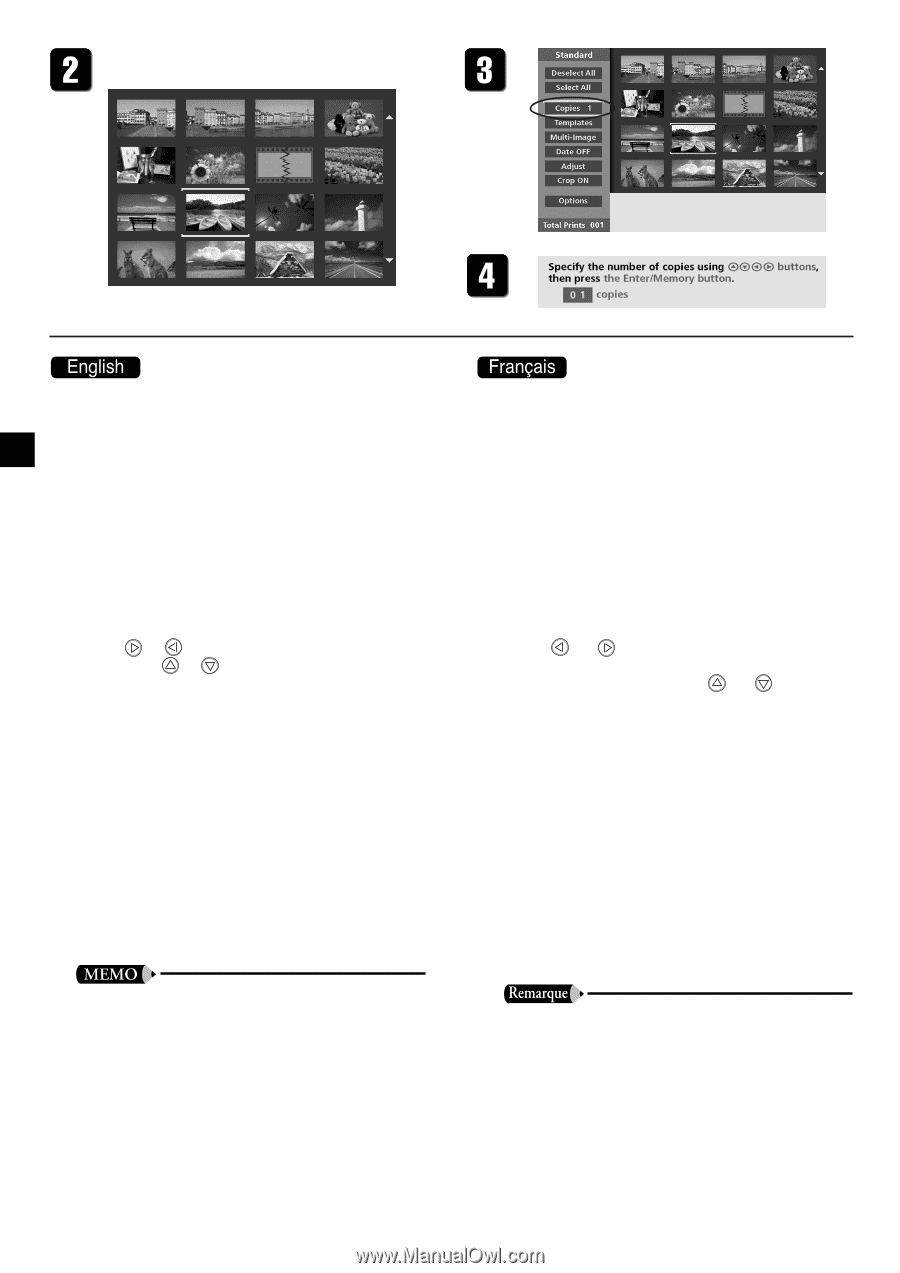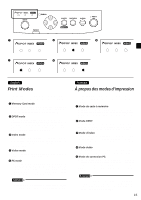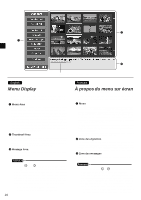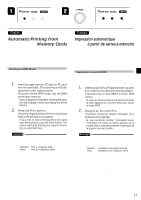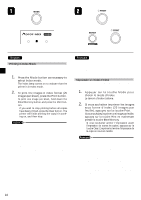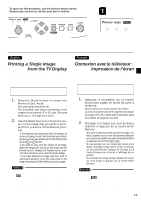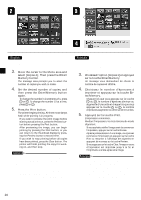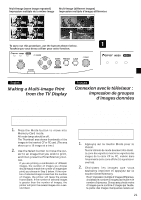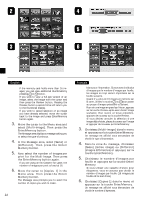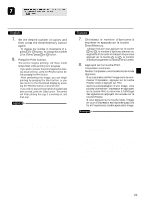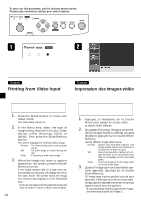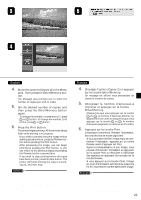Canon CD 300 User Guide - Page 22
Press the Print button. - c 300
 |
UPC - 082966161872
View all Canon CD 300 manuals
Add to My Manuals
Save this manual to your list of manuals |
Page 22 highlights
• The image is in a format (such as Progressive JPEG) that is not supported by the CD-300. 3. Move the cursor to the Menu area and select [Copies 1]. Then press the Enter/ Memory button. The message area prompts you to select the number of copies you wish to make. 4. Set the desired number of copies, and then press the Enter/Memory button again. • To change the number in increments of 1, press or . To change the number 10 at a time, press or . 5. Press the Print button. The printer begins printing. All three mode lamps flash while printing is in progress. • If you wish to preview the print image before starting actual printout, press the Preview button before pressing the Print button. • After previewing the image, you can begin printing by pressing the Print button, or you can return to the thumbnail display by pressing the Preview button a second time. • If you wish to stop printing before all copies have been printed, press the Clear button. The printer will finish printing the copy it is working on, and then stop. • You can make various adjustments to the image quality before printing. For details, see "Adjusting the Image Quality". (¡ P.32) • You can also select whether to make a borderless print. For information, refer to "Borderless Printing". (¡ P.38) • Card images that are large in size may take a considerable amount of time to appear on the TV screen. • L'image a été enregistrée dans un format non pris en charge par l'imprimante (par exemple, le JPEG progressif). 3. Choisissez l'option [Copies 1] et appuyez sur la touche Enter/Memory. Un message vous demandant de choisir le nombre de copies est affiché. 4. Choisissez le nombre d'épreuves à imprimer et appuyez sur la touche Enter/Memory. • Chaque fois que vous appuyez sur la touche ou , le nombre d'épreuves diminue ou augmente d'une unité et chaque fois que vous appuyez sur la touche ou , le nombre d'épreuves augmente ou diminue de 10 unités. 5. Appuyez sur la touche Print. L'impression commence. Pendant l'impression, les trois témoins de mode clignotent. • Si vous souhaitez vérifier l'image avant de commencer l'impression, appuyez sur la touche Preview. • Après la prévisualisation d'une image, vous pouvez commencer l'impression en appuyant sur la touche Print ou retourner à l'affichage des vignettes en appuyant de nouveau sur la touche Preview. • Si vous appuyez sur la touche Clear, l'image en cours d'impression est imprimée jusqu'à la fin et l'imprimante s'arrête après cette image. • Pour le réglage de la qualité de l'image, référez-vous à «Réglage de la qualité de l'image». (¡ P.32) • Pour le détourage de l'image, référez-vous à «Impression sur toute la surface du papier». (¡ P.38) • Les images qui ont une grande taille peuvent demander beaucoup de temps pour apparaître sur l'écran du téléviseur. 20