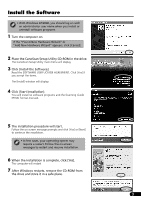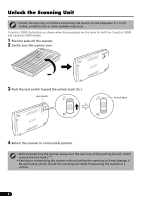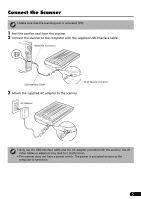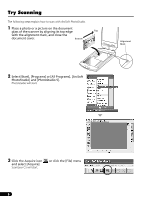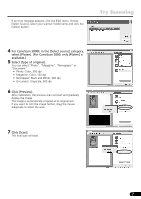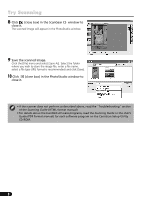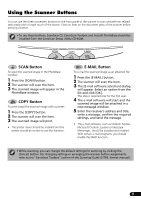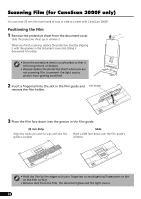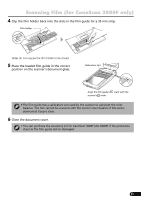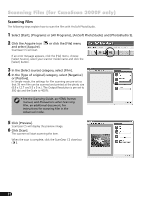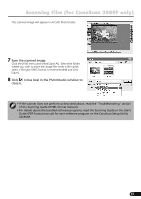Canon CanoScan 3000F CanoScan 3000/3000F/3000ex Quick Start Guide - Page 10
Click, close box in the ScanGear CS, window to, close it., Save the scanned image., close box in - windows 8
 |
View all Canon CanoScan 3000F manuals
Add to My Manuals
Save this manual to your list of manuals |
Page 10 highlights
Try Scanning 8 Click (close box) in the ScanGear CS window to close it. The scanned image will appear in the PhotoStudio window. 9 Save the scanned image. Click the [File] menu and select [Save As]. Select the folder where you wish to store the image file, enter a file name, select a file type (JPG format is recommended) and click [Save]. 10 Click (close box) in the PhotoStudio window to close it. • If the scanner does not perform as described above, read the "Troubleshooting" section of the Scanning Guide (HTML format manual). • For details about the bundled software programs, read the Scanning Guide or the User's Guide (PDF format manual) for each software program on the CanoScan Setup Utility CD-ROM. 8
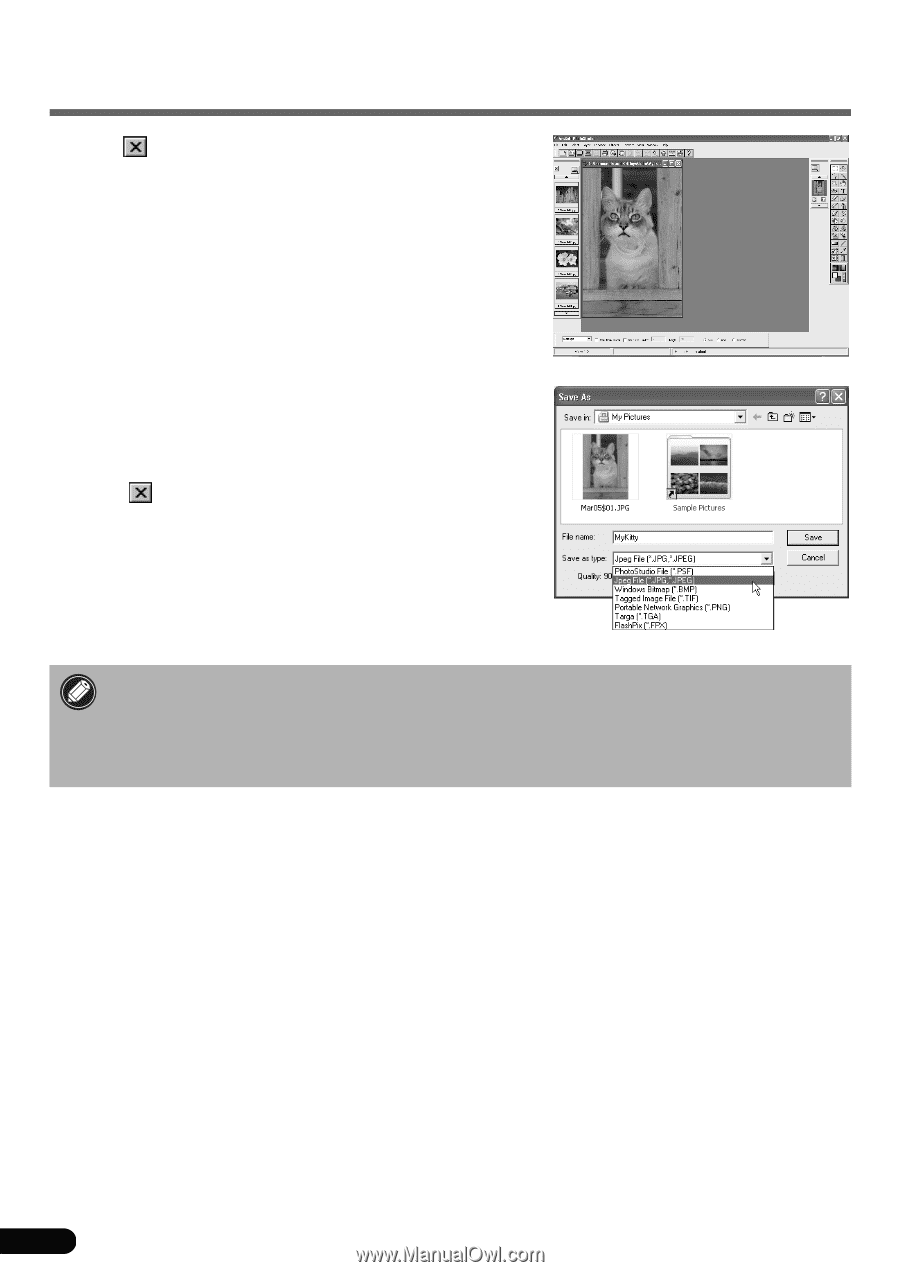
8
Try Scanning
8
Click
(close box) in the ScanGear CS
window to
close it.
The scanned image will appear in the PhotoStudio window.
9
Save the scanned image.
Click the [File] menu and select [Save As]. Select the folder
where you wish to store the image file, enter a file name,
select a file type (JPG format is recommended) and click [Save].
10
Click
(close box) in the PhotoStudio window to
close it.
• If the scanner does not perform as described above, read the
"
Troubleshooting
"
section
of the
Scanning Guide
(HTML format manual).
• For details about the bundled software programs, read the
Scanning Guide
or the
User’s
Guide
(PDF format manual) for each software program on the CanoScan Setup Utility
CD-ROM.