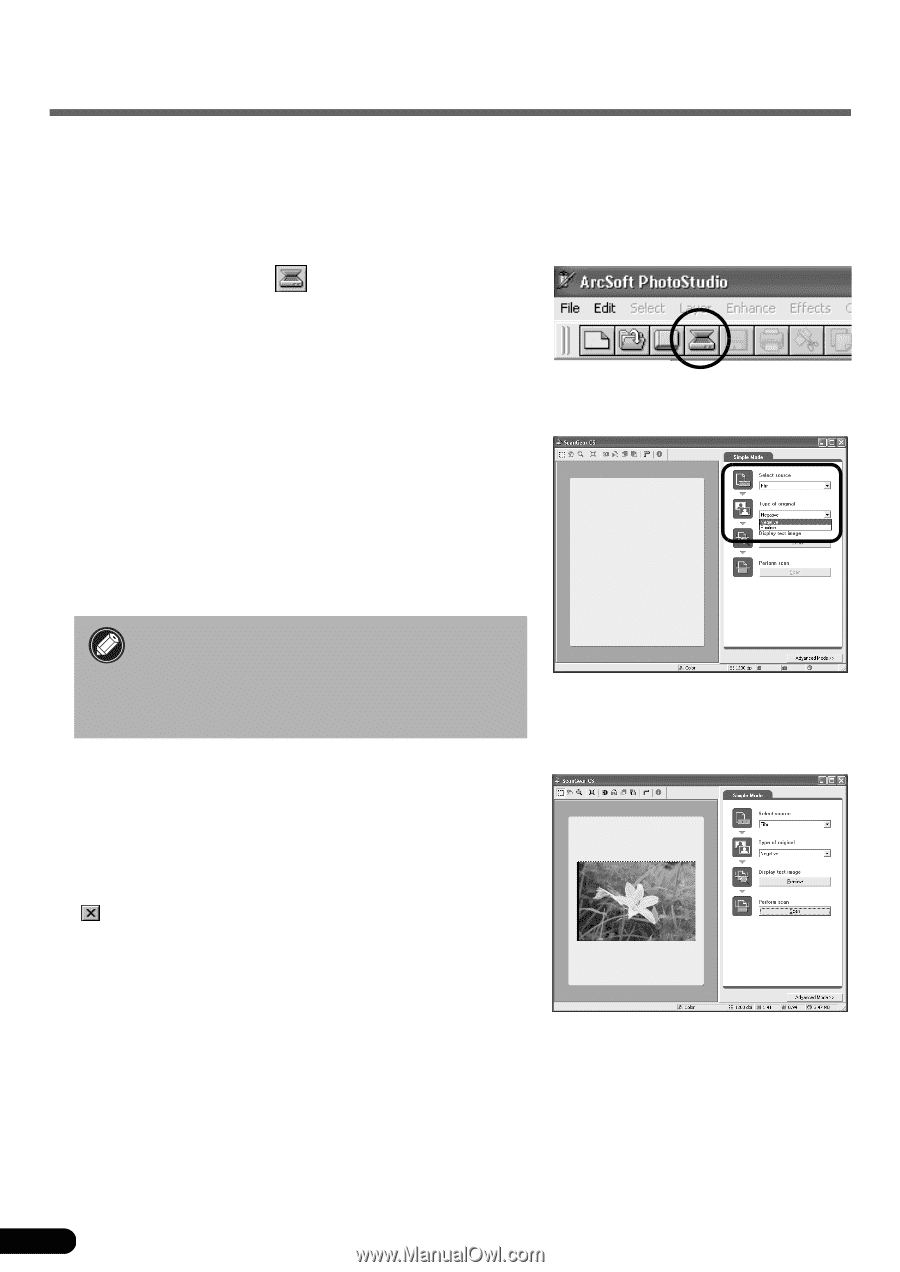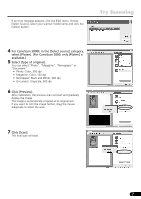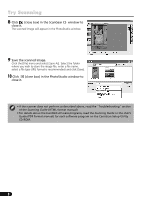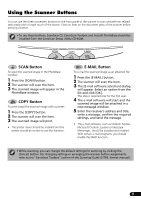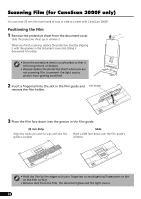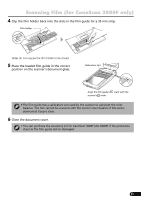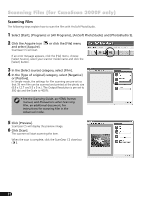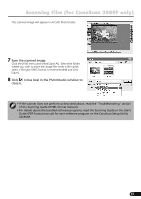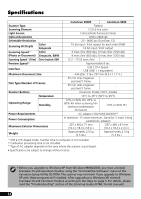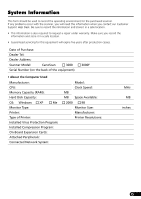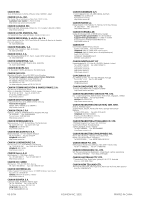Canon CanoScan 3000F CanoScan 3000/3000F/3000ex Quick Start Guide - Page 14
Scanning Film
 |
View all Canon CanoScan 3000F manuals
Add to My Manuals
Save this manual to your list of manuals |
Page 14 highlights
Scanning Film (for CanoScan 3000F only) Scanning Film The following steps explain how to scan the film with ArcSoft PhotoStudio. 1 Select [Start], [Programs] or [All Programs], [ArcSoft PhotoStudio] and [PhotoStudio 5]. 2 Click the Acquire icon and select [Acquire]. ScanGear CS will start. or click the [File] menu If an error message appears, click the [File] menu, choose [Select Source], select your scanner model name and click the [Select] button. 3 In the [Select source] category, select [Film]. 4 In the [Type of original] category, select [Negative] or [Positive]. In Simple mode, the settings for film scanning are pre-set so that 35 mm film can be scanned and printed at the photo size (8.9 x 12.7 cm/3.5 x 5 in.). The Output Resolution is pre-set to 300 dpi and the Scale to 400%. • See the Scanning Guide, an HTML format manual, and Precautions when Scanning Film, an additional document, for instructions for scanning film in the Advanced mode. 5 Click [Preview]. ScanGear CS will display the preview image. 6 Click [Scan]. The scanner will start scanning the item. When the scan is complete, click the ScanGear CS close box ( ). 12