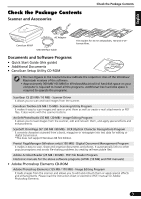Canon CanoScan 9950F CanoScan 9950F Quick Start Guide - Page 8
Try Scanning - windows 7
 |
View all Canon CanoScan 9950F manuals
Add to My Manuals
Save this manual to your list of manuals |
Page 8 highlights
Try Scanning Try Scanning The following steps explain how to scan with ArcSoft PhotoStudio. 1 Place a photo or a picture on the glass Top by aligning its top edge with the alignment mark, and close the Bottom document cover. Alignment Mark Windows 2 Select [Start], [Programs] or [All Programs], [ArcSoft PhotoStudio 5.5] and [PhotoStudio 5.5]. Macintosh 2 Double-click the [Applications] folder followed by the [PhotoStudio] folder and the [PhotoStudio] icon. PhotoStudio will start. 8 PhotoStudio will start.
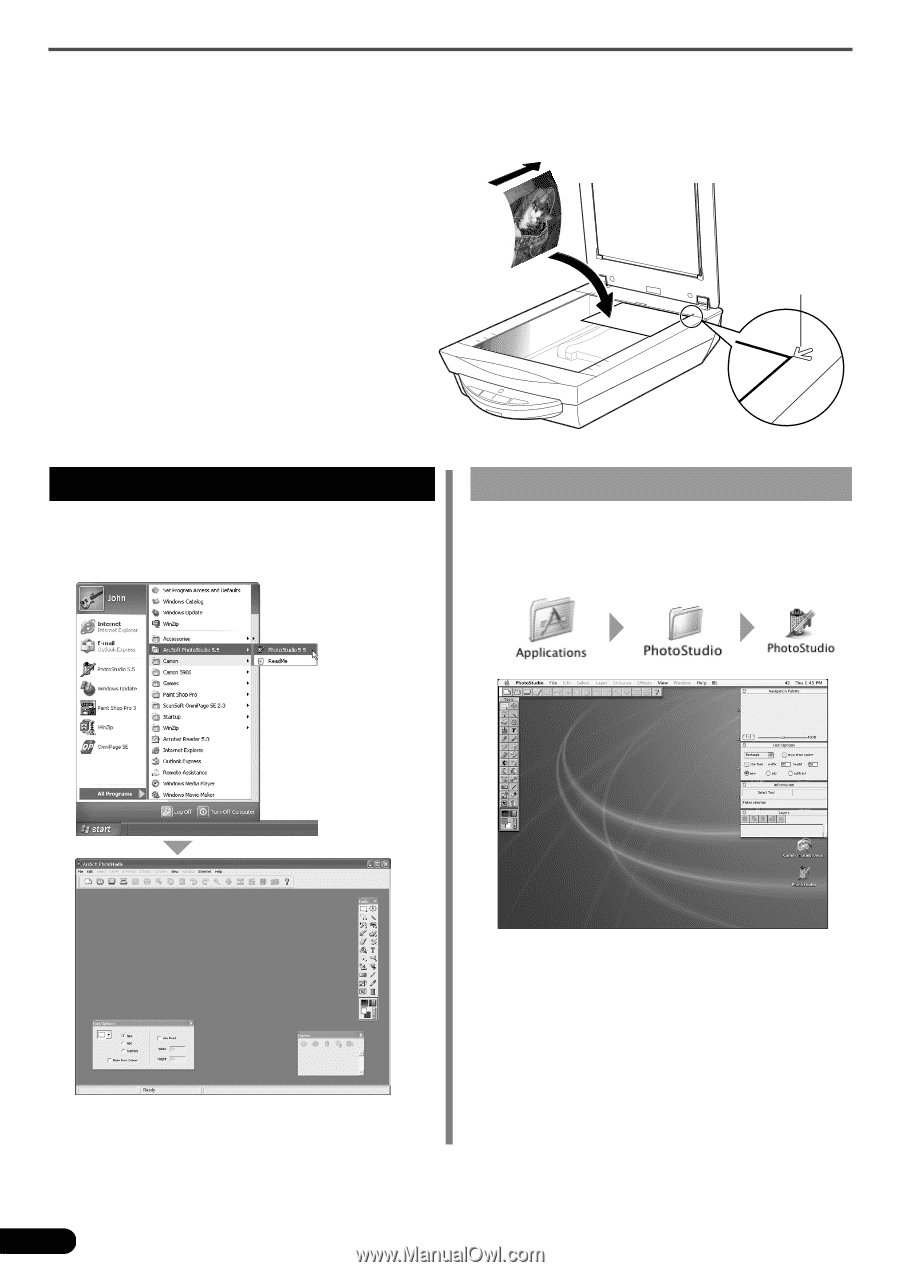
Try Scanning
8
Try Scanning
The following steps explain how to scan with ArcSoft PhotoStudio.
1
Place a photo or a picture on the glass
by aligning its top edge with the
alignment mark, and close the
document cover.
Alignment
Mark
Top
Bottom
2
Select [Start], [Programs] or [All
Programs], [ArcSoft PhotoStudio 5.5]
and [PhotoStudio 5.5].
PhotoStudio will start.
Windows
2
Double-click the [Applications] folder
followed by the [PhotoStudio] folder
and the [PhotoStudio] icon.
PhotoStudio will start.
Macintosh