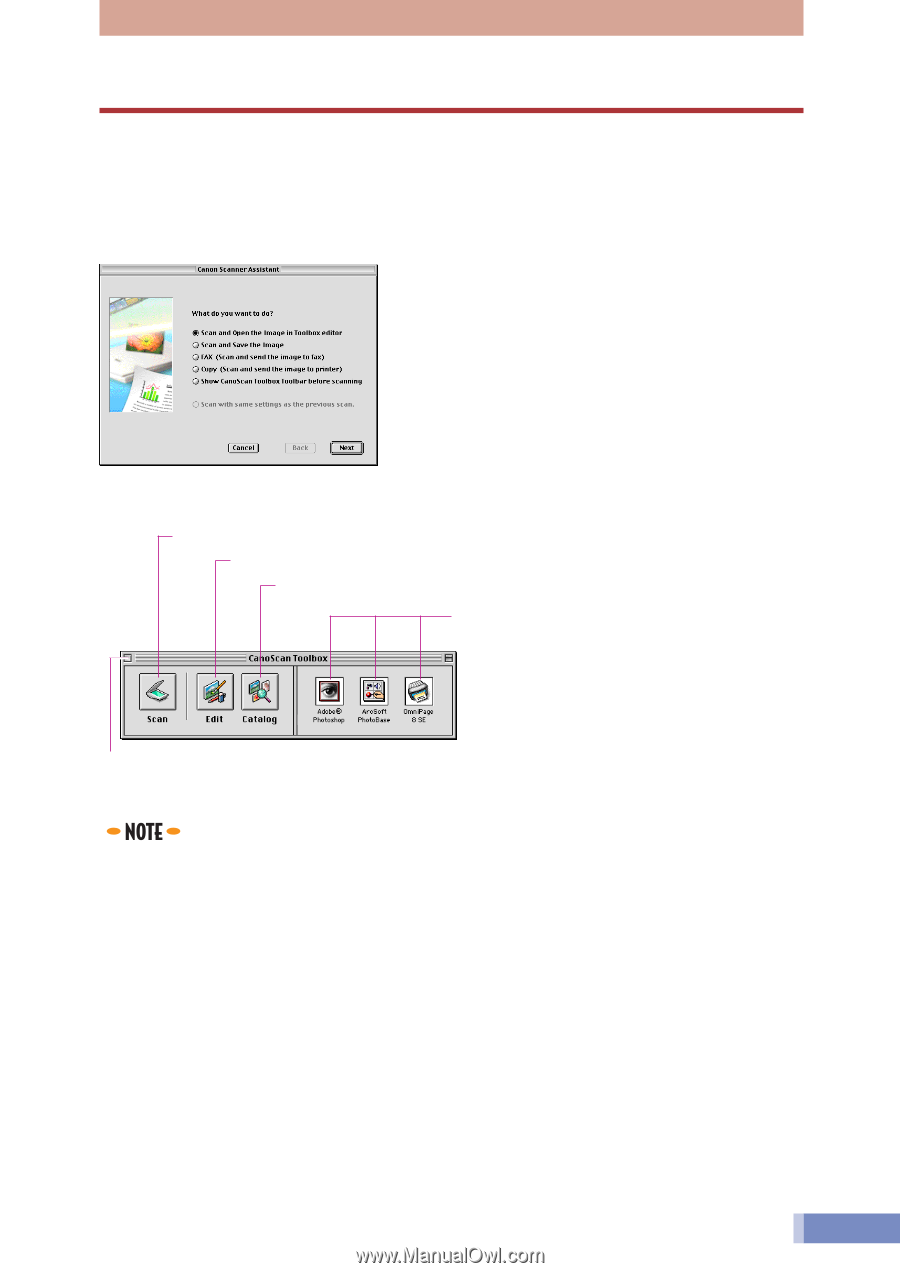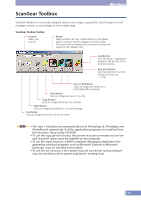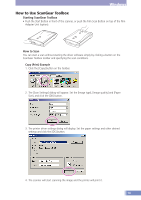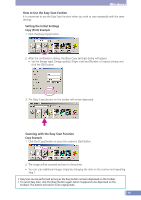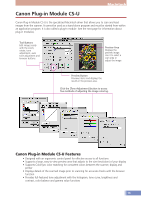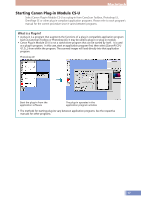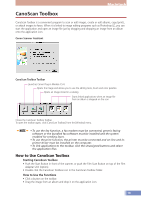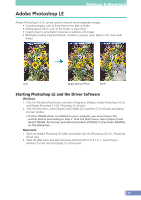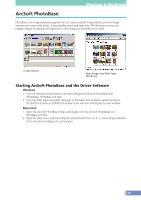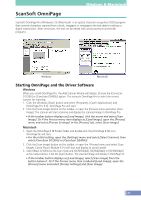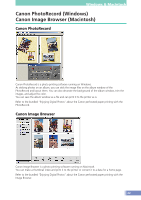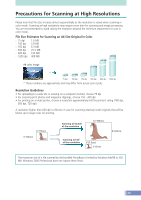Canon CanoScan D2400UF CanoScan D1230U/D2400U Product Guide - Page 18
CanoScan Toolbox, How to Use CanoScan Toolbox
 |
View all Canon CanoScan D2400UF manuals
Add to My Manuals
Save this manual to your list of manuals |
Page 18 highlights
Macintosh CanoScan Toolbox CanoScan Toolbox is a convenient program to scan or edit images, create or edit albums, copy (print), or attach images to faxes. When it is linked to image editing programs such as Photoshop LE, you can start the application and open an image file just by dragging and dropping an image from an album onto the application icon. Canon Scanner Assistant CanoScan Toolbox Toolbar Launches Canon Plug-in Module CS-U Opens the image and allows you to use the editing tools, brush and color palettes Opens an image stored in a catalog Starts linked applications when an image file from an album is dropped on the icon Closes the CanoScan Toolbox Toolbar. To open the toolbar again, click [CanoScan Toolbox] from the [Window] menu. • To use the fax function, a fax modem must be connected, generic faxing software or the bundled fax software must be installed and the system enabled for sending faxes. • To use the print function, the printer must be connected and on-line and its printer driver must be installed on the computer. • To link applications to the toolbar, click the Unassigned buttons and select the application files. How to Use CanoScan Toolbox Starting CanoScan Toolbox • Push the Start Button in front of the scanner, or push the Film Scan Button on top of the Film Adapter Unit (option). • Double click the CanoScan Toolbox icon in the CanoScan Toolbox folder. How to Use the Functions • Click a button on the toolbar. • Drag the image from an album and drop it on the application icon. 18