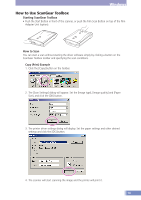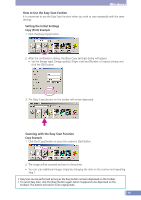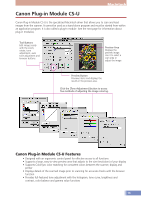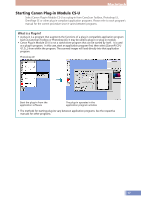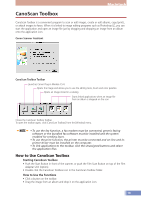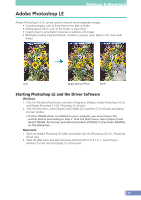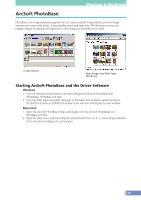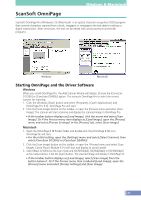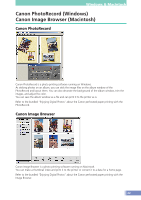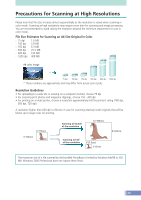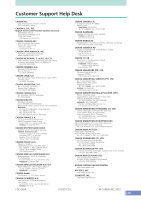Canon CanoScan D2400UF CanoScan D1230U/D2400U Product Guide - Page 19
Adobe Photoshop LE, Starting Photoshop LE and the Driver Software - canoscan d2400u
 |
View all Canon CanoScan D2400UF manuals
Add to My Manuals
Save this manual to your list of manuals |
Page 19 highlights
Windows & Macintosh Adobe Photoshop LE Adobe Photoshop 5.0 LE can be used to retouch and manipulate images. • Correcting images, such as those that are too dark or bright • Adding special effects, such as the mosaic or wave effect • Creating reports, presentation materials or websites with images • Effortlessly creating original postcards, invitations, business cards, labels or CD covers with images Scan Apply Special Effects Stitch Starting Photoshop LE and the Driver Software Windows 1. Click the Windows [Start] button and select [Programs], [Adobe], [Adobe Photoshop 5.0 LE] and [Adobe Photoshop 5.0 LE]. Photoshop LE will start. 2. Click the [File] menu, select [Import] and [TWAIN_32]. ScanGear CS-U will start and display its main window. • If other TWAIN driver is installed on your computer, you must choose this scanner before proceeding to Step 2. Click the [File] menu, select [Import] and [Select TWAIN_32 Source], and select [CanoScan D1230U] or [CanoScan D2400U] on the dialog box. Macintosh 1. Open the [Adobe Photoshop LE] folder and double-click the [Photoshop LE] icon. Photoshop LE will start. 2. Open the [File] menu and select [Acquire] and [CanonPI CS-U 4.1.0...]. Canon Plug-in Module CS-U will start and display its control panel. 19