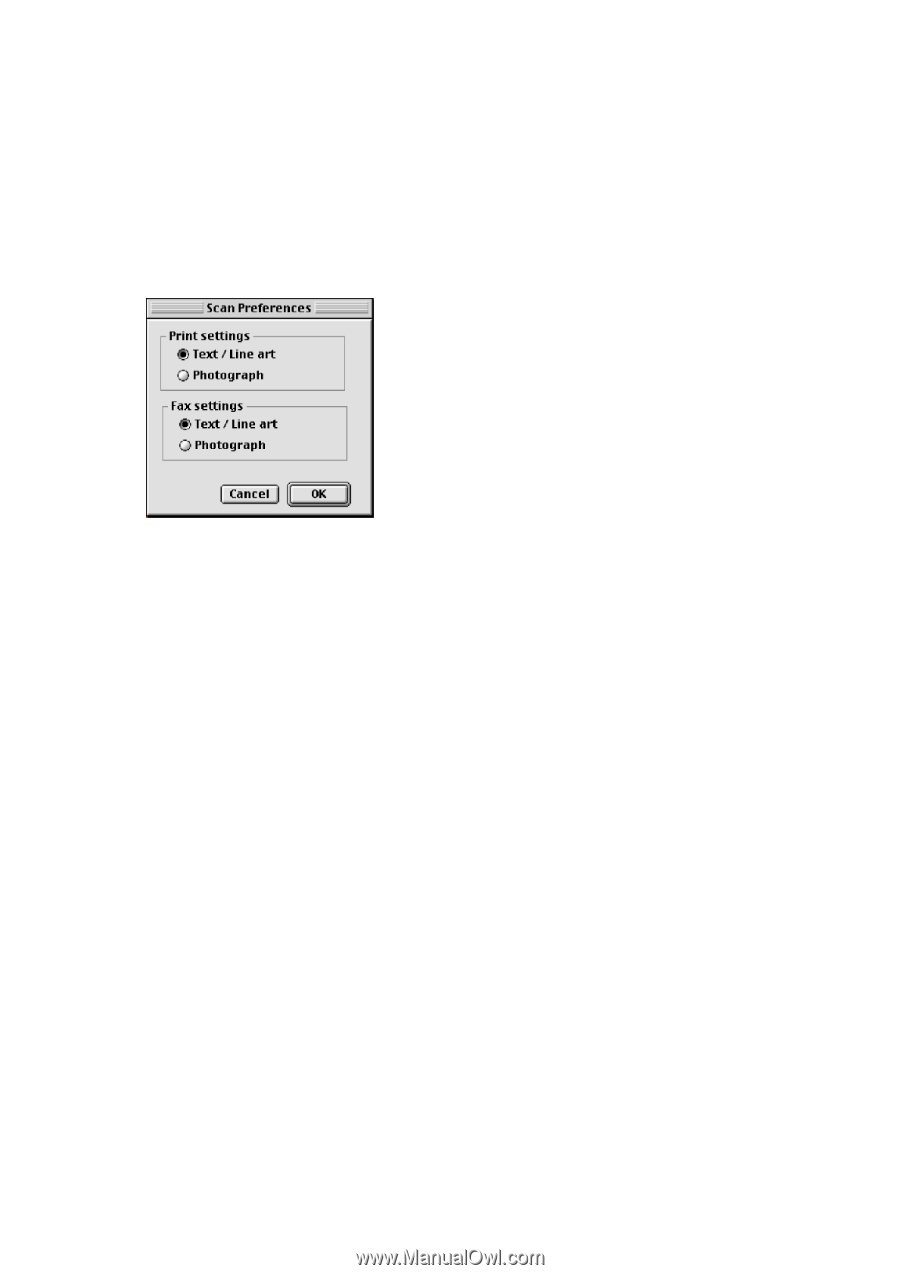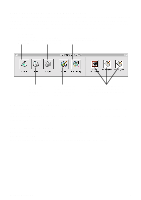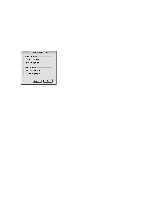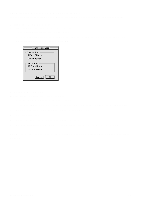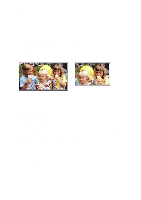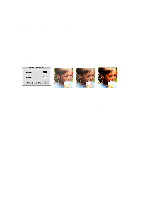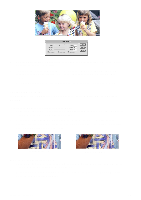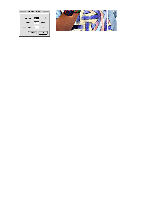Canon CanoScan N650U Macintosh User Guide - Page 10
Printing Copies of a Scanned Image, Setting the Copy Preferences, Copying a Document - windows 10
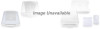 |
View all Canon CanoScan N650U manuals
Add to My Manuals
Save this manual to your list of manuals |
Page 10 highlights
10. Printing Copies of a Scanned Image You can use your scanner and printer to make black and white or color copies of any scanned image. Setting the Copy Preferences To set the optimum scanning preferences for copying: 1. Choose Scan Preferences from the Edit menu. 2. Click the Text/Line art button in the Print Settings area to copy text and line art documents, or Photograph button to copy photos. Click OK. Copying a Document To copy documents using your scanner and printer: 1. Place the image you want to copy in the scanner. 2. Click the Copy button in the CanoScan Toolbox CS Main window. The Print Job dialog box opens. 3. Enter the number of copies you want to print in the Copies field. 4. Specify a page range. 5. Choose the paper source to print from a different source. 6. Click the Print button. The image is scanned and the number specified copies are printed. NOTE: The information you enter in steps 3 through 5 above varies depending on the type of printer you are using. CanoScan Toolbox CS 10