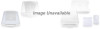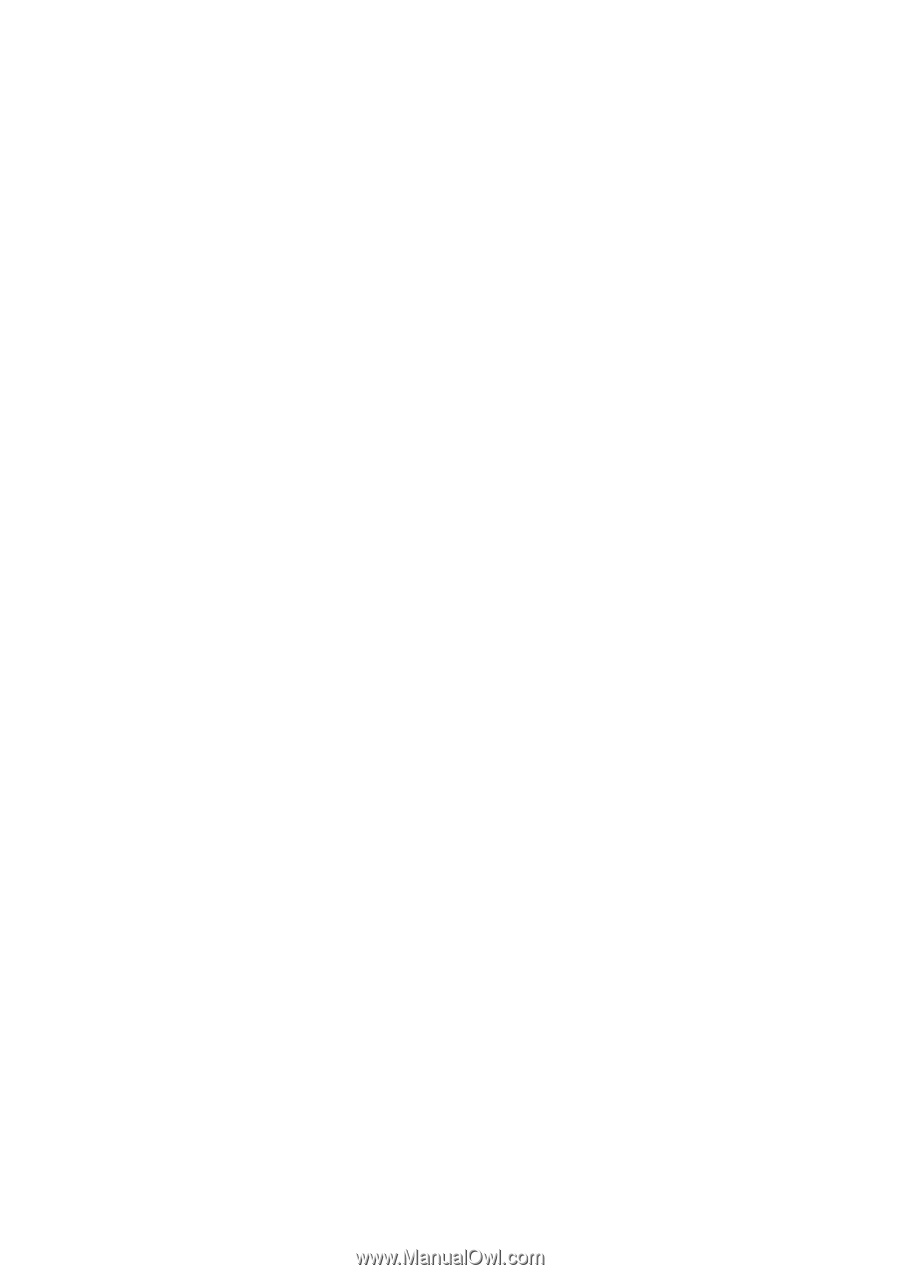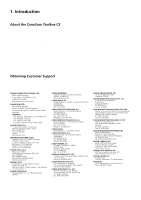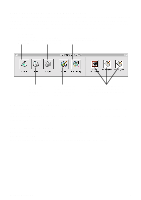CanoScan Toolbox CS
3
Table of Contents
1
Introduction
.......................................................................................................................
4
About the CanoScan Toolbox CS
...................................................................................................
4
Obtaining Customer Support
..........................................................................................................
4
2
Installing the CanoScan Toolbox CS
..............................................................................
5
System Requirements
. ...................................................................................................................
5
Installing the CanoScan Toolbox CS
...............................................................................................
5
3
The CanoScan Toolbox CS Main Window
......................................................................
6
4
Using the Scanner Button
................................................................................................
6
5
Selecting the Scanner
......................................................................................................
6
6
Scanning
...........................................................................................................................
7
7
Saving Scanned Images
..................................................................................................
7
8
Opening Files
....................................................................................................................
8
Opening a Stored File
.....................................................................................................................
8
Opening a New Image Window
......................................................................................................
8
9
Faxing a Scanned Image
..................................................................................................
9
Setting the Fax Preferences
...........................................................................................................
9
Selecting the Fax Print Driver
.........................................................................................................
9
Scanning and Faxing a Document
..................................................................................................
9
10
Printing Copies of a Scanned Image
............................................................................
10
Setting the Copy Preferences
.......................................................................................................
10
Copying a Document
....................................................................................................................
10
11
Enhancing a Scanned Image
.........................................................................................
11
Cropping a Scanned Image
...........................................................................................................
11
Changing the Image Viewing Size
.................................................................................................
11
Inverting Image Tones
...................................................................................................................
12
Adjusting the Contrast and Brightness Settings
...........................................................................
12
Adjusting the Color Balance
.........................................................................................................
12
Sharpening an Image
...................................................................................................................
13
12
Editing a Scanned Image
...............................................................................................
15
Resizing a Scanned Image
...........................................................................................................
15
Rotating an Image
........................................................................................................................
15
Flipping a Scanned Image
............................................................................................................
16
Changing the Image Depth
...........................................................................................................
16
Using Plug-in
................................................................................................................................
17
Using the Editing Commands
.......................................................................................................
17
Using the Editing Tools
.................................................................................................................
18
Using the Color Pallet
...................................................................................................................
19
Selecting a Brush Size
..................................................................................................................
19
13
Working with Catalogs
...................................................................................................
20
Creating a Catalog
........................................................................................................................
20
Saving an Image to a Catalog
. .....................................................................................................
20
Viewing an Image Catalog
............................................................................................................
20
Opening a Scanned Image from the Catalog
...............................................................................
21
14
Linking Applications to the Canoscan Toolbox CS
.....................................................
22