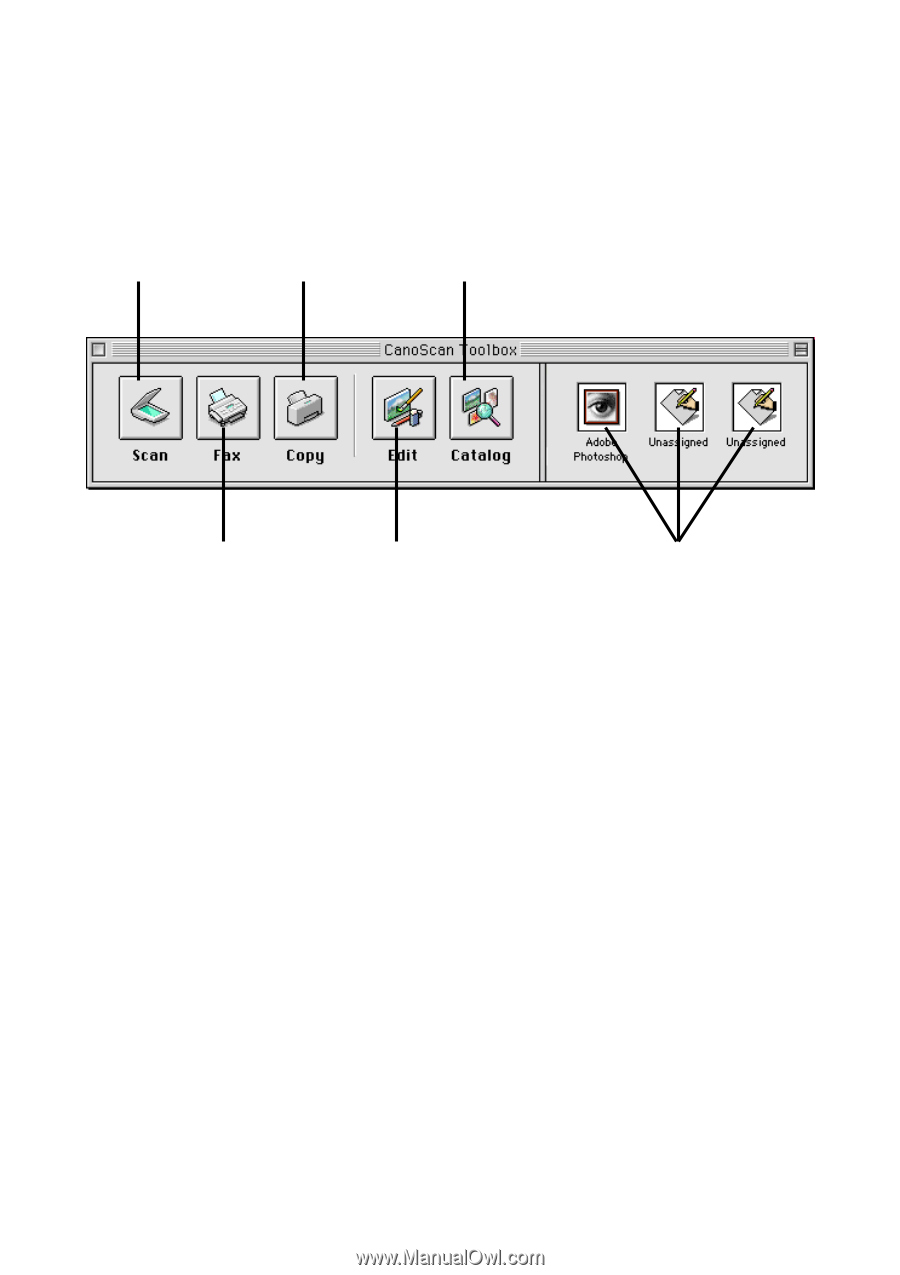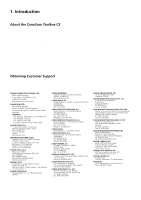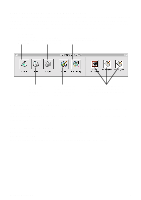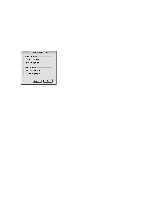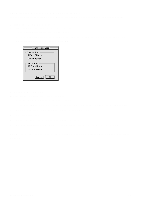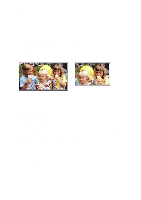Canon CanoScan N650U Macintosh User Guide - Page 6
The CanoScan Toolbox CS Main Window, 4. Using the Scanner Button, 5. Selecting the Scanner - desktop scanner
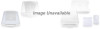 |
View all Canon CanoScan N650U manuals
Add to My Manuals
Save this manual to your list of manuals |
Page 6 highlights
3. The CanoScan Toolbox CS Main Window The first time you launch the CanoScan Toolbox CS, the CanoScan Toolbox CS Main window appears on the desktop. You can hide the Main window by clicking the close box on the left-top of the window and show it by using the CanoScan Toolbox command from the Window menu. The CanoScan Toolbox CS Main window contains buttons you can use to control the CanoScan Toolbox CS features. Click the Scan button to launch the Canon Plug-in Module CS Click the Copy button to scan and copy a document Click the Catalog button to open an image stored in a catalog Click the Fax button to scan and fax a document Click the Edit button to open and use the editing tools, brush and color palettes Click on an Unassigned button to specify an application you want to access directly from the CanoScan Toolbox 4. Using the Scanner Button You can instantly access the CanoScan Toolbox CS from the scanner itself by pressing the button on the front of the scanner. If the CanoScan Toolbox CS is closed, pressing the start button on the front of the scanner launches the CanoScan Toolbox CS. 5. Selecting the Scanner When one or more scanners are connected to your computer, you can select which scanner to use with the CanoScan Toolbox CS. Select the scanner in the submenu of the Select Scanner command from the File menu. CanoScan Toolbox CS 6