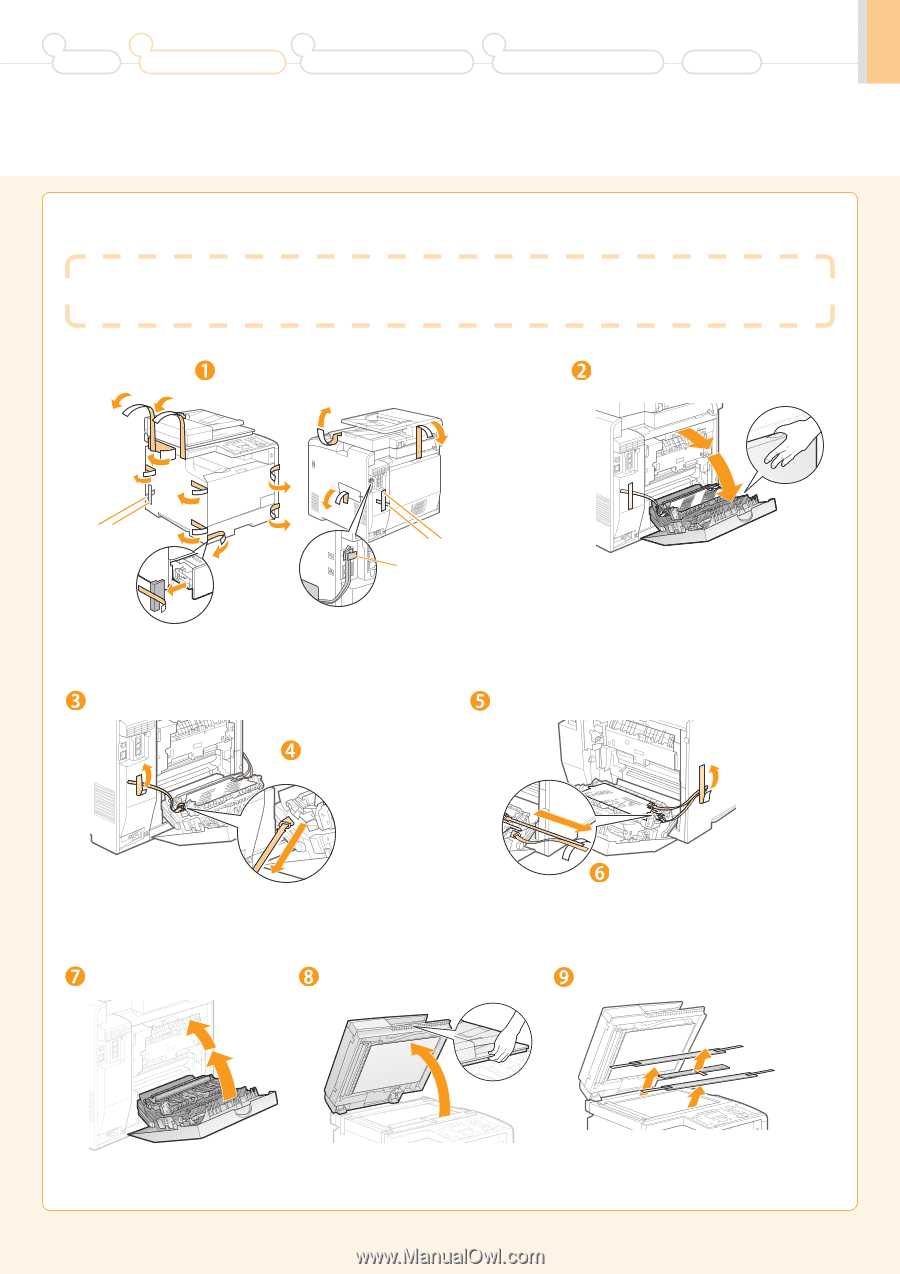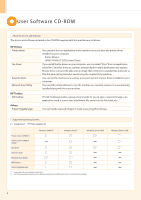Canon Color imageCLASS MF8380Cdw imageCLASS MF8380Cdw Starter Guide - Page 7
Remove the packing materials.
 |
View all Canon Color imageCLASS MF8380Cdw manuals
Add to My Manuals
Save this manual to your list of manuals |
Page 7 highlights
1 Preface 2 Installing the Machine 3 Configuring and Connecting the Fax 4 Connecting to a Computer and Installing the Drivers Appendix 2. Remove the packing materials. * The packing materials may be changed in form or placement, or may be added or removed without notice. A loud noise occurs when you open the rear cover or remove the packing materials with tape. This is not a malfunction. Although a loud noise occurs when you remove the packing materials inside the machine, this is not a malfunction. Remove the packing materials. Open the rear cover. * Remove these packing materials later. * Remove these packing materials later. (A) * Do not remove the cap (A) on the USB port at this stage. Uncap when making a USB connection. Remove the packing materials. Remove by pulling gently. Remove the packing materials. Remove by pulling gently. Close the rear cover. Open the feeder. Remove the packing materials with tape. 7