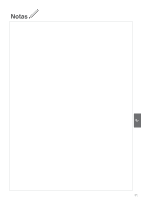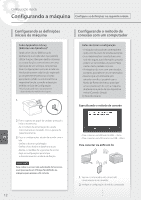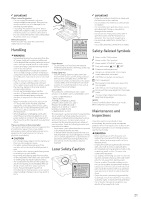Canon Color imageCLASS X LBP1127C Getting Started Guide - Page 16
Printing, Start the Operation from the Operation Panel
 |
View all Canon Color imageCLASS X LBP1127C manuals
Add to My Manuals
Save this manual to your list of manuals |
Page 16 highlights
Quick Operation Start the Operation from the Operation Panel Machine Operation Panel ([Energy Saver] key) ([Home] key) Display (screen) NFC (Near Field Communication) mark Printing En 1. Open the document to print, and select the print function of the application. 2. Select the printer driver for the machine, and select [Preferences] or [Properties]. 3. Specify the paper size. 4. Specify the paper source and paper type. 5. Specify the print settings, as necessary. 6. Select [OK]. 7. Select [Print] or [OK]. Useful print settings ■ 2-sided ■ N on 1 ■ Booklet Printing For details "Help" on the printer driver 16

1. Open the document to print, and select the print function of the
application.
2. Select the printer driver for the machine, and select [Preferences]
or [Properties].
3. Specify the paper size.
4. Specify the paper source and paper type.
5. Specify the print settings, as necessary.
6. Select [OK].
7. Select [Print] or [OK].
Useful print settings
■
2-sided
■
N on 1
■
Booklet Printing
Printing
For details
"Help" on the printer driver
16
Start the Operation from the Operation Panel
Machine
Quick Operation
Operation Panel
Display (screen)
([Energy Saver] key)
([Home] key)
NFC (Near Field
Communication) mark
En