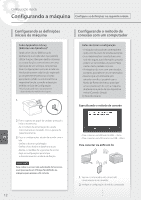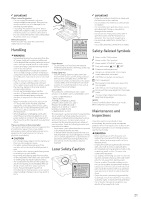Canon Color imageCLASS X LBP1127C Getting Started Guide - Page 17
Loading Paper
 |
View all Canon Color imageCLASS X LBP1127C manuals
Add to My Manuals
Save this manual to your list of manuals |
Page 17 highlights
Loading Paper Loading in the Paper Drawer 1 Pull out the paper drawer. 2 Quick Operation For details "Loading Paper" in the User's Guide Loading in the Multi-Purpose Tray 1 2 3 Up to here 4 Insert the paper drawer into the machine. If you load a different size or type of paper from the one before, make sure to change the settings. 5 Press , and select . 6 Specify the size and type of paper, according to the screen. En 3 Up to here 4 5 Specify the size and type of paper, according to the screen. 17

Pull out the paper drawer.
Up to here
Insert the paper drawer into the machine.
If you load a different size or type of paper from
the one before, make sure to change the settings.
Press
, and select <Paper Settings>.
Specify the size and type of paper, according
to the screen.
1
2
3
4
5
6
Up to here
Specify the size and type of paper, according
to the screen.
1
2
3
4
5
For details
"Loading Paper" in the User's Guide
17
Loading Paper
Loading in the Multi-Purpose
Tray
Loading in the Paper Drawer
Quick Operation
En