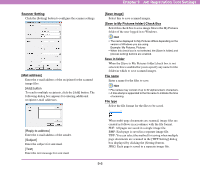Canon DR 7090C User Manual - Page 119
Show Monitor Dialog Setting, Mail Server Settings, Mail Server], SMTP method]
 |
UPC - 013803100242
View all Canon DR 7090C manuals
Add to My Manuals
Save this manual to your list of manuals |
Page 119 highlights
IMPORTANT • When saving to removable storage media such as CD-R, specify the maximum capacity of the media. • When folder monitoring ([Display Warning Dialog]) is enabled, a warning message appears when scanning is started if the total size of the files in the specified folder exceeds the specified limit. • If a warning message appears, follow the instructions in the message to either continue scanning or change the save destination first. ■ Show Monitor Dialog Setting [Show Monitor Dialog] check box Check this box to display scanning progress in a dialog box during scanning. ■ Mail Server Settings Make appropriate settings to suit your mail server. [Mail Server] Enter the IP address of the mail server. Chapter 9 Job Registration Tool Settings [SMTP method] Select your mail server's handing method protocol. If you select anything other than [Standard SMTP], click the [Access setting] button and enter the user's account access information as required by the mail server. [Maximum size of attached file] When you specify [Send by E-Mail], enter the maximum size limit for image file attachments. When the scanned image size reaches the specified maximum, a message appears and scanning stops. IMPORTANT • Contact your mail server administrator if you are uncertain about any mail server settings. • Choose a maximum attachment file size that does not exceed the corresponding setting on your mail server. 9-10