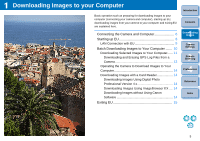Canon EOS-1D C EOS Utility Ver.3.1 for Windows Instruction Manual - Page 11
Batch Downloading Images to Your Computer, Select a condition for downloading images and click
 |
View all Canon EOS-1D C manuals
Add to My Manuals
Save this manual to your list of manuals |
Page 11 highlights
Batch Downloading Images to Your Computer You can batch download to your computer the images saved on the memory card inserted in the camera according to the selected condition. The downloaded images are sorted by date into folders and are then displayed in the main window of Digital Photo Professional version 4.x (RAW image processing, viewing and editing software) (hereinafter DPP), which is linked to start up automatically, where you can check them immediately. 3 Select a condition for downloading images and click the [OK] button. 1 Click [Download images to computer]. The setting dialog box closes. 4 Click the text [Start automatic download]. Introduction Contents 1 Downloading Images 2Camera Settings 3Remote Shooting Download images window appears. 2 Click the [Settings] button in [Start automatic download]. 4 Preferences Reference The [Save File] dialog box appears and image downloading to your computer begins. The downloaded images are saved in the [Pictures] folder. When all images have been downloaded, DPP starts up automatically and the downloaded images are displayed in DPP's main window. Index The setting dialog box appears. 10