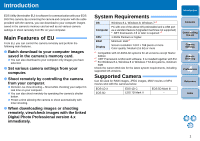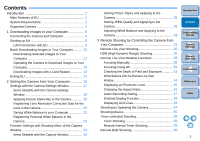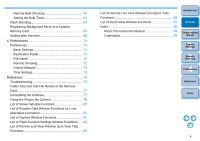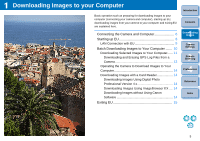Canon EOS-1D C EOS Utility Ver.3.1 for Windows Instruction Manual - Page 8
Confirming Computer Settings, Windows 7, Windows 8.1/Windows 8, Introduction, Contents, Camera
 |
View all Canon EOS-1D C manuals
Add to My Manuals
Save this manual to your list of manuals |
Page 8 highlights
Confirming Computer Settings Before you start up EU, connect the camera and the computer and set the camera's power switch to , then make sure that the following settings are applied to your computer. If these are not applied, adjust the settings as follows. Internet connection is required. Windows 7 Select [Control Panel] [Devices and Printers]. Doubleclick the icon of the camera connected to the computer. Double-click [Change general settings] in the menu that appears. Set the pull-down menu for [When this device connects to this computer] to [Take no action]. Windows 8.1/Windows 8 Select [Control Panel] [View devices and printers]. Double-click the icon of the camera connected to the computer. Select and double-click [Change general settings] in the menu that appears. Set the pull-down menu for [When this device connects to this PC] to [Take no action]. After confirming and adjusting the settings, set the camera's power switch to . To start up EU, you must connect your camera to the same USB port as when you confirmed and adjusted the settings. To use another USB port, confirm and adjust the settings again. With 1D X 1D C 7D Mk II , you can fix the plug to the camera with the cable protector to prevent the plug from disconnecting. For details on using, see p.78 to p.79. Introduction Contents 1 Downloading Images 2Camera Settings 3Remote Shooting 4 Preferences Reference Index 7