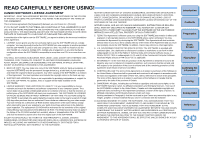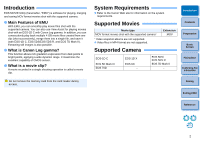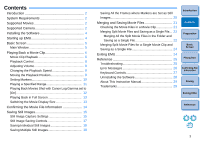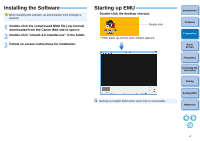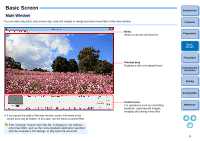Canon EOS-1D C EOS MOVIE Utility Ver.1.4 for Windows Instruction Manual - Page 7
Playing Back a Movie Clip, Movie Clip Playback
 |
View all Canon EOS-1D C manuals
Add to My Manuals
Save this manual to your list of manuals |
Page 7 highlights
Playing Back a Movie Clip The method for playing back a movie clip is described here. It is recommended that you first copy the folder on the memory card in which the movie clips are saved to your computer using a card reader. Movie Clip Playback 1 In the main window, select the [File] menu X [Select a clip folder...]. ➜ The [Browse For Folder] dialog box appears. 2 Select the folder where the movie clip to play is saved, and then click the [OK] button. ➜ The [Clip list] dialog box appears. ● You can also select folders on the memory card directly by inserting the memory card in the card reader and then connect it to the computer. ● You cannot directly select folders on the camera's memory card by connecting the camera to the computer. Movie files shot with a camera are recorded on the memory card with the folder structure shown below. 㩷 DCIM 100EOSxx or 100CANON MVI_xxxx.MOV MVI_xxxx.MOV MVI_xxxx.MOV Introduction Contents Preparation 101EOSxx or 101CANON MVI_xxxx.MOV MVI_xxxx.MOV MVI_xxxx.MOV MVI_xxxx.MOV MVI_xxxx.MOV Basic Screen Playing Back Confirming File Information 102EOSxx or 102CANON MVI_xxxx.MOV MVI_xxxx.MOV MVI_xxxx.MOV MVI_xxxx.MOV 㩷 With this software, if the above folder structure is not maintained, it may not be possible to play back the movie clips properly. When playing back movie clips, make sure the above folder structure is maintained and the DCIM folder at the upper layer of the folder structure is selected. Even when the folder structure is maintained, be aware that it may not be possible to play back the clips properly if the name of the selected folder, originally [DCIM], has been changed to another name. Saving Exiting EMU Reference 6