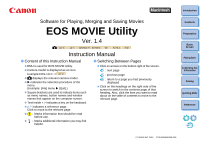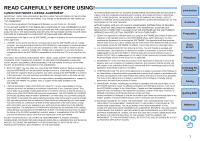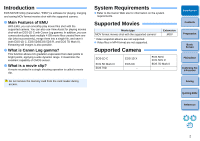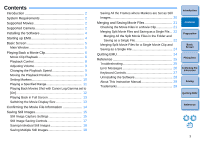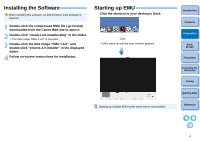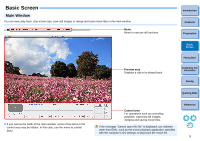Canon EOS-1D C EOS MOVIE Utility Ver.1.4 for Macintosh Instruction Manual - Page 6
Basic Screen, Main Window
 |
View all Canon EOS-1D C manuals
Add to My Manuals
Save this manual to your list of manuals |
Page 6 highlights
Basic Screen Main Window You can view, play back, stop movie clips, save still images or merge and save movie files in the main window. Menu Menu to execute all functions. Preview area Displays a clip to be played back. Introduction Contents Preparation Basic Screen Playing Back Confirming File Information Saving Quitting EMU ● If you narrow the width of the main window, some of the items in the control area may be hidden. In this case, use the menu to control EMU. Control area For operations such as controlling playback, capturing still images, merging and saving movie files. If the message "Cannot open this file" is displayed, use software other than EMU, such as the movie playback application specified with the computer's OS settings, to play back the movie file. Reference 5