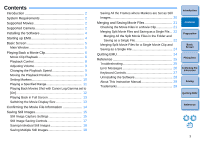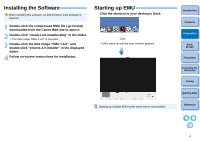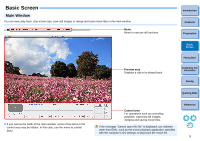Canon EOS-1D C EOS MOVIE Utility Ver.1.4 for Macintosh Instruction Manual - Page 9
Playback Control
 |
View all Canon EOS-1D C manuals
Add to My Manuals
Save this manual to your list of manuals |
Page 9 highlights
Playback Control During playback, buttons allow you to perform the following operations. In point marker (display only) Out point marker (display only) Play/ Stop Next frame Previous Adjust playback speed frame Jump to the frame at the Out point Play a specified range Jump to the frame at the In point Set the Out point (ending point)* Set the In point (starting point)* Rotate image * These buttons specify the In (start) and Out (end) points when specifying a playback range (p.11) or saving multiple still images (p.18). Introduction Contents Preparation Basic Screen Playing Back Confirming File Information Saving ● If you rotate an image, the rotated state is maintained and also applies the next time you play back the movie clip. Note that the rotated state is not maintained for playback on a camera. ● If you rotate an image, the rotated state also applies to any still images you extract and save from the movie clip. ● In the [Clip list] dialog box, you can switch between movie clips with the keys on the keyboard or by clicking the mouse. ● You can also double-click a movie clip name in the [Clip list] dialog box to play back a movie clip. ● Even if you close the [Clip list] dialog box, the content of the list is saved. If you click the [ ] (Clip list) button in the control area or select [Clip list] from the [View] menu, the [Clip list...] reappears. Quitting EMU Reference 8