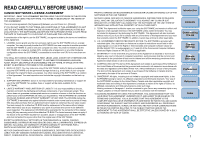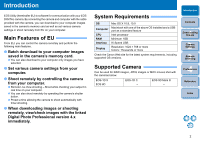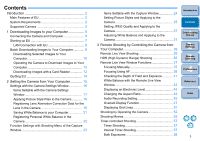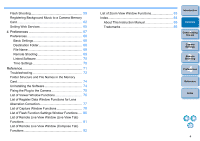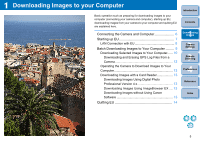Canon EOS-1D C EOS Utility Ver.3.0 for Macintosh Instruction Manual - Page 7
Connecting the Camera and Computer, Connect the large plug of the cable into the USB port
 |
View all Canon EOS-1D C manuals
Add to My Manuals
Save this manual to your list of manuals |
Page 7 highlights
Connecting the Camera and Computer To download to your computer images shot with your camera, you will need to connect your camera and computer using the interface cable provided with the camera. 1 Connect the large plug of the cable into the USB port of your computer. For the location and direction of the USB port, refer to the user's manual for the computer. 2 Connect the small plug of the cable into the terminal on your camera. Once the plug is connected to the camera according to the steps for your camera model, preparation for downloading images is complete. Refer to " Confirming Computer Settings" to check the settings of the computer, and continue with "Starting up EU" (p.7). With the < > mark on the plug facing the front of the camera, connect it to the camera's terminal. Confirming Computer Settings Before you start up EU, connect the camera and the computer and set the camera's power switch to , then make sure that the following settings are applied to your computer. If these are not applied, adjust the settings as follows. Select [Applications] [Image Capture]. Double-click the icon of the camera connected to the computer. Set [Connecting this camera opens] to [No application]. After confirming and adjusting the settings, set the camera's power switch to . To start up EU, you must connect your camera to the same USB port as when you confirmed and adjusted the settings. To use another USB port, confirm and adjust the settings again. With 1D X 1D C , you can fix the plug to the camera with the cable protector to prevent the plug from disconnecting. For details on using, see p.75. Introduction Contents 1 Downloading Images 2Camera Settings 3Remote Shooting 4 Preferences Reference Index 6