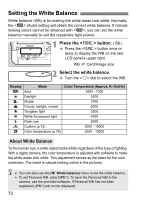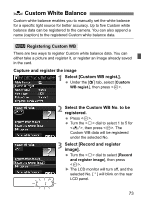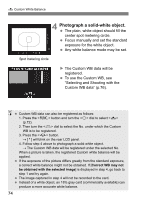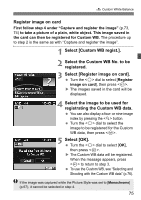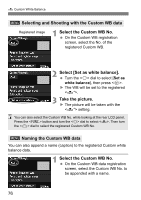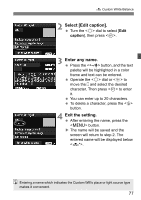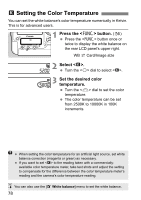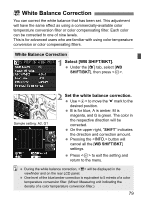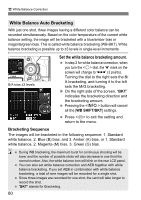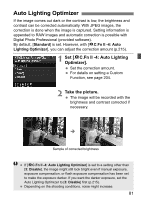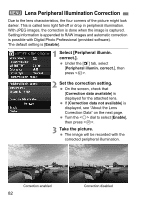Canon EOS-1D Mark IV EOS-1D Mark IV Instruction Manual - Page 77
Select [Edit caption]., Enter any name., Exit the setting.
 |
UPC - 013803119602
View all Canon EOS-1D Mark IV manuals
Add to My Manuals
Save this manual to your list of manuals |
Page 77 highlights
O Custom White Balance 2 Select [Edit caption]. Turn the dial to select [Edit caption], then press . 3 Enter any name. Press the button, and the text palette will be highlighted in a color frame and text can be entered. Operate the dial or to move the and select the desired character. Then press to enter it. You can enter up to 20 characters. To delete a character, press the button. 4 Exit the setting. After entering the name, press the button. X The name will be saved and the screen will return to step 2. The entered name will be displayed below . Entering a name which indicates the Custom WB's place or light source type makes it convenient. 77
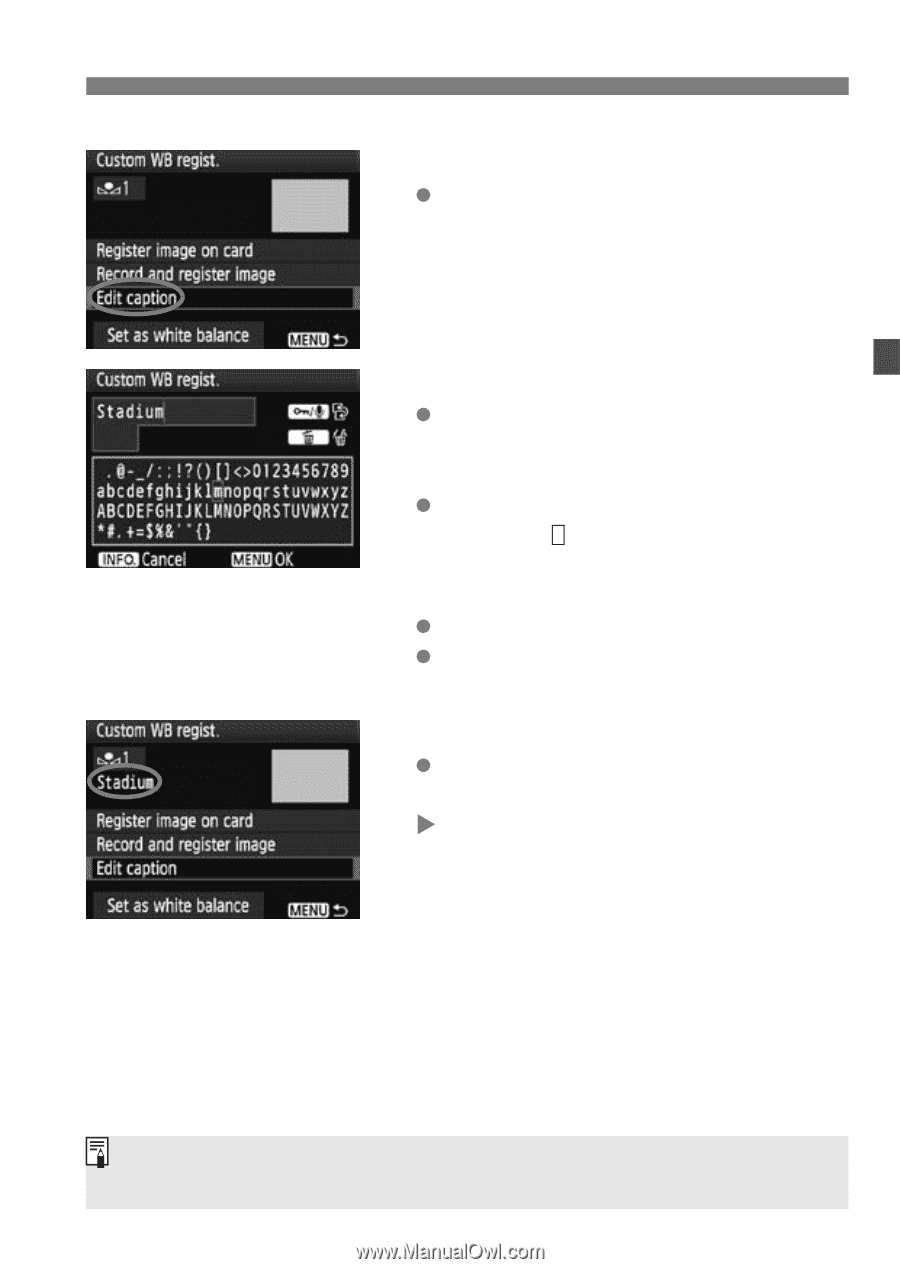
77
O
Custom White Balance
2
Select [Edit caption].
Turn the <
5
> dial to select [
Edit
caption
], then press <
0
>.
3
Enter any name.
Press the <
H
> button, and the text
palette will be highlighted in a color
frame and text can be entered.
Operate the <
5
> dial or <
9
> to
move the
and select the desired
character. Then press <
0
> to enter
it.
You can enter up to 20 characters.
To delete a character, press the <
L
>
button.
4
Exit the setting.
After entering the name, press the
<
M
> button.
The name will be saved and the
screen will return to step 2. The
entered name will be displayed below
<
O
*>.
Entering a name which indicates the Custom WB’s place or light source type
makes it convenient.