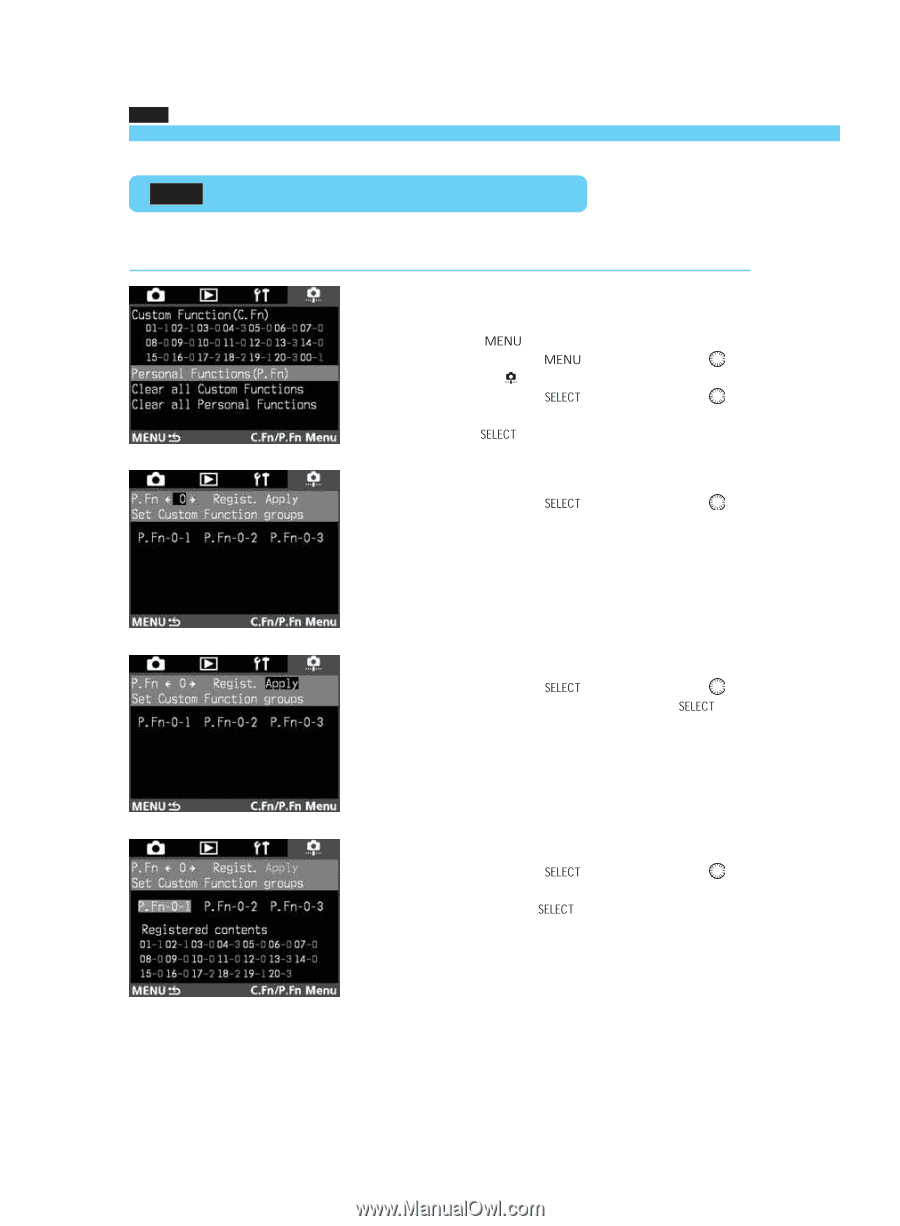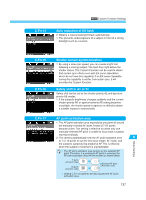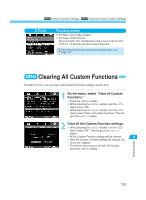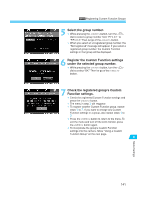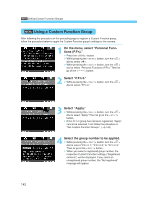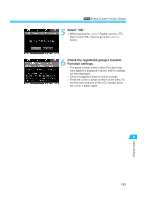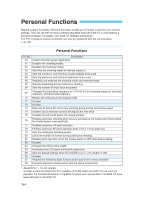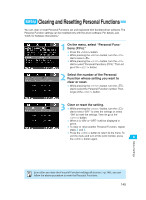Canon EOS-1D EOS-1D Instructions - Page 142
Using a Custom Function Group
 |
UPC - 013803005912
View all Canon EOS-1D manuals
Add to My Manuals
Save this manual to your list of manuals |
Page 142 highlights
MENU Setting Custom Function Groups MENU Using a Custom Function Group After following the procedure on the preceding page to register a Custom Function group, follow the procedure below to apply the Custom Function group's settings to the camera. 1 On the menu, select "Personal Functions (P.Fn)." Press the < > button. •• While pressing the < > button, turn the < > dial to select < >. • While pressing the < > button, turn the < > dial to select "Personal Functions (P.Fn)." Then let go of the < > button. 2 •Select "P.Fn 0." While pressing the < dial to select "P.Fn 0." > button, turn the < > 142 3 •Select "Apply." While pressing the < > button, turn the < > dial to select "Apply." Then let go of the < > button. s If the P.Fn 0 group has not been registered, "Apply" cannot be selected. First follow the procedure in "Set Custom Function Groups." (→p.140) 4 •Select the group number to be applied. While pressing the < > button, turn the < > dial to select "P.Fn-0-1," "P.Fn-0-2," or "P.Fn-0-3." Then let go of the < > button. s When you select a registered group number, the respective Custom Function settings ("Registered contents") will be displayed. If you select an unregistered group number, the "Not registered" message will appear.