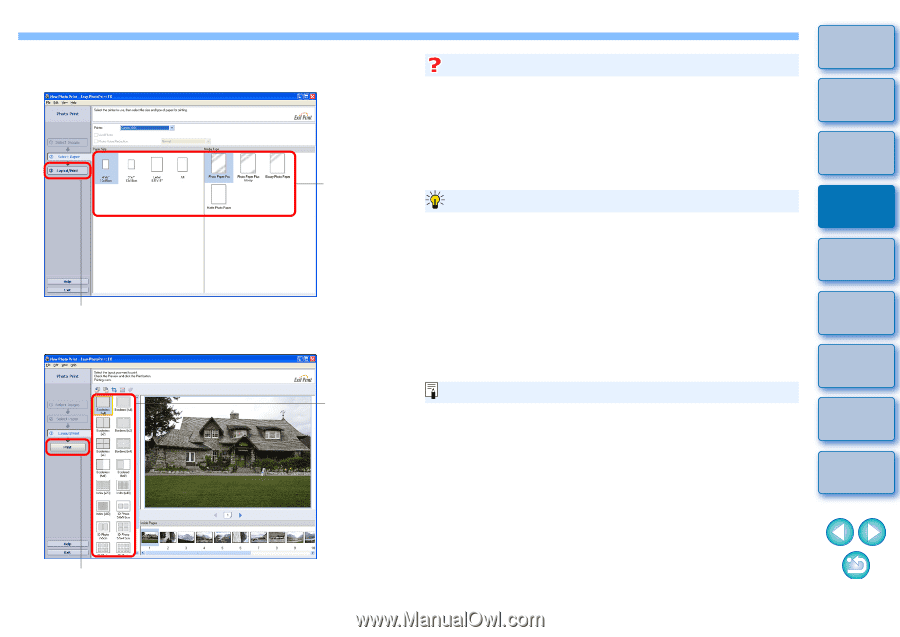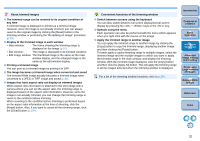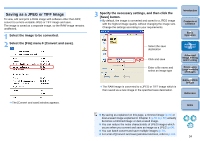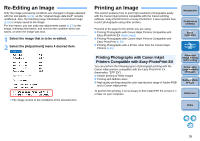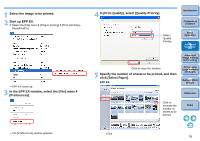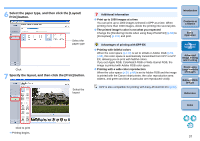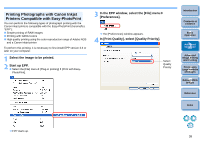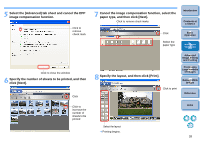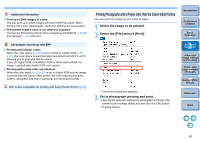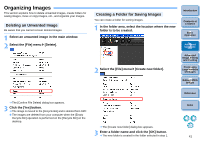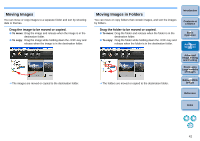Canon EOS-1Ds Mark III Digital Photo Professional 3.2 Instruction Manual Windo - Page 38
Select the paper type, and then click the [Layout, Print] button., Specify the layout
 |
UPC - 013803079265
View all Canon EOS-1Ds Mark III manuals
Add to My Manuals
Save this manual to your list of manuals |
Page 38 highlights
6 Select the paper type, and then click the [Layout/ Print] button. Select the paper type Click 7 Specify the layout, and then click the [Print] button. Select the layout Additional information O Print up to 1000 images at a time You can print up to 1000 images selected in DPP at a time. When printing more than 1000 images, divide the printing into several jobs. O The printed image's color is not what you expected Change the [Rendering intents when using Easy-PhotoPrint] (p.68) to [Perceptual] (p.110) and print. Introduction Contents at a Glance 1Basic Operation Advantages of printing with EPP EX O Printing with faithful colors When the color space (p.110) is set to sRGB or Adobe RGB (p.59, p.68), this color space is automatically transmitted from DPP to EPP EX, allowing you to print with faithful colors. If you set Apple RGB, ColorMatch RGB or Wide Gamut RGB, the image is printed with Adobe RGB color space. O Printing with a wide color reproduction When the color space (p.59, p.68) is set to Adobe RGB and the image is printed with the Canon inkjet printer, the color reproduction area widens, and green and blue in particular are reproduced vividly. DPP is also compatible for printing with Easy-PhotoPrint Pro (p.62). 2Advanced Operation 3Advanced Image Editing and Printing 4 Processing Large Numbers of Images 5 Editing JPEG Images Reference Index Click to print ¿ Printing begins. 37