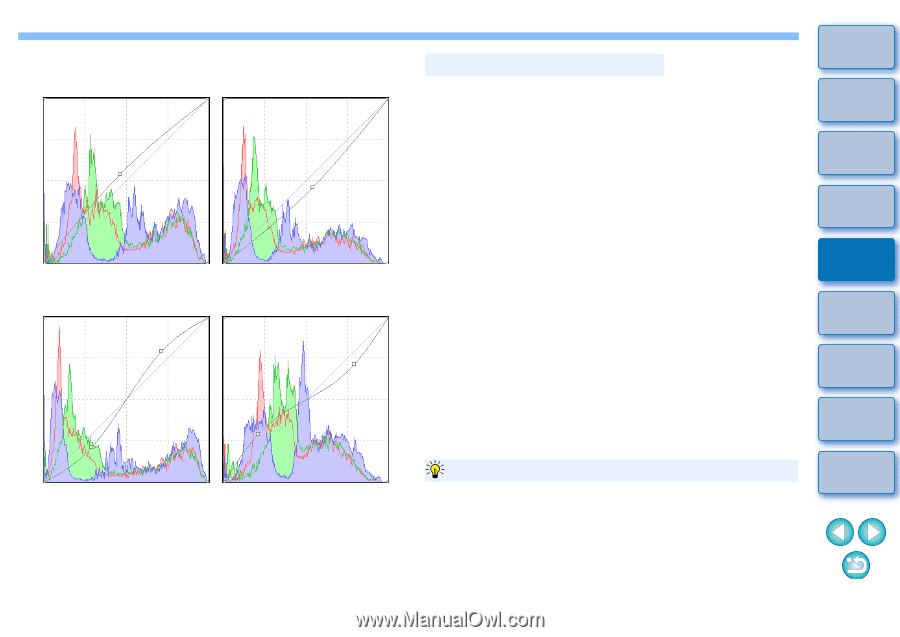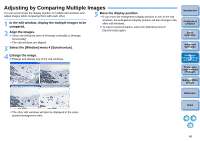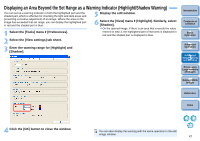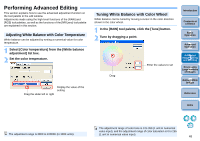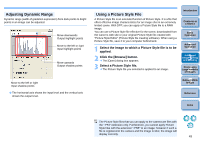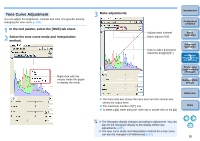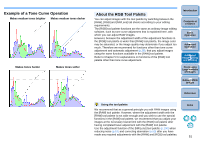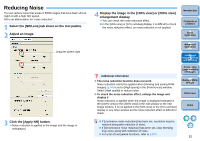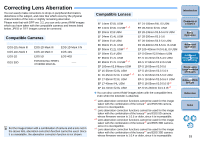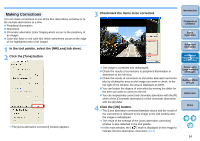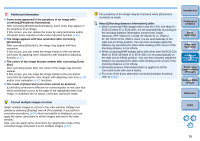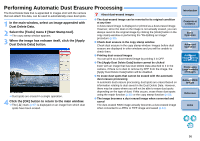Canon EOS-1Ds Mark III Digital Photo Professional 3.2 Instruction Manual Windo - Page 52
Example of a Tone Curve Operation, About the RGB Tool Palette, Introduction, Contents at, a Glance
 |
UPC - 013803079265
View all Canon EOS-1Ds Mark III manuals
Add to My Manuals
Save this manual to your list of manuals |
Page 52 highlights
Example of a Tone Curve Operation Makes medium tones brighter Makes medium tones darker Makes tones harder Makes tones softer About the RGB Tool Palette You can adjust images with the tool palette by switching between the [RAW], [RGB] and [NR/Lens] tab sheets according to your editing requirements. The [RGB] tool palette functions are the same as ordinary image editing software, such as tone curve adjustment that is explained here, with which you can adjust RAW images. However, because the adjustment width of the adjustment functions in the [RGB] tool palette is wider than [RAW] tool palette, the image color may be saturated, or the image quality may deteriorate if you adjust too much. Therefore we recommend for functions other than tone curve adjustment and automatic adjustment (p.28), that you adjust images using the same functions available in the [RAW] tool palette. Refer to Chapter 5 for explanations on functions of the [RGB] tool palette other than tone curve adjustment. Introduction Contents at a Glance 1Basic Operation 2Advanced Operation 3Advanced Image Editing and Printing 4 Processing Large Numbers of Images 5 Editing JPEG Images Reference Using the tool palette We recommend that as a general principle you edit RAW images using the [RAW] tool palette. However, where the adjustment width with the [RAW] tool palette is not wide enough and you wish to use the special functions in the [RGB] tool palette, we recommend that you adjust your images at the necessary lowest limit with the [RGB] tool palette after having completed basic adjustment with the [RAW] tool palette. Use the adjustment function of the [NR/Lens] tool palette (p.100) when reducing noise (p.52) and correcting aberration (p.53) after you have made any required adjustments with the [RAW] and [RGB] tool palettes. Index 51