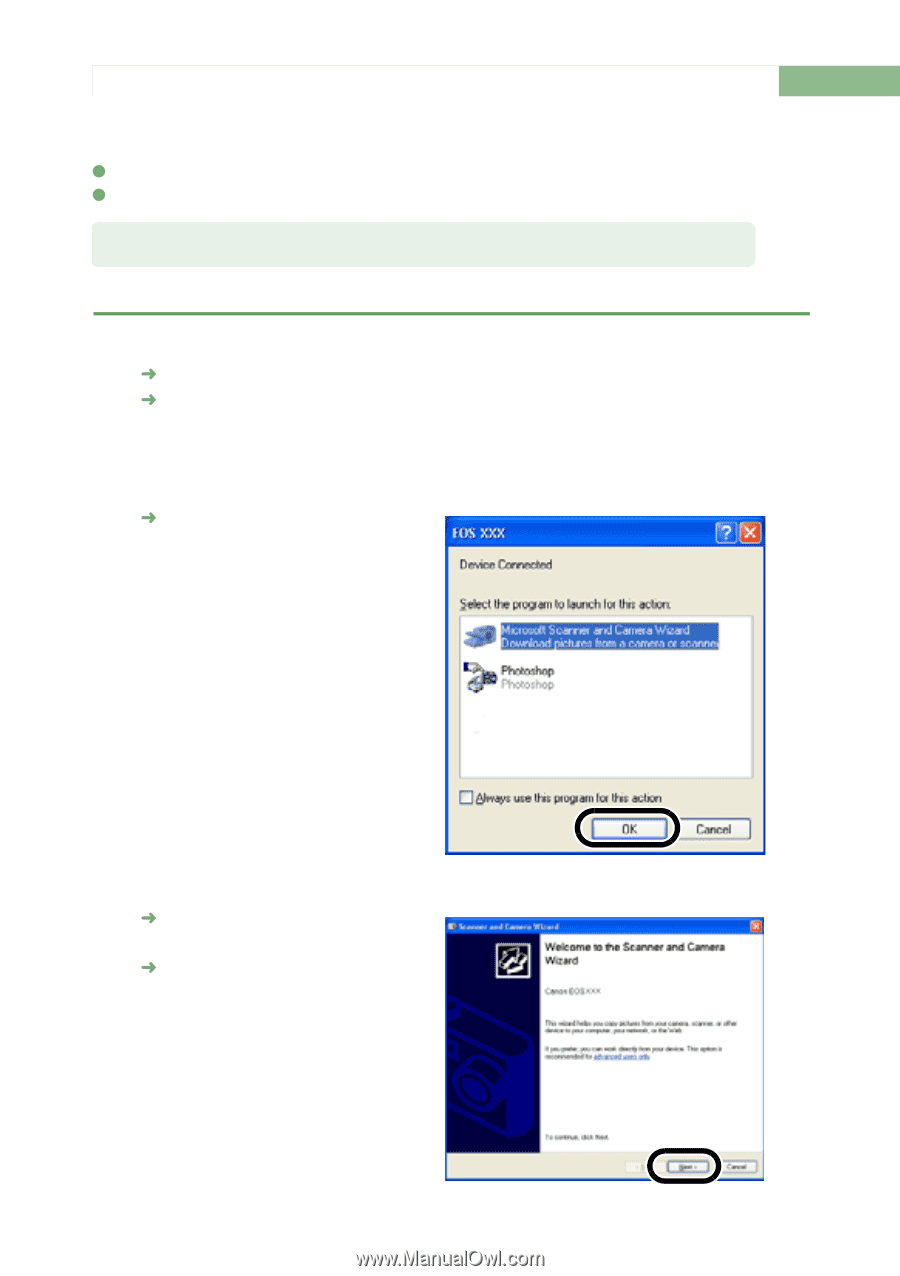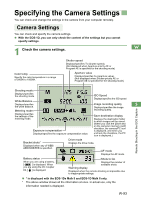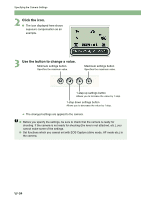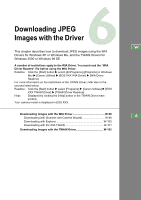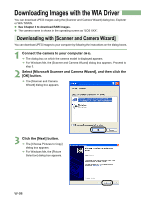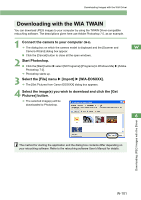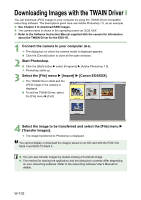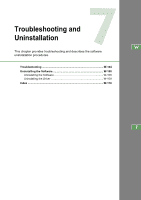Canon EOS 20D EOS DIGITAL Software Instruction Manual (EOS Viewer Utility 1.2. - Page 104
Downloading Images with the WIA Driver - drivers windows 7
 |
UPC - 013803044430
View all Canon EOS 20D manuals
Add to My Manuals
Save this manual to your list of manuals |
Page 104 highlights
Downloading Images with the WIA Driver You can download JPEG images using the [Scanner and Camera Wizard] dialog box, Explorer or WIA TWAIN. O See Chapter 3 to download RAW images. O The camera name is shown in the operating screen as "EOS XXX". Downloading with [Scanner and Camera Wizard] You can download JPEG images to your computer by following the instructions on the dialog boxes. 1 Connect the camera to your computer (W-8). ¿ The dialog box on which the camera model is displayed appears. ¿ For Windows Me, the [Scanner and Camera Wizard] dialog box appears. Proceed to step 3. 2 Select [Microsoft Scanner and Camera Wizard], and then click the [OK] button. ¿ The [Scanner and Camera Wizard] dialog box appears. 3 Click the [Next] button. ¿ The [Choose Pictures to Copy] dialog box appears. ¿ For Windows Me, the [Picture Selection] dialog box appears. W-98