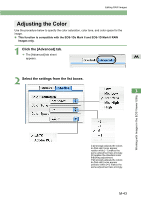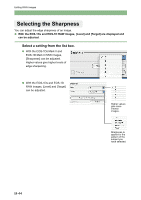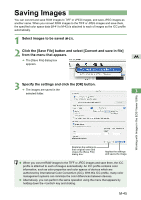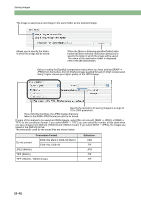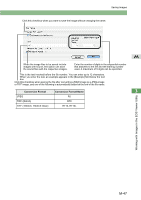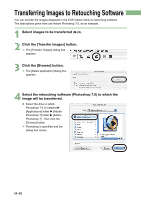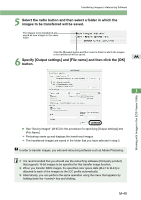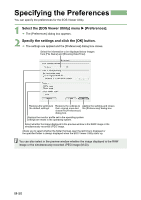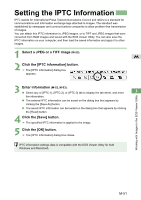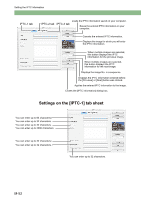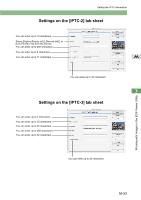Canon EOS 20D EOS DIGITAL Software Instruction Manual (EOS Viewer Utility 1.2. - Page 166
Select images to be transferred
 |
UPC - 013803044430
View all Canon EOS 20D manuals
Add to My Manuals
Save this manual to your list of manuals |
Page 166 highlights
Transferring Images to Retouching Software You can transfer the images displayed in the EOS Viewer Utility to retouching software. The descriptions given here use Adobe Photoshop 7.0, as an example. 1 Select images to be transferred (M-23). 2 Click the [Transfer images] button. ¿ The [Transfer Images] dialog box appears. 3 Click the [Browse] button. ¿ The [Select application] dialog box appears. 4 Select the retouching software (Photoshop 7.0) to which the image will be transferred. O Select the drive in which Photoshop 7.0 is installed X [Applications] folder X [Adobe Photoshop 7] folder X [Adobe Photoshop 7]. Then click the [Choose] button. ¿ Photoshop is specified and the dialog box closes. M-48
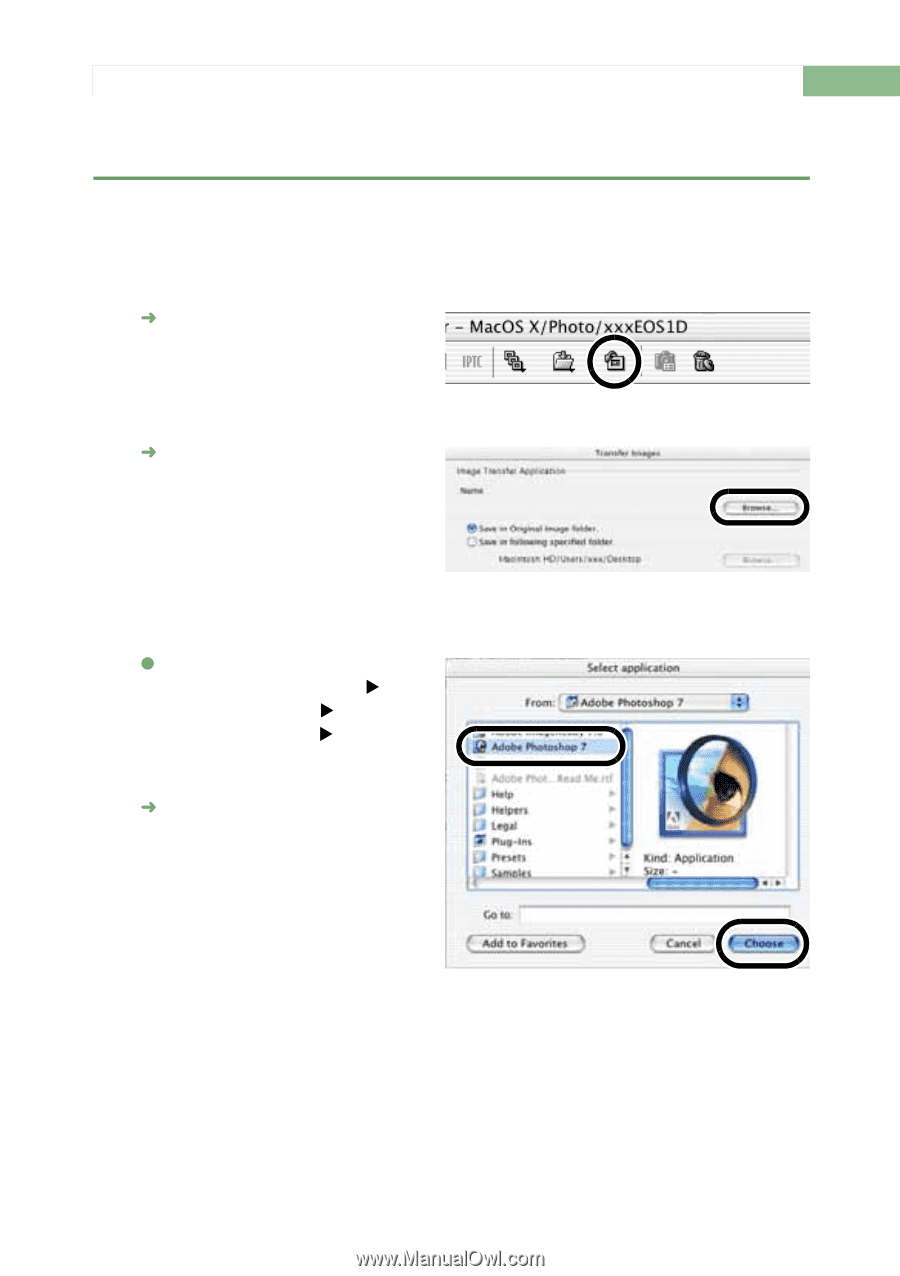
M-48
Transferring Images to Retouching Software
You can transfer the images displayed in the EOS Viewer Utility to retouching software.
The descriptions given here use Adobe Photoshop 7.0, as an example.
1
Select images to be transferred
(M-23)
.
2
Click the [Transfer images] button.
The [Transfer Images] dialog box
appears.
3
Click the [Browse] button.
The [Select application] dialog box
appears.
4
Select the retouching software (Photoshop 7.0) to which the
image will be transferred.
Select the drive in which
Photoshop 7.0 is installed
[Applications] folder
[Adobe
Photoshop 7] folder
[Adobe
Photoshop 7]. Then click the
[Choose] button.
Photoshop is specified and the
dialog box closes.