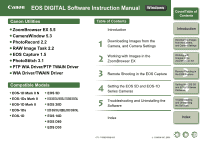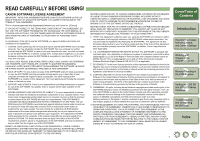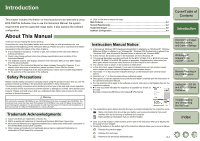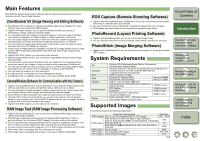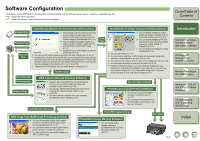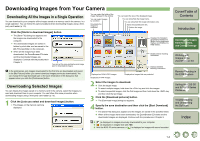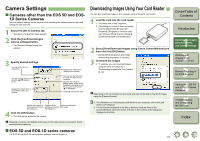Canon EOS 5D EOS DIGITAL Software Instruction Manual Windows - Page 5
Software Configuration, Index - mark ii raw file size
 |
UPC - 013803057232
View all Canon EOS 5D manuals
Add to My Manuals
Save this manual to your list of manuals |
Page 5 highlights
Software Configuration The software on the EOS DIGITAL Solution Disk operates together with the software shown below, centering on ZoomBrowser EX. : Shows the shot image flow. : Shows the camera control information from the software. Cover/Table of Contents Download image Download image Various camera settings CameraWindow (Software for Communication with the Camera) O Communicates with the camera to download to your computer images saved on the memory card inside your camera, and can transfer images to ZoomBrowser EX (p.1-4). O You can download multiple images in a single operation, display images as a list, and download only selected images (p.1-4). O Images from your card reader can also be downloaded (p.1-5). O You can set the camera owner's name and the date and time (p.1-5, p.4-2). O With the EOS-1D Mark II N and EOS 5D, you can set the Picture Style and set the Picture Style file saved on your computer to the camera (p.4-11). Also, with the EOS-1D series cameras, you can register Personal Functions and various shooting settings in the camera (p.4-3, p.4-12 to p.4-15). O Together with EOS Capture, you can shoot photos remotely (p.3-2). Transfer image Transfer image ZoomBrowser EX (Image Viewing and Editing Software) O You can display images as a list or display an image in enlarged view on a separate window (p.2-4 to p.2-7). O You can classify images by the date and time they were shot and organize images by setting "Rating" or "Keyword" (p.2-10). O You can search for images by setting conditions (p.2-10). O You can edit images (p.2-11). O You can convert and save a JPEG image into a separate image and export for use as wallpaper, etc (p.2-14 to p.2-16). O You can print one image or print an index of your images (p.2-16 to p.2-18). O You can attach an image to an e-mail and send it (p.2-19). O Together with all the software, you can download images from your camera (p.1-4) and perform settings for your camera (p.1-5, p.4-2), lay out and print images (p.2-17), process RAW images (p.2-12), shoot photos remotely (p.3-2), and merge images (p.2-11). Press the [Shoot] button Various camera settings Download image EOS Capture (Remote Shooting Software) O Together with CameraWindow and ZoomBrowser EX, you can download images you have shot remotely to your computer (p.3-2). O You can also download the image you have shot by pressing the camera's shutter button to your computer. O You can control the camera from your computer and perform various settings (p.3-3). Lay out image and print PhotoRecord (Layout Printing Software) O You can lay out and print images selected in ZoomBrowser EX (p.2-17). O You can adjust the placement and size of images, select frames, add text, etc. and print. Select RAW image and process RAW Image Task (RAW Image Processing Software) O You can process and display RAW images selected in ZoomBrowser EX and change processing parameters (p.2-12). O You can set the same processing parameters as the camera or change the conditions. O You can convert and save a RAW image as a TIFF or JPEG image. Select JPEG images and merge PhotoStitch (Image Merging Software) O You can merge JPEG images selected in ZoomBrowser EX to create panorama images, etc (p.2-11). Print image 0-3 Introduction 1 Downloading Images from the Camera, and Camera Settings 2 Working with Images in the ZoomBrowser EX 3 Remote Shooting in the EOS Capture 4 Setting the EOS 5D and EOS-1D Series Cameras 5 Troubleshooting and Uninstalling the Software Index