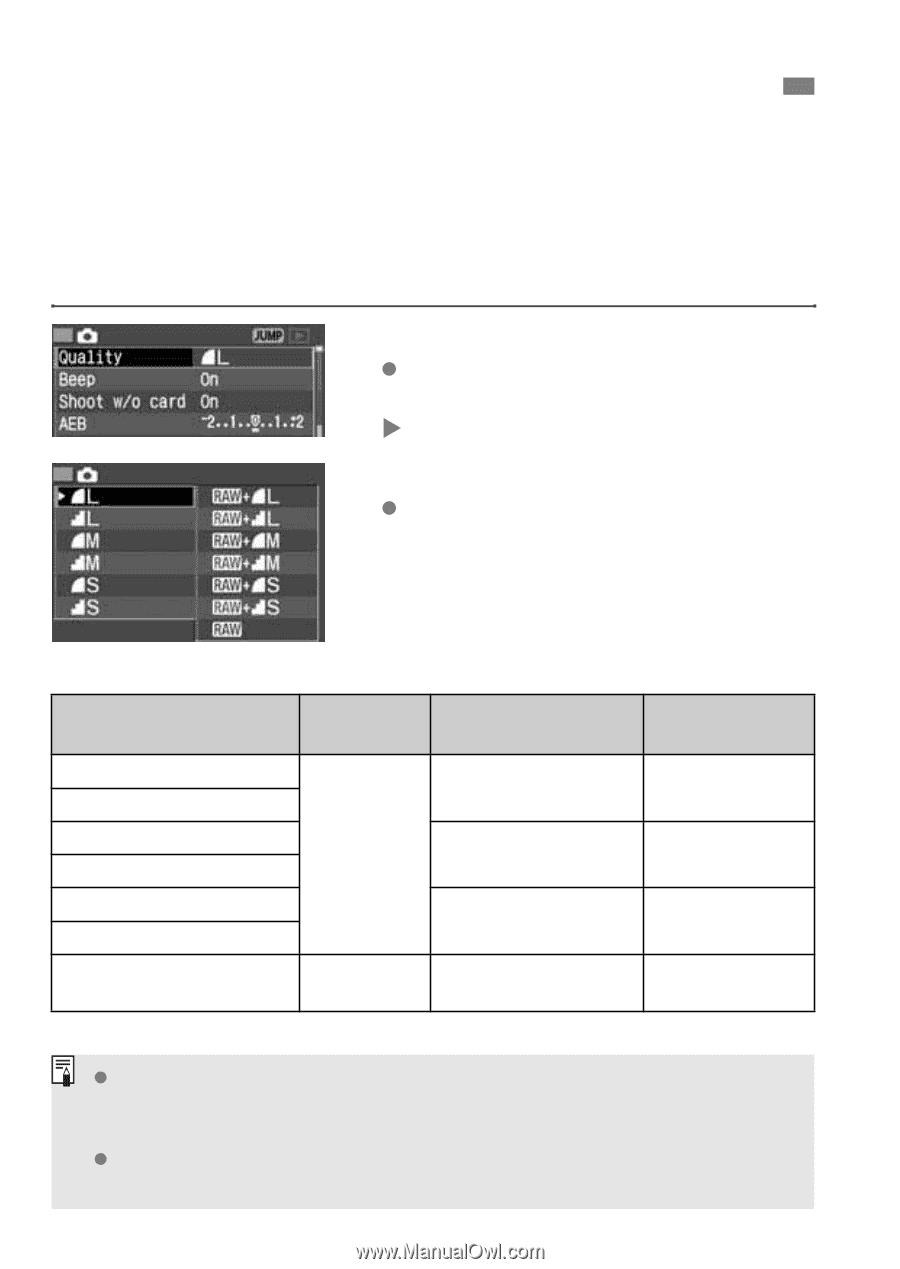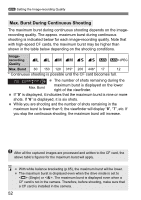Canon EOS 5DS Instruction Manual - Page 50
Setting the Image-recording Quality
 |
View all Canon EOS 5DS manuals
Add to My Manuals
Save this manual to your list of manuals |
Page 50 highlights
3 Setting the Image-recording Quality The 73/83/74/84/76/86 modes record the image in the widely-used JPEG. In the 1 mode, the captured image will require post-processing with the software provided. The 1+73/+83/ +74/+84/+76/+86 (RAW+ JPEG) modes simultaneously record the image in both RAW and JPEG. Note that in the (Full Auto) mode, RAW or RAW+JPEG cannot be set. 1 Select [Quality]. Turn the dial to select [z Quality], then press . X The recording quality screen will appear. 2 Set the desired recording quality. Turn the dial to select the desired recording quality, then press . Image-recording Quality Settings Image-recording Quality 73 (Large Fine) 83 (Large Normal) 74 (Medium Fine) 84 (Medium Normal) 76 (Small Fine) 86 (Small Normal) 1 (RAW) Image Type (extension) Pixels 4368 x 2912 (Approx. 12.7 million) JPEG (.JPG) 3168 x 2112 (Approx. 6.7 million) RAW (.CR2) 2496 x 1664 (Approx. 4.2 million) 4368 x 2912 (Approx. 12.7 million) Print Size A3 or larger A4 - A3 A4 or smaller A3 or larger The 7 (Fine) and 8 (Normal) icons indicate the image's compression rate. For better image quality, select for low compression. To save space so you can record more images, select a higher compression . With RAW+JPEG, the RAW and JPEG images will be saved under the same file No. in the same folder. 50