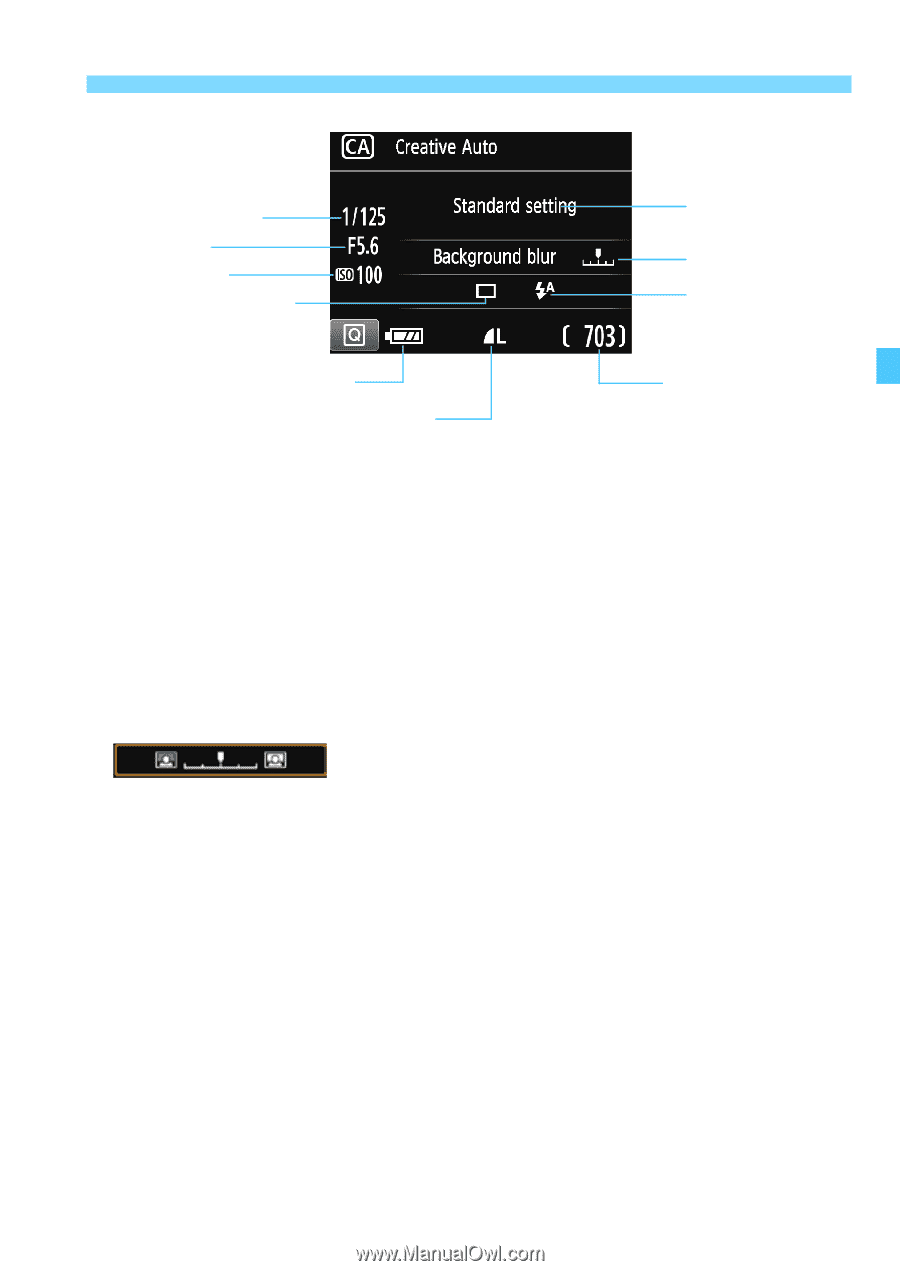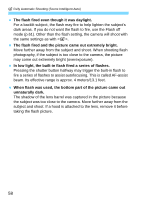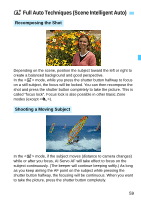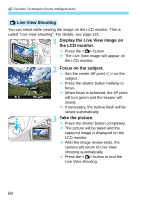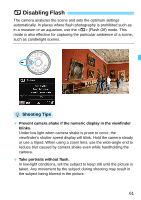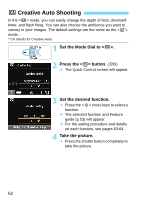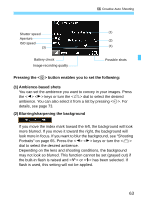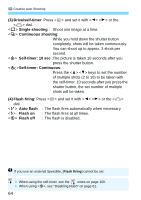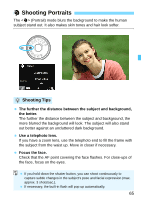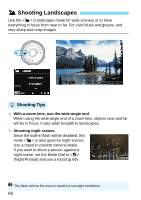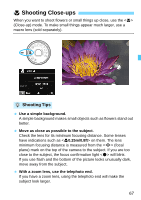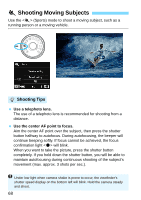Canon EOS Rebel T5 18-55 IS II Kit Instruction Manual - Page 63
Pressing the <, > button enables you to set the following, Ambience-based shots
 |
View all Canon EOS Rebel T5 18-55 IS II Kit manuals
Add to My Manuals
Save this manual to your list of manuals |
Page 63 highlights
C Creative Auto Shooting Shutter speed (1) Aperture (2) ISO speed (3) (4) Battery check Image-recording quality Possible shots Pressing the button enables you to set the following: (1) Ambience-based shots You can set the ambience you want to convey in your images. Press the keys or turn the dial to select the desired ambience. You can also select it from a list by pressing . For details, see page 73. (2) Blurring/sharpening the background If you move the index mark toward the left, the background will look more blurred. If you move it toward the right, the background will look more in focus. If you want to blur the background, see "Shooting Portraits" on page 65. Press the keys or turn the dial to select the desired ambience. Depending on the lens and shooting conditions, the background may not look so blurred. This function cannot be set (grayed out) if the built-in flash is raised and or has been selected. If flash is used, this setting will not be applied. 63