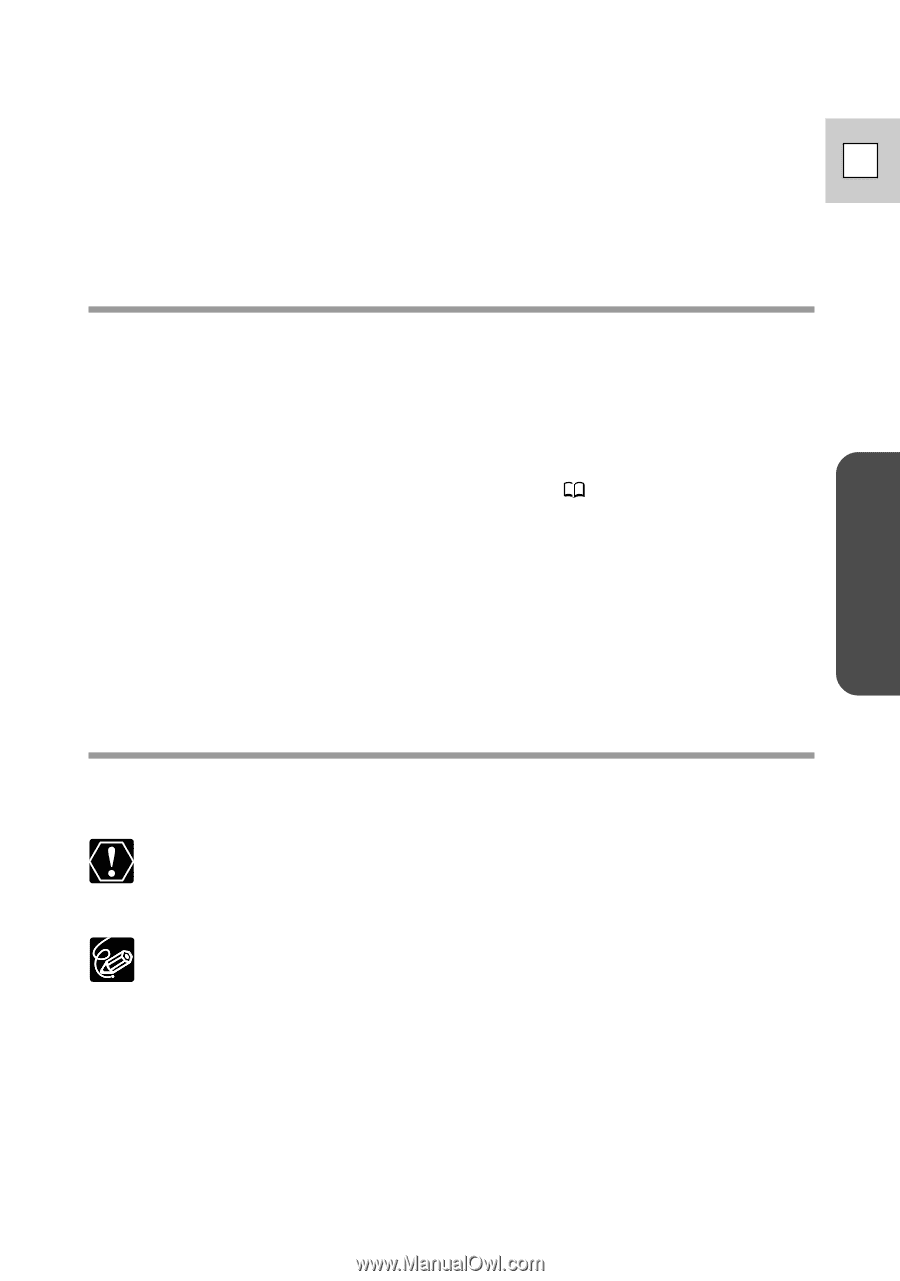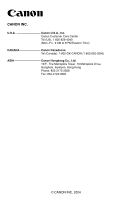Canon Elura 60 Digital Video Software (Windows) Ver.11 Instruction Manual - Page 85
Driver Installation, TWAIN Driver/WIA Driver Uninstallation
 |
UPC - 013803040166
View all Canon Elura 60 manuals
Add to My Manuals
Save this manual to your list of manuals |
Page 85 highlights
Windows ? Image files or folders do not appear in ZoomBrowser EX. ➜ Images of folders shown in ZoomBrowser EX and the actual file E contents may be different when an image file has been moved or copied using Windows functions or edited with a separate program. Click the [View] menu and select [Refresh Current Folder]. Driver Installation ? Cannot install the TWAIN Driver/WIA Driver correctly. ➜ Does the system have a built-in USB port and did it come with Windows 98 (First or Second Edition), Windows Me or Windows 2000 preinstalled? ➜ Camcorder is not correctly connected to the computer. Read Connecting the Camcorder to a Computer ( 17) and check the connection. Ensure that you are using the correct cable and that its connectors are in good shape. ➜ Are you using the power adapter to power the camcorder? ➜ If the problem is not mentioned above, the TWAIN Driver/WIA Driver may not have been recognized by Windows. Uninstall and reinstall the driver. TWAIN Driver/WIA Driver Uninstallation If you had problems uninstalling the driver, use the following procedures to remove it. The [Inf] folder contains numerous files that are critical to the computer's operation. Be extremely careful not to delete the wrong files. If you delete the wrong file, you may be unable to restart Windows. Use the procedures below for the following circumstances too. ❍ If you do not find [Scanners and Cameras] in the [Control Panel] or [Printers and Other Hardware]. ❍ If [Canon Camera] or your camcorder model name does not appear in the [Scanners and Cameras Properties] or [Scanners and Cameras]. ❍ If you connected the camcorder to the computer via the USB cable before installing the Digital Video Software. 85