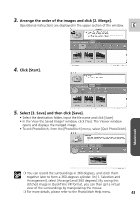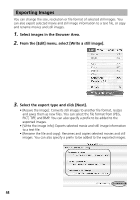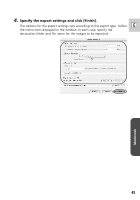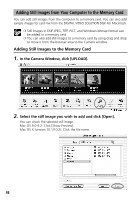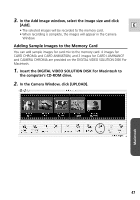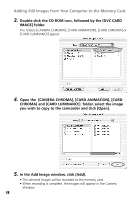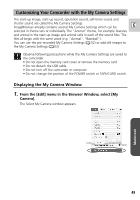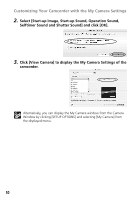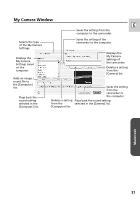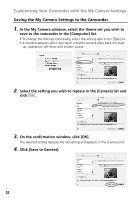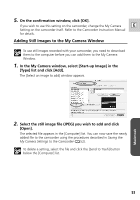Canon Elura 60 Digital Video Software (Macintosh) Ver.11 Instruction Manual - Page 48
In the Add Image window, click [Add].
 |
UPC - 013803040166
View all Canon Elura 60 manuals
Add to My Manuals
Save this manual to your list of manuals |
Page 48 highlights
Adding Still Images from Your Computer to the Memory Card 3. Double-click the CD-ROM icon, followed by the [DVC CARD IMAGE] folder. The folders [CAMERA CHROMA], [CARD ANIMATION], [CARD CHROMA] or [CARD LUMINANCE] appear. 4. Open the [CAMERA CHROMA], [CARD ANIMATION], [CARD CHROMA] and [CARD LUMINANCE] folder, select the image you wish to copy to the camcorder and click [Open]. 5. In the Add Image window, click [Add]. • The selected images will be recorded to the memory card. • When recording is complete, the images will appear in the Camera Window. 48
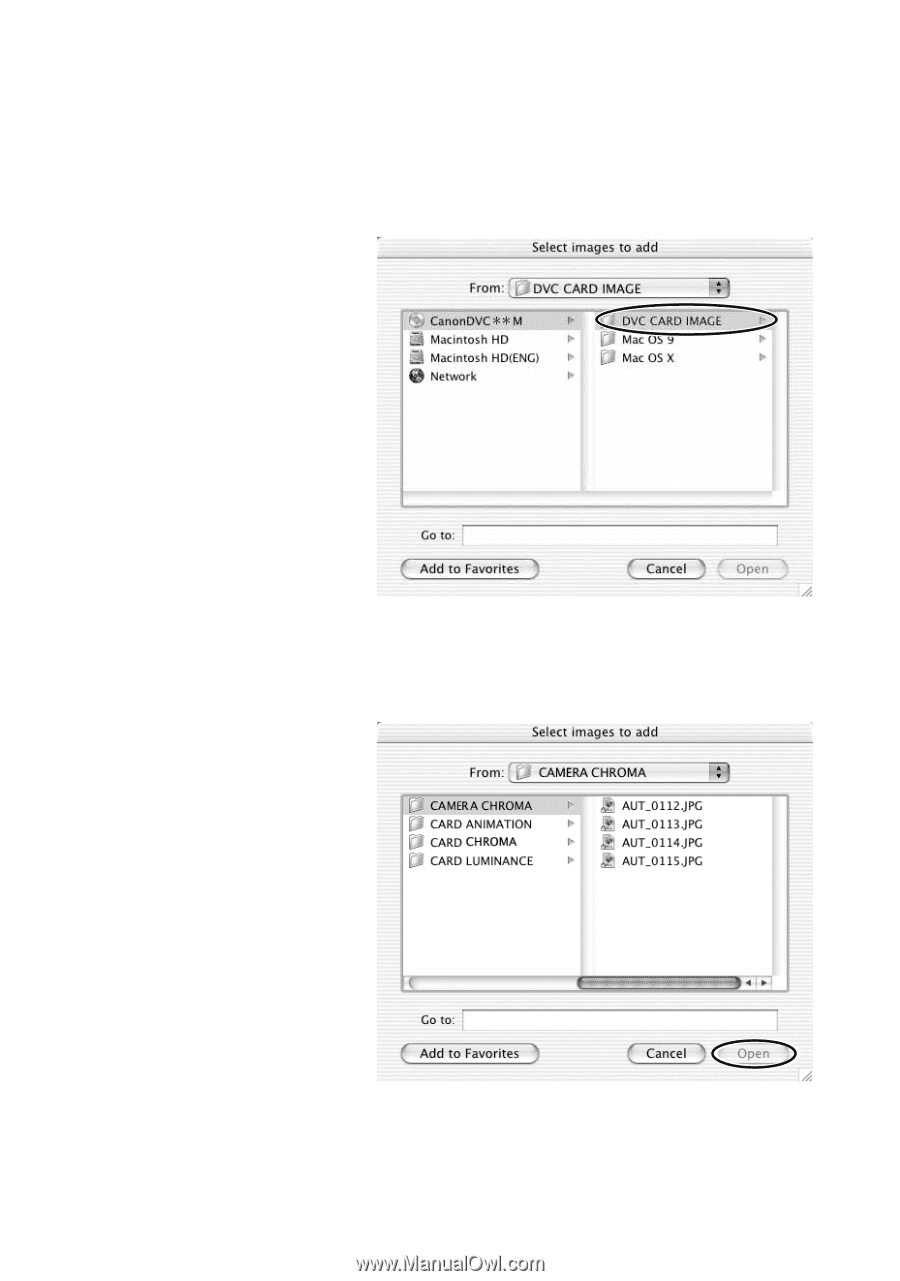
48
3.
Double-click the CD-ROM icon, followed by the [DVC CARD
IMAGE] folder.
The folders [CAMERA CHROMA], [CARD ANIMATION], [CARD CHROMA] or
[CARD LUMINANCE] appear.
4.
Open the
[CAMERA CHROMA], [CARD ANIMATION], [CARD
CHROMA] and [CARD LUMINANCE]
folder, select the image
you wish to copy to the camcorder and click [Open].
5.
In the Add Image window, click [Add].
• The selected images will be recorded to the memory card.
• When recording is complete, the images will appear in the Camera
Window.
Adding Still Images from Your Computer to the Memory Card