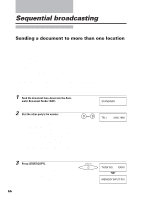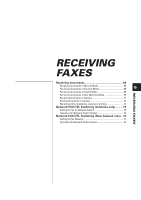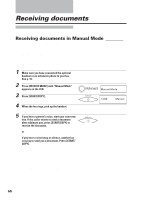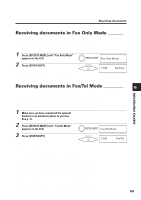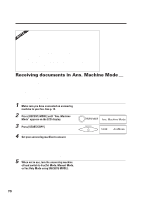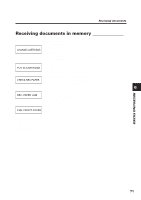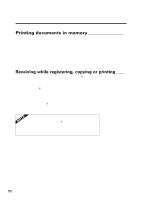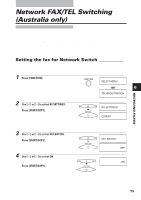Canon FAXPHONE B150 User Guide - Page 82
Receiving F
 |
View all Canon FAXPHONE B150 manuals
Add to My Manuals
Save this manual to your list of manuals |
Page 82 highlights
Receiving documents Receiving documents in memory When the fax receives documents in memory, you see one of the following messages and you must perform one of the following actions: Cause: You ran out of ink or the BJ cartridge is not CHANGE CARTRIDGE set properly. Action: Install a new BJ cartridge or install the BJ cartridge properly. (See Replacing the BJ cartridge, p. 103.) PUT IN CARTRIDGE Cause: There is no BJ cartridge. Action: Install a BJ cartridge. (See Installing the BJ cartridge, p. 11.) CHECK REC PAPER Cause: You ran out of recording paper. Action: Load paper into the paper tray, then press [STOP]. (See Loading the paper, p. 7.) 6 REC. PAPER JAM Cause: A paper jam has occurred. Action: Clear the jam, then press [STOP]. (See Recording paper jams, p. 99.) RECEIVING FAXES CHK. FRONT COVER Cause: The front cover is open. Action: Close the front cover. ❚ The fax can store up to 15 A4-size pages (based on the Canon FAX Standard Chart No.1). ❚ When the memory contains documents, the LCD displays REC'D IN MEMORY alternating with the error message. 71