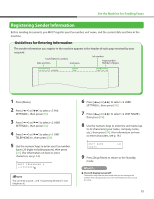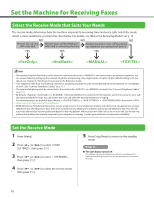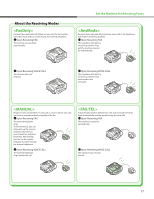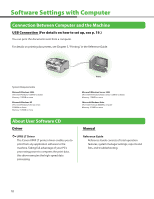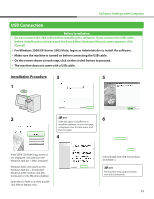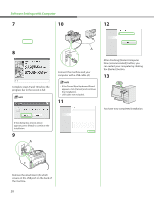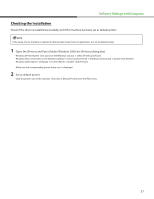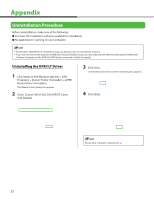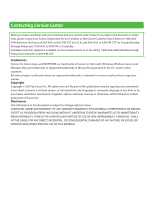Canon FAXPHONE L90 Starter Guide FAXPHONE L90 - Page 22
After checking [Restart Computer, Now recommended] button,
 |
UPC - 013803082029
View all Canon FAXPHONE L90 manuals
Add to My Manuals
Save this manual to your list of manuals |
Page 22 highlights
Software Settings with Computer 7 10 12 8 Complete steps 9 and 10 before the progress bar in the screen is full. Connect the machine and your computer with a USB cable (A). - If the Found New Hardware Wizard appears, click [Cancel] and continue the installation. - USB cable not included. 11 After checking [Restart Computer Now (recommended)] button, you can restart your computer by clicking the [Restart] button. 13 You have now completed installation. If the dialog box shown above appears, press [Retry] to continue the installation. 9 Remove the attachment (A) which covers on the USB port on the back of the machine. 20
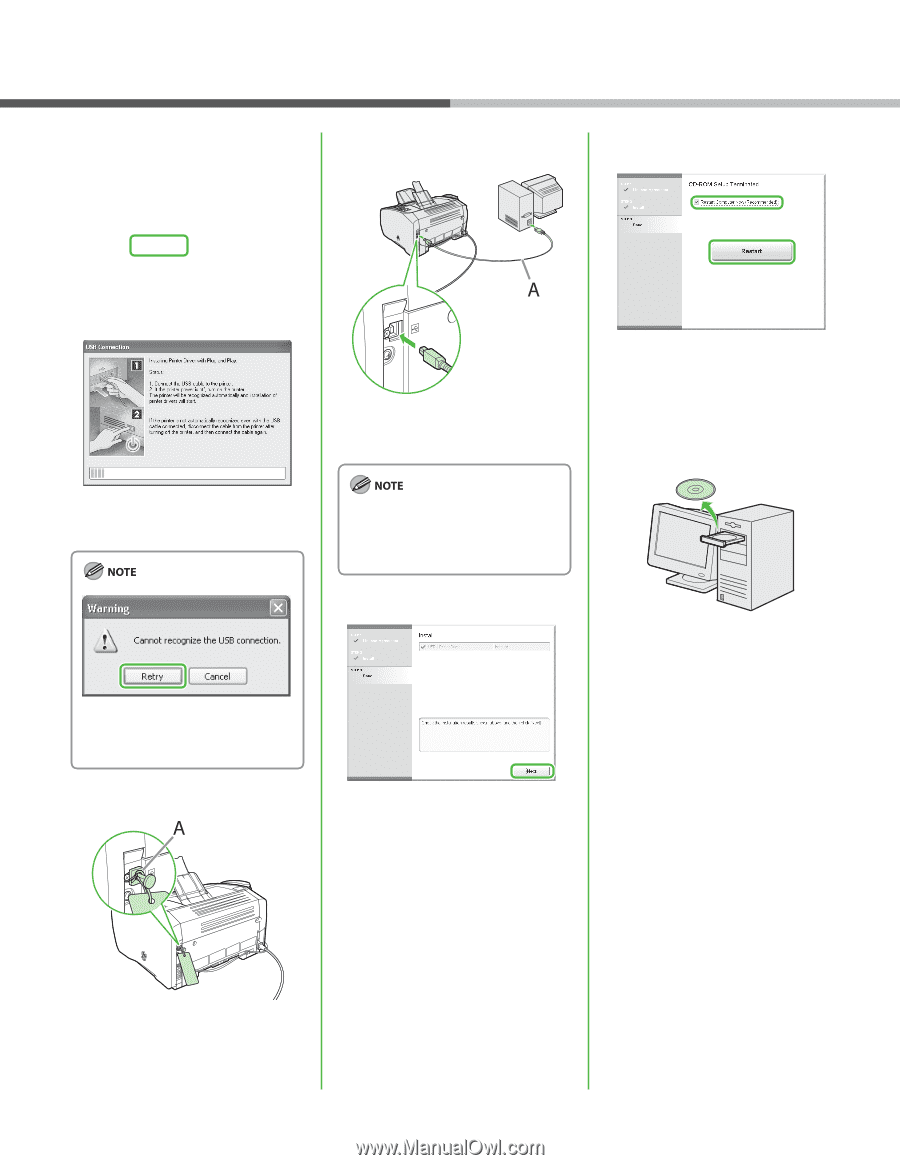
20
7
8
Complete steps 9 and 10 before the
progress bar in the screen is full.
If the dialog box shown above
appears, press [Retry] to continue the
installation.
9
Remove the attachment (A) which
covers on the USB port on the back of
the machine.
10
Connect the machine and your
computer with a USB cable (A).
If the Found New Hardware Wizard
appears, click [Cancel] and continue
the installation.
USB cable not included.
11
–
–
12
After checking [Restart Computer
Now (recommended)] button, you
can restart your computer by clicking
the [Restart] button.
13
You have now completed installation.
Software Settings with Computer