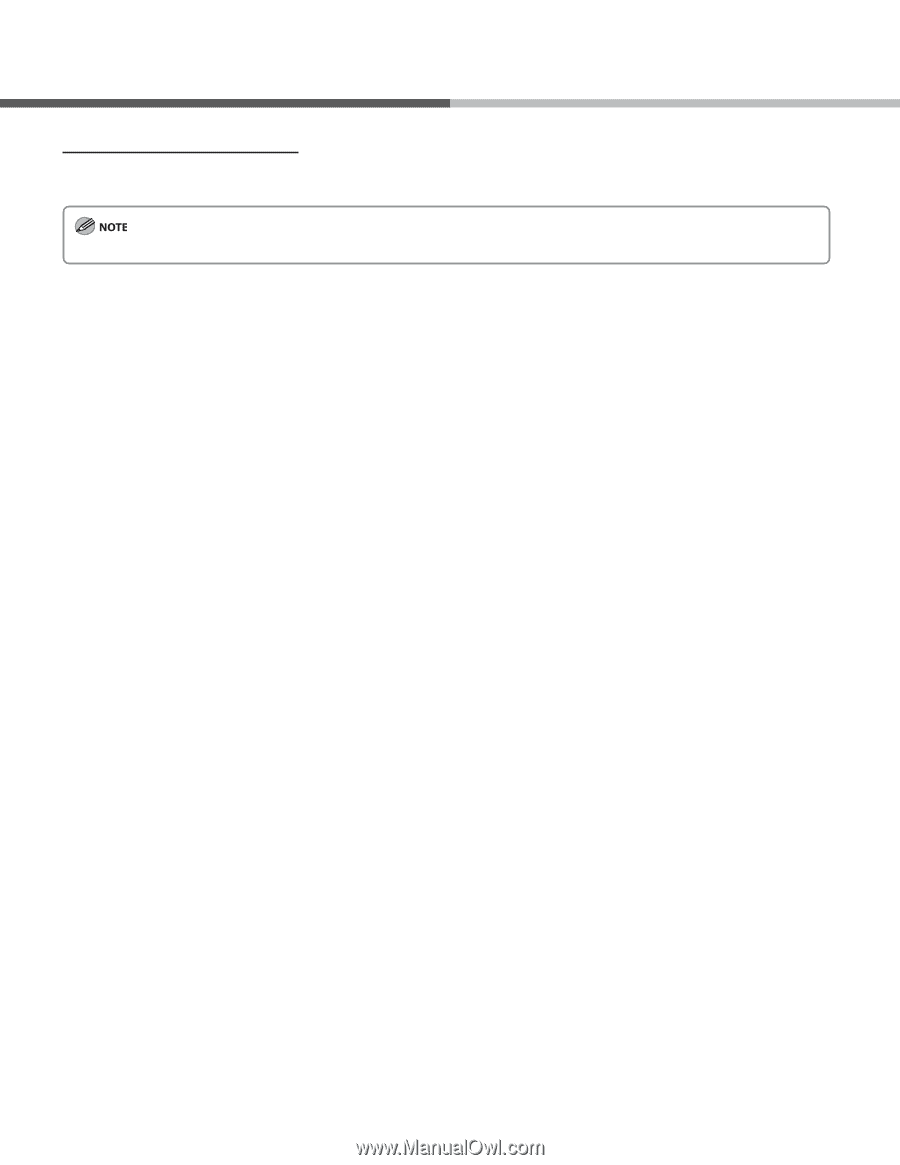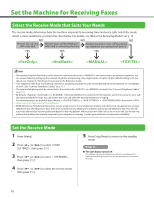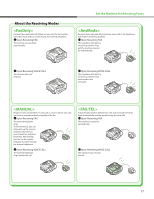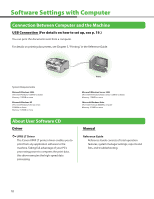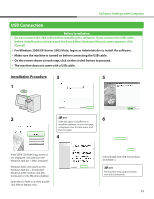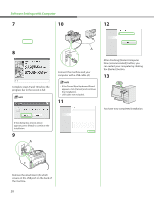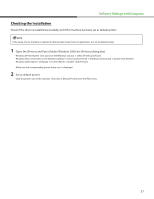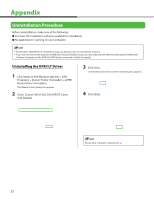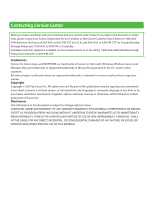Canon FAXPHONE L90 Starter Guide FAXPHONE L90 - Page 23
Checking the Installation, Set as default printer. - drivers
 |
UPC - 013803082029
View all Canon FAXPHONE L90 manuals
Add to My Manuals
Save this manual to your list of manuals |
Page 23 highlights
Software Settings with Computer Checking the Installation Check if the driver is installed successfully and if this machine has been set as default printer. If the name of your machine is selected on the [printer] screen from an application, it is set as default printer. 1 Open the [Printers and Faxes] folder (Windows 2000: the [Printers] dialog box). Windows XP/Server2003: Click [start] on the Windows task bar → select [Printers and Faxes]. Windows Vista: Click [start] on the Windows task bar → select [Control Panel] → [Hardware and Sound] → double-click [Printer]. Windows 2000: [Start] → [Settings] → [Control Panel] → double-click [Printers]. Make sure the corresponding printer driver icon is displayed. 2 Set as default printer. Click the printer icon of this machine. Click [Set as Default Printer] from the [File] menu. 21