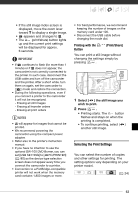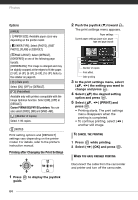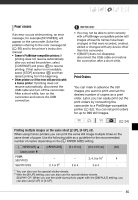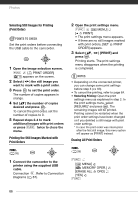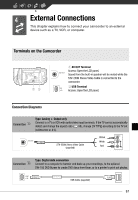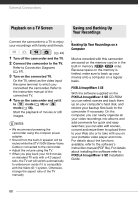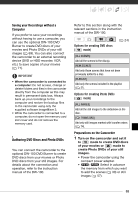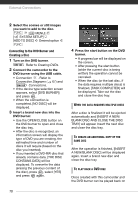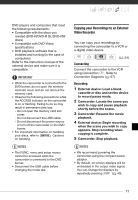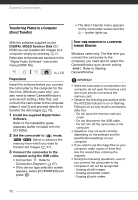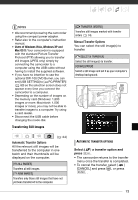Canon FS100 FS10/FS11/FS100 Instruction Manual - Page 68
Playback on a TV Screen, Saving and Backing Up Your Recordings - manual pdf
 |
UPC - 013803092530
View all Canon FS100 manuals
Add to My Manuals
Save this manual to your list of manuals |
Page 68 highlights
External Connections Playback on a TV Screen Saving and Backing Up Your Recordings Connect the camcorder to a TV to enjoy your recordings with family and friends. ( 24) 1 Turn off the camcorder and the TV. 2 Connect the camcorder to the TV. Refer to Connection Diagrams ( 67). 3 Turn on the connected TV. On the TV, select as the video input the same terminal to which you connected the camcorder. Refer to the instruction manual of the connected TV. 4 Turn on the camcorder and set it to mode ( 36) or mode ( 56). Start the playback of movies or still images. NOTES • We recommend powering the camcorder using the compact power adapter. • Sound from the built-in speaker will be muted while the STV-250N Stereo Video Cable is connected to the camcorder. • Adjust the volume using the TV. • When you play back your 16:9 movies on standard TV sets with a 4:3 aspect ratio, the TV set will switch automatically to widescreen mode if it is compatible with the Video ID-1 system. Otherwise, change the aspect ratio of the TV manually. Backing Up Your Recordings on a Computer Movies recorded with this camcorder are saved on the memory card or in the built-in memory ( / only). Because space on the memory is limited, make sure to back up your movies onto a computer on a regular basis. PIXELA ImageMixer 3 SE With the software supplied on the PIXELA ImageMixer 3 SE CD-ROM you can select scenes and back them up on your computer's hard disk, and restore your backup files back to the camcorder if necessary. On the computer, you can neatly organize all your video recordings into albums and add comments for quick and easy searches; you can also edit scenes, convert and resize them to upload them to your Web site or to take with you on your portable video player and more. For details about the functions available, refer to the software's instruction manual (PDF file). For details about installing the software refer to PIXELA ImageMixer 3 SE Installation Guide. 68