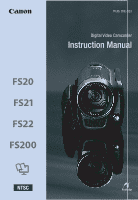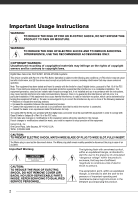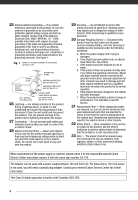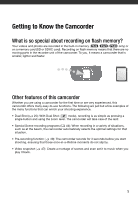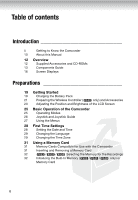Canon FS200 FS20/FS21/FS22/FS200 Instruction Manual
Canon FS200 - Camcorder - 680 KP Manual
 |
UPC - 013803108828
View all Canon FS200 manuals
Add to My Manuals
Save this manual to your list of manuals |
Canon FS200 manual content summary:
- Canon FS200 | FS20/FS21/FS22/FS200 Instruction Manual - Page 1
PUB. DIE-323 Digital Video Camcorder Instruction Manual - Canon FS200 | FS20/FS21/FS22/FS200 Instruction Manual - Page 2
ANNOYING INTERFERENCE, USE THE RECOMMENDED ACCESSORIES ONLY. COPYRIGHT WARNING: Unauthorized recording of copyrighted materials may infringe on the rights of copyright owners and be contrary to copyright laws. Digital Video Camcorder, FS22 A/FS21 A/FS20 A/FS200 A systems This device complies with - Canon FS200 | FS20/FS21/FS22/FS200 Instruction Manual - Page 3
Canon Digital Video Camcorder FS22 A/FS21 A/ FS20 A/FS200 A and all its accessories. 1 Read these instructions. 2 Keep these instructions. 3 Heed all warnings. 4 Follow all instructions such as battery power, refer to instructions in this manual. 23 Polarization - The CA-570 Compact Power Adapter is - Canon FS200 | FS20/FS21/FS22/FS200 Instruction Manual - Page 4
replace it with the same type number CA-570. The Adapter can be used with a power supply between 100 and 240 V AC. For areas where 120 V AC power is not used, you will need a special plug adapter. Contact your nearest Canon Service Center for further information. This Class B digital apparatus - Canon FS200 | FS20/FS21/FS22/FS200 Instruction Manual - Page 5
about recording on flash memory? Your videos and photos are recorded in the built-in memory ( / / only) or on a memory card (SD or SDHC card). Recording on flash memory means that there are no moving parts in the recorder unit of the camcorder. To you, it means a camcorder that is smaller - Canon FS200 | FS20/FS21/FS22/FS200 Instruction Manual - Page 6
Table of contents Introduction 5 Getting to Know the Camcorder 10 About this Manual 12 Overview 12 Supplied Accessories and CD-ROMs 13 Components Guide 16 Screen Displays Preparations 19 Getting Started 19 Charging the Battery Pack 21 Preparing the Wireless Controller ( only) - Canon FS200 | FS20/FS21/FS22/FS200 Instruction Manual - Page 7
Shutter Speed and Other Functions while Shooting 47 Mini Video Light 47 Video Snapshot 49 Pre-recording Function 49 Self Timer 50 Automatic Backlight Correction and Manual Exposure Adjustment 51 Manual Focus Adjustment 51 White Balance 52 Image Effects 53 Digital Effects - Canon FS200 | FS20/FS21/FS22/FS200 Instruction Manual - Page 8
Use When Taking Photos 69 Printing Photos 69 Printing Photos 70 Selecting the Print Settings 72 Print Orders External Connections 75 Terminals on the Camcorder 75 Connection Diagrams 76 Playback on a TV Screen 77 Saving and Backing Up Your Recordings 77 Backing Up Your Recordings on - Canon FS200 | FS20/FS21/FS22/FS200 Instruction Manual - Page 9
92 Date/Time Setup 93 Trouble? 93 Troubleshooting 97 List of Messages 105 Do's and Don'ts 105 Handling Precautions 108 Maintenance/Others 109 Using the Camcorder Abroad 109 Music Files 111 General Information 111 System Diagram 112 Optional Accessories 114 Product Codes 115 Specifications - Canon FS200 | FS20/FS21/FS22/FS200 Instruction Manual - Page 10
PDF file in the supplied DIGITAL VIDEO Solution Disk CD-ROM. Refer to the instruction manual of the optional DW-100 DVD Burner. • : Text that applies only to the model shown in the icon. • The following terms are used in this manual: When not specified as "memory card" or "built-in memory", the - Canon FS200 | FS20/FS21/FS22/FS200 Instruction Manual - Page 11
they are displayed on screen. In tables in this manual the default value is shown in boldface. For of purchase of your new Canon product on file to help you refer to Canon new products and promotions. The serial number of this product can be found on the battery compartment cover of the camcorder - Canon FS200 | FS20/FS21/FS22/FS200 Instruction Manual - Page 12
, and playing back movies. • DIGITAL VIDEO Solution Disk CD-ROM* and Installation Guide - Contains software for saving, managing, and printing photos. • Instruction Manual/Music Data Disc CD-ROM - Contains the full-length camcorder instruction manual (electronic version on PDF file) as well as music - Canon FS200 | FS20/FS21/FS22/FS200 Instruction Manual - Page 13
Components Guide Left side view Right side view RESET button ( 96) VIDEO SNAP (Video Snapshot) button ( 47)/ (print/share) Speaker ( 38) Strap mount ( 22) ACCESS (memory access) indicator ( 34, 60) Grip belt DC IN terminal ( 19) Mini video light ( 47) Stereo microphone Front view 13 - Canon FS200 | FS20/FS21/FS22/FS200 Instruction Manual - Page 14
screen ( 23) ON/OFF(CHG) (power/charge) indicator ( 20) Camera mode dial ( 25) Start/Stop button ( 34) (camera/play) button ( 26) PLAYLIST button ( 56 ( 105) Battery release latch ( 20) Memory card slot ( 31) Battery compartment ( 19) Battery compartment cover/ Memory card slot cover Serial number - Canon FS200 | FS20/FS21/FS22/FS200 Instruction Manual - Page 15
Wireless Controller WL-D88 START/STOP button ( 34) FUNC. button ( 27, 84) MENU button ( 27, 86) PLAYLIST button ( 56) Navigation buttons ( / / / ) (frame reverse) button ( 39) (fast reverse) button ( 39) (play) button ( 38) (pause) button ( 38) (stop) button ( 38) PHOTO button ( 60) Zoom buttons ( - Canon FS200 | FS20/FS21/FS22/FS200 Instruction Manual - Page 16
recording) Remaining recording time On the memory card / / In the built-in memory Remaining battery time ( 18) Headphone output ( 54) Wind screen off ( 86) Backlight correction ( 50) Joystick guide ( 26) Mini video light ( 47) Level marker ( 88) Audio level indicator ( 88) Time code - Canon FS200 | FS20/FS21/FS22/FS200 Instruction Manual - Page 17
Photo quality/size ( 60) Manual focus ( 51) Remaining battery time ( 18) Number of photos available ( 18) On the memory card / / In the built-in memory Self timer ( 49) AF frame ( 87) Joystick guide ( 26) Mini video light ( 47) Focus and exposure lock ( 60) Camcorder shake warning ( 87 - Canon FS200 | FS20/FS21/FS22/FS200 Instruction Manual - Page 18
space on the memory, [ END] (built-in memory, / / only) or [ END] (memory card) will be displayed and the recording will stop. , Remaining battery time • The icon shows a rough estimate of the remaining charge as a percentage of the full charge of the battery pack. The remaining recording - Canon FS200 | FS20/FS21/FS22/FS200 Instruction Manual - Page 19
-113. 2 Plug the power cord into a power outlet. 3 Connect the compact power adapter to the camcorder's DC IN terminal. DC IN terminal 4 Slide the battery compartment cover away from the lens and open it. 5 Insert the battery pack all the way into the compartment and press gently until it clicks - Canon FS200 | FS20/FS21/FS22/FS200 Instruction Manual - Page 20
ONCE THE BATTERY PACK IS FULLY CHARGED 1 Disconnect the compact power adapter from the camcorder. 2 Unplug the power cord from the power outletand the compact power adapter. Battery release latch 1 Slide the battery compartment cover away from the lens and open it. 2 Press the battery release latch - Canon FS200 | FS20/FS21/FS22/FS200 Instruction Manual - Page 21
aircraft and ships, DC-AC inverters, etc. NOTES • Turn off the camcorder before charging the battery pack. The battery pack will not charge while the camcorder is on. • If remaining battery time is an issue, you can power the camcorder using the compact power adapter so the battery pack will not be - Canon FS200 | FS20/FS21/FS22/FS200 Instruction Manual - Page 22
front of the camcorder. NOTES • The wireless controller may not work properly when the remote sensor is situated under strong light sources or direct sunlight. • If the wireless controller does not work, check that [WL.REMOTE] is not set to [ OFF ] ( 90). Otherwise, replace the battery. Fasten the - Canon FS200 | FS20/FS21/FS22/FS200 Instruction Manual - Page 23
rear bracket on the camcorder. 2 Thread the strap through the padded handgrip and then pass it through the front bracket on the camcorder. 3 Fasten the Panel Open the LCD panel 90 degrees. • You can rotate the panel 90 degrees downward. • You can rotate the panel 180 degrees toward the lens. - Canon FS200 | FS20/FS21/FS22/FS200 Instruction Manual - Page 24
no effect on the recorded image and does not constitute a malfunction. While the camcorder is on, hold DISP. pressed down for more than 2 seconds. Repeat the will shorten the effective usage time of the battery pack. • When the compact power adapter is connected while the brightness of the screen - Canon FS200 | FS20/FS21/FS22/FS200 Instruction Manual - Page 25
Start ( 37) and Video Snapshot ( 47). To set the camcorder to flexible recording mode, turn the camera mode dial to for movies memory (Dual Shot) 25 Recording movies to the memory 34 (green) (blue) (green) (blue) Recording photos to the memory Playing movies from the memory (press camera - Canon FS200 | FS20/FS21/FS22/FS200 Instruction Manual - Page 26
mode. When the camera mode dial is set to , pressing switches the camcorder to photo playback mode. Even if the camcorder is turned off, pressing will start the camcorder in the corresponding playback mode. NOTES In mode you cannot access the menus or joystick guide but you can change - Canon FS200 | FS20/FS21/FS22/FS200 Instruction Manual - Page 27
will minimize again but the selected function can still be operated. You can also push the joystick ( ) to hide the joystick guide. Using the Menus Many of the camcorder's functions can be adjusted from the menus that open after pressing the FUNC. button ( FUNC. ). To access the menus, set the - Canon FS200 | FS20/FS21/FS22/FS200 Instruction Manual - Page 28
or hold FUNC. pressed down for more than 1 second or to open directly the setup menus screen. 3 Select ( ) the desired menu from . IMPORTANT • When you do not use the camcorder for about 3 months, the built-in rechargeable lithium battery may discharge completely and the date and time setting - Canon FS200 | FS20/FS21/FS22/FS200 Instruction Manual - Page 29
appear as month-day-year (for example, [JAN. 1, 2009 12:00 AM]). You can change the date format ( 92). • You can also change the date and time later on (not during the initial setup). To open the [DATE/TIME] screen: FUNC. [ MENU] [ DATE/TIME SETUP] [DATE/TIME] NOTES • If you changed the - Canon FS200 | FS20/FS21/FS22/FS200 Instruction Manual - Page 30
Preparations FUNC. * To adjust for daylight saving time, select the area name marked with a . 30 - Canon FS200 | FS20/FS21/FS22/FS200 Instruction Manual - Page 31
transfer speed of SD/SDHC memory cards. When you buy a new memory card, look for the Speed Class logo on the package. 1 Turn off the camcorder. Make sure that the ON/OFF(CHG) (power/charge) indicator is off. 2 Slide the memory card slot cover away from the lens and open it. 3 Insert the memory card - Canon FS200 | FS20/FS21/FS22/FS200 Instruction Manual - Page 32
them with this camcorder for the first time. You can also initialize a memory card or the built-in memory ( / / only) to permanently delete all the data it contains. / / At the time of purchase, the built-in memory comes pre-initialized and contains music files for Video Snapshot and - Canon FS200 | FS20/FS21/FS22/FS200 Instruction Manual - Page 33
device ( 77). • Music files for Video Snapshot will also be erased. Use the supplied software Music Transfer Utility to transfer the music files on the supplied Instruction Manual/Music Data Disc CD-ROM. For details, refer to the software's instruction manual (PDF file). • While the initialization - Canon FS200 | FS20/FS21/FS22/FS200 Instruction Manual - Page 34
damage to the memory. - Do not open the memory card slot cover. - Do not disconnect the power source or turn off the camcorder. - Do not change the operating mode. NOTES • About the Power Save mode: To save power when the camcorder is powered by a battery pack, the camcorder will automatically shut - Canon FS200 | FS20/FS21/FS22/FS200 Instruction Manual - Page 35
and digital zoom. In mode, all three types are available. In mode, only the advanced zoom is available; in mode, only the optical zoom is available. Approximate recording times for movies • Recording mode XP Memory 1 GB memory card 10 min. 2 GB memory card 25 min. 4 GB memory card - Canon FS200 | FS20/FS21/FS22/FS200 Instruction Manual - Page 36
Video Selecting the Zoom Type ( 25) Options Default value [ OPTICAL] (37x) The zoom range is limited to the optical magnification ratio of the lens. [ ADVANCED] (Advanced Zoom) In addition to the optical zoom range, the camcorder processes the image digitally to obtain a larger zoom range - Canon FS200 | FS20/FS21/FS22/FS200 Instruction Manual - Page 37
the LCD panel under some circumstances (for example while recording, while a menu is being displayed, while the battery charge is low, or while the memory card slot cover is open), the camcorder may not enter the standby mode. Check that the ON/ OFF(CHG) indicator changes to orange. • The - Canon FS200 | FS20/FS21/FS22/FS200 Instruction Manual - Page 38
• Observe the following precautions while the ACCESS indicator is on or flashing. Failing to do so may result in permanent data loss. - Do not open the memory card slot cover. - Do not disconnect the power source or turn off the camcorder. - Do not change the operating mode. • You may not be able - Canon FS200 | FS20/FS21/FS22/FS200 Instruction Manual - Page 39
memory card using this camcorder. • You may not be able to play back with this camcorder movies recorded using another device. NOTES Depending on the recording conditions, you may notice brief stops in video skip to the previous scene: Display the joystick guide Select ( ) the bottom row Push the - Canon FS200 | FS20/FS21/FS22/FS200 Instruction Manual - Page 40
index screen. • From this index screen, you can also press VIDEO SNAP to open the index screen for Video Snapshot ( 47) scenes. • / / You can select the scenes in the built-in memory or on the memory card ( 40). 2 Open the list of recordings. FUNC. [ SCENE SEARCH] [SELECT DATE] • The - Canon FS200 | FS20/FS21/FS22/FS200 Instruction Manual - Page 41
index screen. • From this index screen, you can also press VIDEO SNAP to open the index screen for Video Snapshot ( 47) scenes. • / / You can select the scenes in the built-in memory or on the memory card ( 40). 2 Open the calendar screen. FUNC. [ SCENE SEARCH] [CALENDAR] • The calendar - Canon FS200 | FS20/FS21/FS22/FS200 Instruction Manual - Page 42
screen. • From this index screen, you can also press VIDEO SNAP to open the index screen for Video Snapshot ( 47) scenes. • / / You can select the scenes in the built-in memory or on the memory card ( 40). 2 Open the selection screen. FUNC. [ SELECT] [INDIVIDUAL SCENES] or [INDIVIDUAL - Canon FS200 | FS20/FS21/FS22/FS200 Instruction Manual - Page 43
The selection of scenes/photos will be canceled if you turn off the camcorder or change the operating mode. • Scenes in the playlist cannot be included in keeping. Deleting scenes also allows you to free up space on the memory. To delete scenes in the playlist, refer to Deleting Scenes from the - Canon FS200 | FS20/FS21/FS22/FS200 Instruction Manual - Page 44
Video or flashing (while scenes are being deleted). - Do not open the memory card slot cover. - Do not disconnect the power source or turn off the camcorder. . In such case, adjust the focus manually. • [ FIREWORKS] - To avoid camcorder shake, we recommend using a tripod. Make sure to use a tripod - Canon FS200 | FS20/FS21/FS22/FS200 Instruction Manual - Page 45
• [ SNOW]/[ BEACH] - The subject may become overexposed on cloudy days or in shaded places. Check the image on the screen. Controlling Shutter Speed and Other Functions while Shooting Use the automatic exposure (AE) program to use functions like the white balance or image effects, or give priority - Canon FS200 | FS20/FS21/FS22/FS200 Instruction Manual - Page 46
Video ( 25) Options Default value [ PROGRAM AE] The camcorder automatically adjusts the aperture and shutter speed to obtain the optimal exposure for the subject. [ SHUTTER-PRIO.AE] Set the shutter speed value. The camcorder setting the shutter speed, the number display will flash if the value - Canon FS200 | FS20/FS21/FS22/FS200 Instruction Manual - Page 47
Light You can turn on the mini video light to shoot video or take photos in dark places. CD-ROM. For details, refer to the software's instruction manual (PDF file). ( 25) Recording Scenes 1 Push the joystick ( ) to display the joystick guide. 2 Select ( ) [VID.LIGHT ] and press . • appears on - Canon FS200 | FS20/FS21/FS22/FS200 Instruction Manual - Page 48
[OFF] to set the original audio of the scenes. • / / Make sure the music files are in the same media (built-in memory or memory card) that contains the scenes. For details, refer to the instruction manual (PDF file) of the supplied software Music Transfer Utility. Playing Back the - Canon FS200 | FS20/FS21/FS22/FS200 Instruction Manual - Page 49
Opening the FUNC. menu or setup menus - Leaving the camcorder without any operation for 5 minutes - Changing the operating mode - Turning on Video Snapshot - Setting the camcorder [ CAMERA SETUP] [SELF TIMER] [ON ] FUNC. appears. mode: In record pause mode, press Start/Stop . The camcorder starts - Canon FS200 | FS20/FS21/FS22/FS200 Instruction Manual - Page 50
Video * 2 seconds when using the wireless controller. NOTES • When the LCD panel is rotated toward the lens, we recommend pushing the joystick ( ) to hide the joystick guide camcorder - Changing the operating mode - Setting the camcorder To correct this, you can manually adjust the exposure or use - Canon FS200 | FS20/FS21/FS22/FS200 Instruction Manual - Page 51
guide. 2 Select ( ) [FOCUS ] and press . [MF] appears on the screen. 3 Adjust ( ) the focus as necessary. • The focus will be locked. • During focus lock, press to return the camcorder it down, changes to [MF] and the camcorder returns to manual focus. White Balance The white balance function helps - Canon FS200 | FS20/FS21/FS22/FS200 Instruction Manual - Page 52
Video flashing and stays on. The camcorder retains the custom setting even if you turn off the camcorder DIGITAL] ( 35). - Reset the white balance when the lighting conditions change. - Depending on the light source, may keep flashing appearance. To obtain the best effect, use this setting when - Canon FS200 | FS20/FS21/FS22/FS200 Instruction Manual - Page 53
. [ SEPIA]* Records images in sepia tones for an "old" look. [ ART], [ MOSAIC] Select one of these digital effects to add "flavor" to your recordings. * Only these digital effects are available in mode. Setting FUNC. [ D.EFFECT OFF] Desired fader/effect* FUNC. ** 1 Push the joystick ( ) to - Canon FS200 | FS20/FS21/FS22/FS200 Instruction Manual - Page 54
digital effects or change the recording program. On-Screen Displays and Data Code With every scene or photo recorded, the camcorder keeps a data code that includes the date, time and information about the camera for both the headphones and the audio/ video output. Before connecting the headphones, - Canon FS200 | FS20/FS21/FS22/FS200 Instruction Manual - Page 55
any stereo microphone with a ∅ 3.5 mm plug but audio recording levels may vary. IMPORTANT Make sure to check the audio recording level before recording with the external microphone ( 88). NOTES When an external microphone is connected to the camcorder, [WIND SCREEN] will automatically be set to - Canon FS200 | FS20/FS21/FS22/FS200 Instruction Manual - Page 56
Video Playlist and Scene Operations Dividing Scenes You can divide scenes (original scenes only) in order to leave out the best parts and later cut out the rest. ( 25) 1 Open the original movies index screen. / / You can select the movies in the built-in memory or on the memory card ( 40). - Canon FS200 | FS20/FS21/FS22/FS200 Instruction Manual - Page 57
movies index screen. • From the this index screen, you can also press VIDEO SNAP to open the index screen for Video Snapshot ( 47) scenes. • / / You can select the movies in the built-in memory or on the memory card ( 40). 2 Select ( , ) the scene you want to add to the playlist, or - Canon FS200 | FS20/FS21/FS22/FS200 Instruction Manual - Page 58
advance (marked with a checkmark). Refer to Pre-selecting Recordings from the Index Screen ( 42). 1 Open the original movies index screen of the built-in memory. 2 Select ( , ) the scene you want to copy to the memory card, or a scene recorded on the date you want to copy. This step is not necessary - Canon FS200 | FS20/FS21/FS22/FS200 Instruction Manual - Page 59
while the ACCESS indicator is on or flashing. Failing to do so may result in permanent data loss. - Do not open the memory card slot cover. - Do not disconnect the power source or turn off the camcorder. - Do not change the operating mode. NOTES • If the memory card does not have enough free space - Canon FS200 | FS20/FS21/FS22/FS200 Instruction Manual - Page 60
data loss. - Do not open the memory card slot cover. - Do not disconnect the power source or turn off the camcorder. - Do not change the operating mode. NOTES If the subject is not suitable for autofocus, turns yellow. Adjust the focus manually ( 51). 1 Set the camera mode dial to or . 2 Turn - Canon FS200 | FS20/FS21/FS22/FS200 Instruction Manual - Page 61
setting. NOTES • The camcorder retains the last setting used even if you set the camcorder to mode. • When printing attachments or to post on the Web. Approximate number of photos on a memory card Default value Memory card Photo quality1 Photo size LW 1152x648 ( / / only) L 1152x864 ( - Canon FS200 | FS20/FS21/FS22/FS200 Instruction Manual - Page 62
Viewing Photos ( 25) ( 25) While reviewing the photo immediately after recording: 1 Push the joystick ( ) to display the joystick guide. 2 Press . 3 Select ( ) [YES] and press . 62 When the camera mode dial is set to or : 1 Press . • Even if the camcorder is off, pressing will turn on the - Canon FS200 | FS20/FS21/FS22/FS200 Instruction Manual - Page 63
camera mode dial is set to : 1 Press . • Even if the camcorder is off, pressing will turn on the camcorder time. 1 Push the joystick ( ) to display the joystick guide. 2 Select ( ) and press . JUMP 10 PHOTOS 3 in the built-in memory and those recorded on the memory card. Refer to Selecting - Canon FS200 | FS20/FS21/FS22/FS200 Instruction Manual - Page 64
For details, refer to the instruction manual (PDF file) of the supplied software Music Transfer Utility. • When playing back a slideshow from a memory card, we recommend using a memory card that is rated Speed Class 2 or higher. When using memory cards with no Speed Class rating, it may take - Canon FS200 | FS20/FS21/FS22/FS200 Instruction Manual - Page 65
you want to erase. 2 Push the joystick ( ) to display the joystick guide. 3 Select ( ) and press . 4 Select ( ) [YES] and Open the photo index screen. • Move the zoom lever toward W. • / / You can switch between the photos recorded in the built-in memory and those recorded on the memory card - Canon FS200 | FS20/FS21/FS22/FS200 Instruction Manual - Page 66
different exposures (dark, normal, light in 1/2 EV steps), allowing you to choose the shot you like the best. FUNC. [ SINGLE] Desired option FUNC. CONTINUOUS SHOOTING/ HIGH-SPEED CONTINUOUS SHOOTING 1 Press PHOTO halfway to activate the autofocus. 2 Press PHOTO fully and hold it pressed down - Canon FS200 | FS20/FS21/FS22/FS200 Instruction Manual - Page 67
it within the time set for the [REVIEW] option. You can choose to turn off the histogram by pressing DISP. ( 54). Protecting Photos You can protect photos from accidental erasure. ( 25) Protecting Single Photos 1 Open the photo selection screen. FUNC. [ PROTECT] [ PROTECT] appears on the screen - Canon FS200 | FS20/FS21/FS22/FS200 Instruction Manual - Page 68
Observe the following precautions while the ACCESS indicator is on or flashing. Failing to do so may result in permanent data loss. - Do not open the memory card slot cover. - Do not disconnect the power source or turn off the camcorder. - Do not change the operating mode. NOTES • If there is not - Canon FS200 | FS20/FS21/FS22/FS200 Instruction Manual - Page 69
memory card slot cover is open, or the LOCK switch on the memory card is set to prevent writing, you will not be able to copy photos to the memory card. Other Functions You Can Use When Taking Photos You can also use the following functions... The following functions and features of the camcorder - Canon FS200 | FS20/FS21/FS22/FS200 Instruction Manual - Page 70
- Erasing all print orders NOTES • will appear for photos that cannot be printed. • We recommend powering the camcorder using the compact power adapter. • Refer also to the printer's instruction manual. • If you have no intention to use the optional DW-100 DVD Burner, you can set [USB SETTING - Canon FS200 | FS20/FS21/FS22/FS200 Instruction Manual - Page 71
For details, refer to the printer's instruction manual. Printing after Changing the Print Settings 1 Push the joystick ( ) to display the joystick guide. 2 Select ( ) and press . ) [OK] and press . WHEN YOU HAVE FINISHED PRINTING Disconnect the cable from the camcorder and printer and turn off the - Canon FS200 | FS20/FS21/FS22/FS200 Instruction Manual - Page 72
the camcorder. Solve the problem referring to the error message list ( 103) and to the printer's instruction manual. • Canon's PictBridge compatible printer photos whose file names have been ( 25) Printing multiple photos on the same sheet [2-UP], [4-UP], etc. When using Canon printers you can - Canon FS200 | FS20/FS21/FS22/FS200 Instruction Manual - Page 73
Selecting Photos for Printing (Print Order) Set the print orders before connecting the supplied USB cable to the camcorder. Marking Single Photos with Print Orders 1 Open the photo selection screen. FUNC. [ PRINT ORDER] appears on the screen. 2 Select ( ) the photo you want to mark with a print - Canon FS200 | FS20/FS21/FS22/FS200 Instruction Manual - Page 74
on the connected printer, you can change some print settings before step 3 ( 70). • To cancel the printing, refer to page 71. • Restarting Printing: Open the print settings menu as explained in step 2. In the print settings menu, select [RESUME]* and press . The remaining photos will be printed - Canon FS200 | FS20/FS21/FS22/FS200 Instruction Manual - Page 75
-in speaker will be muted while the STV-250N Stereo Video Cable is connected to the camcorder. USB Terminal Access: Open the LCD panel. Connection Diagrams Connection Type: Analog Output only Connect to a TV or VCR with audio/video input terminals. If the TV cannot automatically detect and change - Canon FS200 | FS20/FS21/FS22/FS200 Instruction Manual - Page 76
as the video input the same terminal to which you connected the camcorder. Refer to the instruction manual of the connected TV. 4 Set the camcorder to mode ( 38) or mode ( 62). Start the playback of movies or photos. NOTES • We recommend powering the camcorder using the compact power adapter - Canon FS200 | FS20/FS21/FS22/FS200 Instruction Manual - Page 77
them to upload them to your Web site or to take with you on your portable video player and more. For details about the functions available, refer to the software's instruction manual (PDF file). For details about installing the software refer to PIXELA ImageMixer 3 SE Installation Guide. Saving - Canon FS200 | FS20/FS21/FS22/FS200 Instruction Manual - Page 78
DVDs of your photos. • Power the camcorder using the compact power adapter. • / / Select in advance the memory from which you want to add the a brand new disc into the DVD burner. • Use the OPEN/CLOSE button on the DVD burner to open and close the disc tray. • After the disc is recognized, - Canon FS200 | FS20/FS21/FS22/FS200 Instruction Manual - Page 79
DVD-Video specifications • DVD playback software that is installed and running (in the case of computers) Refer to the instruction manual of the external device and make sure it is compatible. IMPORTANT • While the camcorder is connected to the DVD burner, do not open the memory card slot cover - Canon FS200 | FS20/FS21/FS22/FS200 Instruction Manual - Page 80
Video Recorder NOTES • We recommend powering the camcorder using the compact power adapter. • By default, on-screen displays will be embedded in the output video 'Digital Video Software' instruction manual (PDF file). ( 25) Preparations Install the software before you connect the camcorder to - Canon FS200 | FS20/FS21/FS22/FS200 Instruction Manual - Page 81
appears automatically. Refer to Downloading Still Images. IMPORTANT • While the camcorder is connected to the computer, do not open the memory card slot cover and do not remove the memory card. • Observe the following precautions while the ACCESS indicator is on or flashing. Failing to do so - Canon FS200 | FS20/FS21/FS22/FS200 Instruction Manual - Page 82
a card reader photos marked with transfer orders ( 83). Manual Transfer Options You can select the photo(s) ) a transfer option and press . • The camcorder returns to the transfer menu once the transfer is completed • The button will flash while the photos are being transferred. 3 Press FUNC. to - Canon FS200 | FS20/FS21/FS22/FS200 Instruction Manual - Page 83
Transfer (Transfer Order) Set the transfer orders before connecting the camcorder to the computer. / / Select in advance the memory from which you want to transfer photos ( 40). Marking Single Photos with Transfer Orders 1 Open the photo selection screen. FUNC. [ TRANSFER ORDER] appears on - Canon FS200 | FS20/FS21/FS22/FS200 Instruction Manual - Page 84
Additional Information This chapter contains troubleshooting advice, screen messages, handling and Menu FUNC. Menu (Recording Modes) Menu item Recording programs White balance Image effects Digital effects / / Drive mode Recording mode Photos size/quality Setting options [ PROGRAM AE], - Canon FS200 | FS20/FS21/FS22/FS200 Instruction Manual - Page 85
/ / [COPY] [ADD TO PLAYLIST]2 [DIVIDE]4 [MOVE]3 [PROTECT] [PRINT ORDER] [TRANSFER ORDER] Setting options [OFF], list of music files in the camcorder [INDIVIDUAL SCENES], [REMOVE ALL SELECTIONS], [CANCEL] 1 47 2 - 42 From the index screen: - 42 [INDIVIDUAL PHOTOS], [REMOVE ALL SELECTIONS - Canon FS200 | FS20/FS21/FS22/FS200 Instruction Manual - Page 86
Video Snapshot playlist index screen. 4 Option available from the original movies index screen. Setup Menus Camera Setup (Zoom Type, Image Stabilizer, etc.) CAMERA SETUP Menu item Setting options [SELF TIMER] [ZOOM TYPE] [ ON ], [ OFF] [ OPTICAL], [ ADVANCED]1, [ DIGITAL] 49 - 36 [ZOOM SPEED - Canon FS200 | FS20/FS21/FS22/FS200 Instruction Manual - Page 87
: TV sets compatible with the Video ID-1 system will automatically switch to wide (16:9) mode. Otherwise, change the aspect ratio of the TV manually. To play back on a TV with normal aspect ratio (4:3) change the [TV TYPE] setting accordingly ( 90). • The camcorder retains the last setting used - Canon FS200 | FS20/FS21/FS22/FS200 Instruction Manual - Page 88
] screen you can also verify the Speed Class of the memory card. • The maximum number of remaining photos displayed on the screen is 99999. Display Setup (LCD Brightness, Language, etc.) DISPLAY SETUP Menu item Setting options [BRIGHTNESS] - [LCD DIMMER] [AUDIO LEVEL] [TV SCREEN] [DATA CODE - Canon FS200 | FS20/FS21/FS22/FS200 Instruction Manual - Page 89
recording. Low High Audio level [TV SCREEN] • When set to [ ON], the camcorder's on-screen displays will appear also on the screen of a TV or monitor connected using the STV-250N Stereo Video Cable. [DATA CODE]: Displays the date and/or time when the scene was recorded. [ CAMERA DATA]: Displays - Canon FS200 | FS20/FS21/FS22/FS200 Instruction Manual - Page 90
is powered with the compact power adapter if you leave it turned on for more than 5 minutes. • To cancel the demo mode once it has started, press any button or turn off the camcorder. System Setup (Speaker Volume, Beep, etc.) SYSTEM SETUP Menu item [BATTERY INFO] [WL.REMOTE] [BEEP] [POWER SAVE - Canon FS200 | FS20/FS21/FS22/FS200 Instruction Manual - Page 91
set while the compact power adapter is connected to the camcorder. [QUICK START]: Select also adjust the volume using the joystick guide ( 38). [TV TYPE]: In order memory card. • We recommend using the [ CONTINUOUS] setting. [FIRMWARE]: You can verify the current version of the camcorder's firmware - Canon FS200 | FS20/FS21/FS22/FS200 Instruction Manual - Page 92
options [T.ZONE/DST] List of world time zones. 29 [DATE/TIME] - 28 [DATE FORMAT] [Y.M.D (2009.1.1 AM 12:00)], - [M.D,Y (JAN. 1, 2009 12:00 AM)], [D.M.Y (1.JAN.2009 12:00 AM)] [DATE FORMAT]: Select the date format to be used for most on-screen displays, and (if selected) for the date - Canon FS200 | FS20/FS21/FS22/FS200 Instruction Manual - Page 93
or a Canon Service Center if the problem persists. CHECK THIS FIRST Power supply Is the battery charged? Is the compact power adapter correctly connected to the camcorder? ( 19) Recording Did you turn the camcorder on and set it to recording mode? ( 25) If you are recording to a memory card, is one - Canon FS200 | FS20/FS21/FS22/FS200 Instruction Manual - Page 94
too hot to touch, it may indicate a problem with the camcorder. Consult a Canon Service Center. The battery pack is exhausted extremely quickly even at normal temperatures. - The battery may have reached the end of its battery life. Buy a new battery pack. Recording Pressing Start/Stop will not - Canon FS200 | FS20/FS21/FS22/FS200 Instruction Manual - Page 95
free some space on the memory card. The ON/OFF(CHG) (power/charge) indicator flashes rapidly while the camcorder is charging. - (one flash at 0.5-second intervals) Charging has stopped because the compact power adapter or the battery pack is faulty. Consult a Canon Service Center. The ON/OFF - Canon FS200 | FS20/FS21/FS22/FS200 Instruction Manual - Page 96
file numbers have reached their maximum value. Set [PHOTO NOS.] to [RESET] ( 90) and insert a new memory card. - The camcorder may not be able to record on a memory card that was recorded on with another device. The wireless controller will not work. - Set [WL.REMOTE] to [ON]. - Replace the battery - Canon FS200 | FS20/FS21/FS22/FS200 Instruction Manual - Page 97
the memory card in use and the recording was stopped. Replace the memory card with one rated Speed Class 2 or higher. / / BUILT-IN MEM INITIALIZE USING ONLY THE CAMCORDER - There is a problem that prevents accessing the built-in memory. Initialize the built-in memory with this camcorder ( 32 - Canon FS200 | FS20/FS21/FS22/FS200 Instruction Manual - Page 98
THE CARD - The memory card in the camcorder was initialized using a computer. Initialize the memory card with this camcorder ( 32). CANNOT ENTER THE STANDBY MODE NOW - The camcorder cannot enter the standby mode if the remaining battery charge is too low. CANNOT PLAY BACK - There is a problem with - Canon FS200 | FS20/FS21/FS22/FS200 Instruction Manual - Page 99
by the battery pack. Connect the compact power adapter to the camcorder. COULD NOT ADD TO PLAYLIST - The playlist cannot contain more than 100 hours of scenes. CARD INITIALIZE USING ONLY THE CAMCORDER - There is a problem that prevents accessing the memory card. Initialize the memory card with - Canon FS200 | FS20/FS21/FS22/FS200 Instruction Manual - Page 100
[PHOTO NOS.] to [RESET] ( erase all the photos on the memory card or initialize it. 90) and NEED TO RECOVER FILES FROM THE CARD. CHANGE THE POSITION OF THE CARD'S LOCK SWITCH. - This message will appear the next time you turn on the camcorder if power supply was accidentally interrupted while the - Canon FS200 | FS20/FS21/FS22/FS200 Instruction Manual - Page 101
. THE CAMCORDER IS SET TO PHOTO MODE - You pressed Start/Stop while the camera mode dial was set to . THE CARD IS SET FOR ERASURE PREVENTION - The LOCK switch on the SD or SDHC memory card is set to prevent accidental erasure. Change the position of the LOCK switch. THE MEMORY CARD COVER IS OPEN - Canon FS200 | FS20/FS21/FS22/FS200 Instruction Manual - Page 102
. CLOSE THE MEMORY CARD SLOT COVER - The memory card slot cover is open. Close the cover after correctly inserting the memory card ( 31). CONNECT THE COMPACT POWER ADAPTER - The camcorder is being powered by the battery pack. Connect the compact power adapter to the camcorder. DISC ACCESS FAILURE - Canon FS200 | FS20/FS21/FS22/FS200 Instruction Manual - Page 103
In such case, turn off the printer, replace the battery and turn it back on. INCOMPATIBLE PAPER SIZE - The paper settings of the camcorder conflict with the printer's settings. INK ABSORBER FULL - Select [CONTINUE] to resume printing. Consult a Canon Service Center (refer to the list included with - Canon FS200 | FS20/FS21/FS22/FS200 Instruction Manual - Page 104
printer's error indicator flashes or an error message appears on the printer's operation panel, refer to the printer's instruction manual. • If you cannot solve the problem even after consulting this list and the printer's instruction manual, contact the closest Canon Service Center (refer to the - Canon FS200 | FS20/FS21/FS22/FS200 Instruction Manual - Page 105
or digital video recorder ( 77) and back them up on a regular basis. This will protect your important recordings in case of damage and create more free space on the memory. Canon shall not be liable for any data loss. • When using the wrist strap or a shoulder strap, do not allow the camcorder to - Canon FS200 | FS20/FS21/FS22/FS200 Instruction Manual - Page 106
or to the optional CG-800 Battery Charger. • If you use with the camcorder battery packs that are not genuine Canon battery packs, will appear and the remaining battery time will not be displayed. Memory Card • We recommend backing up the recordings on the memory card onto your computer. Data may be - Canon FS200 | FS20/FS21/FS22/FS200 Instruction Manual - Page 107
on the memory card. • SD/SDHC memory cards have a physical switch to prevent writing on the card so as to avoid the accidental erasure of the card's content. To write protect the memory card, set the switch to the LOCK position. LOCK switch Built-in Rechargeable Lithium Battery The camcorder has - Canon FS200 | FS20/FS21/FS22/FS200 Instruction Manual - Page 108
When you delete movies or initialize the built-in memory ( / / only) or memory card, only the file allocation table is altered and stored data is not physically erased. Take the necessary precautions when you dispose of the camcorder or memory card, for example by physically damaging it to - Canon FS200 | FS20/FS21/FS22/FS200 Instruction Manual - Page 109
Abroad Power Sources You can use the compact power adapter to operate the camcorder and to charge battery packs in any country with power supply between 100 and 240 V AC, 50/60 Hz. Consult a Canon Service Center for information on plug adapters for overseas use. Playback on a TV Screen You can - Canon FS200 | FS20/FS21/FS22/FS200 Instruction Manual - Page 110
Additional Information On the memory card: [CANON] [PRIVATE] [MY_MUSIC] MUSIC_01.WAV to MUSIC_99.WAV / / In the built-in memory: [CANON] [MY_MUSIC] MUSIC_01.WAV to MUSIC_99.WAV The supplied Instruction Manual/ Music Data Disc CD-ROM contains a folder called [MUSIC]. This folder contains - Canon FS200 | FS20/FS21/FS22/FS200 Instruction Manual - Page 111
* TV VCR/DVD recorder CG-800 Battery Charger BP-808 Battery Pack CA-570 Compact Power Adapter SC-2000 Soft Carrying Case * only. STV-250N Stereo Video Cable DW-100 DVD Burner DVD discs IFC-400PCU USB Cable SD/SDHC memory card Card reader/writer PictBridgecompatible printers Computer 111 - Canon FS200 | FS20/FS21/FS22/FS200 Instruction Manual - Page 112
Call or visit your local retailer/dealer for genuine Canon video accessories. You can also obtain genuine accessories for your Canon camcorder by calling: 1-800-828-4040, Canon U.S.A. Information Center. Use of genuine Canon accessories is recommended. This product is designed to achieve excellent - Canon FS200 | FS20/FS21/FS22/FS200 Instruction Manual - Page 113
recording mode and charging, recording or playback conditions. The effective usage time of the battery pack may decrease min. 105 min. 295 min. LP 215 min. 110 min. 295 min. Using a memory card ( / / ) Recording mode Usage time Maximum recording time Typical recording time* Playback time XP - Canon FS200 | FS20/FS21/FS22/FS200 Instruction Manual - Page 114
recommend Canon-brand accessories or products bearing the same mark. Product Codes Provided Accessories CA-570 Compact Power Adapter BP-808 Battery Pack WL-D88 Wireless Controller STV-250N Stereo Video Cable IFC-400PCU USB Cable WS-30 Wrist Strap Optional Accessories CG-800 Battery Charger SS-650 - Canon FS200 | FS20/FS21/FS22/FS200 Instruction Manual - Page 115
Video compression: MPEG-2 Audio compression: Dolby Digital 2ch (AC-3) DCF (Design rule for camera system), compatible with Exif1 Ver. 2.2 and with DPOF Photo compression: JPEG (Super Fine, Fine, Normal) EIA standard (525 lines, 60 fields) NTSC color signal Built-in flash memory, 32 GB; SD or SDHC - Canon FS200 | FS20/FS21/FS22/FS200 Instruction Manual - Page 116
temperature Dimensions (W x H x D) Weight (camcorder body only) 7.4 V DC (battery pack), 8.4 V DC (compact power adapter) 1.8 W (LCD screen, normal brightness, recording in the built-in memory*) * / / only 1.8 W (LCD screen, normal brightness, recording on a memory card) 0 - 40 °C (32 - 104 - Canon FS200 | FS20/FS21/FS22/FS200 Instruction Manual - Page 117
-570 Compact Power Adapter Power supply Rated output / consumption Operating temperature Dimensions Weight 100 - 240 V AC, 50/60 Hz 8.4 V DC, 1.5 A / 29 VA (100 V) - 39 VA (240 V) 0 - 40 °C (32 - 104 °F) 52 x 29 x 90 mm (2.1 x 1.1 x 3.5 in.) 135 g (4.8 oz.) BP-808 Battery Pack Battery type Rated - Canon FS200 | FS20/FS21/FS22/FS200 Instruction Manual - Page 118
TV (TV type 90 Audio level indicator 88 Auto slow shutter 86 Autofocus (AF): AF frame (9-point AiAF/Center point 87 AV OUT/ H terminal 75 B Backing up recordings 77 Backlight correction 50 Battery pack Battery information 18 Charging 19 Remaining charge indicator 18 Beach (recording - Canon FS200 | FS20/FS21/FS22/FS200 Instruction Manual - Page 119
M Magnifying photos 64 Maintenance 108 Manual exposure adjustment 50 Markers 88 Memory card 106 MIC terminal 55 Microphone 55 Mini video light 47 Music Files 109 N Night (recording program 45 O Onscreen display selection 54, 67 P P (recording program 45 Photo numbers 90 Photo quality - Canon FS200 | FS20/FS21/FS22/FS200 Instruction Manual - Page 120
Additional Information V VIDEO SNAP 47 Video Snapshot 47 Volume 38, 90 W White balance 51 Wide angle 35 Wind screen 87 Wireless controller 1 21, 22 Z Zoom Advanced zoom 35 Zoom speed 35, 86 Zoom type 36 1 only. Trademark Acknowledgements • The SD logo is a trademark. The SDHC logo is - Canon FS200 | FS20/FS21/FS22/FS200 Instruction Manual - Page 121
, hospitals or for other commercial, industrial, or institutional applications. These uses are covered only by such specific warranty as Canon may issue with such sales. This Limited Warranty does not apply to accessories or consumables for the Equipment, which are sold "AS IS", without warranty of - Canon FS200 | FS20/FS21/FS22/FS200 Instruction Manual - Page 122
the instruction manual; ii) the use of accessories, attachments, products, supplies, parts or devices with the Equipment that do not conform to Canon specifications or that cause abnormally frequent service problems; iii) repairs or services performed by any party other than a Canon Service Facility - Canon FS200 | FS20/FS21/FS22/FS200 Instruction Manual - Page 123
Tower, 10 Metropolis Drive, Hunghom, Kowloon, Hong Kong Tel: +852 3191 2333, Fax: +852 2428 3963 For support concerning the supplied PIXELA software, please call PIXELA customer support (details in the PIXELA ImageMixer 3 SE Installation Guide). PUB. DIE-323 © CANON INC. 2009 0000Ni00.0

PUB. DIE-323
Digital Video Camcorder
Instruction Manual