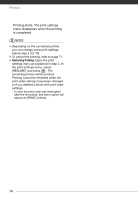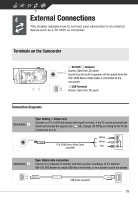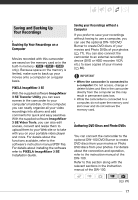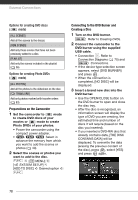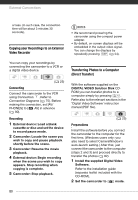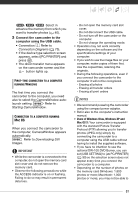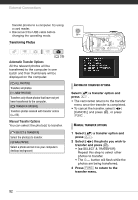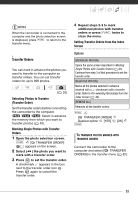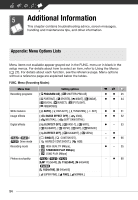Canon FS200 FS20/FS21/FS22/FS200 Instruction Manual - Page 79
Press the start button on the DVD, burner.
 |
UPC - 013803108828
View all Canon FS200 manuals
Add to My Manuals
Save this manual to your list of manuals |
Page 79 highlights
4 Press the start button on the DVD burner. • A progress bar will be displayed on the screen. • After pressing the start button (while the current disc is being written) the operation cannot be canceled. • When the disc (or the last disc, if the data requires multiple discs) is finalized, [TASK COMPLETED] will be displayed. Take out the disc and close the disc tray. WHEN THE DATA REQUIRES MULTIPLE DISCS After a disc is finalized it will be ejected automatically and [INSERT A NEW/ BLANK DISC AND CLOSE THE DISC TRAY] will appear. Insert the next disc and close the disc tray. TO CREATE AN ADDITIONAL COPY OF THE SAME DISC After the operation is finished, [INSERT A NEW/BLANK DISC] will be displayed again. Insert a brand new disc and close the disc tray. TO PLAY BACK A DVD DISC Discs created with this camcorder and the DVD burner can be played back on DVD players and computers that meet the following requirements: • Compatible with the discs you created (DVD-R/DVD-R DL/DVD-RW discs) • Compatible with DVD-Video specifications • DVD playback software that is installed and running (in the case of computers) Refer to the instruction manual of the external device and make sure it is compatible. IMPORTANT • While the camcorder is connected to the DVD burner, do not open the memory card slot cover and do not remove the memory card. • Observe the following precautions while the ACCESS indicator on the camcorder is on or flashing. Failing to do so may result in permanent data loss. - Do not open the memory card slot cover. - Do not disconnect the USB cable. - Do not disconnect the power source or turn off the camcorder or the DVD burner. • When creating discs with the optional DW-100 DVD Burner, you cannot add, using the [PLAYLIST] option, scenes recorded while the pre-recording function was on or divided scenes. To add such scenes, use the [ALL SCENES] or [REM.SCENES] option. • For important information on handling your discs, refer to Cautions on handling. NOTES • The FUNC. menu and setup menus cannot be accessed while the camcorder is connected to the DVD burner. • Disconnect the USB cable before changing the operating mode. • The amount of time required for step 2 depends on how many scenes are being included on a disc. We recommend keeping the number of scenes to 2000 79