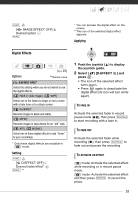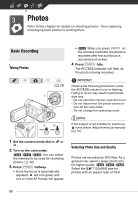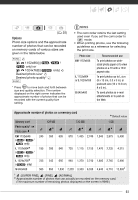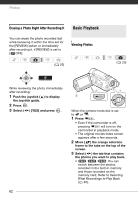Canon FS200 FS20/FS21/FS22/FS200 Instruction Manual - Page 57
Adding Scenes to the Playlist, Deleting Scenes from the Playlist
 |
UPC - 013803108828
View all Canon FS200 manuals
Add to My Manuals
Save this manual to your list of manuals |
Page 57 highlights
scenes ( 47). Moving or deleting scenes in the playlist will not affect the original recordings. Adding Scenes to the Playlist ( 25) Options [ALL SCENES (THIS DATE)] Adds to the playlist all the scenes that were recorded on the same day as the selected scene. [ONE SCENE] Adds to the playlist only the scene marked with the orange selection frame. [SELECTED SCENES] Adds to the playlist all the scenes selected in advance (marked with a checkmark). Refer to Pre-selecting Recordings from the Index Screen ( 42). 1 Open the original movies index screen. • From the this index screen, you can also press VIDEO SNAP to open the index screen for Video Snapshot ( 47) scenes. • / / You can select the movies in the built-in memory or on the memory card ( 40). 2 Select ( , ) the scene you want to add to the playlist, or a scene recorded on the date you want to add to the playlist. This step is not necessary for scenes selected in advance. 3 Add the scene(s) to the playlist. FUNC. [ ADD TO PLAYLIST] Desired option [YES] • When the operation is completed [ADDED TO PLAYLIST] will be displayed. • / / Scenes are added to the playlist on the same media they are recorded on. • To check the playlist, press PLAYLIST . NOTES • / / You can copy scenes from the built-in memory to the memory card ( 58) to include in the memory card's playlist also scenes that were originally recorded in the built-in memory. • You may not be able to add scenes to the playlist if they were recorded or edited using another device or if there is not enough space available in the memory. • You can press PLAYLIST on the wireless controller to switch between the original movies index screen and the playlist of the respective memory. Deleting Scenes from the Playlist Deleting scenes from the playlist will not affect your original recordings. Options [ALL SCENES] Deletes all the scenes from the playlist. [ONE SCENE] Deletes from the playlist only the scene marked with the orange selection frame. 1 Open the playlist index screen. In the original movies index screen, press PLAYLIST . 57