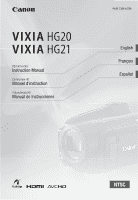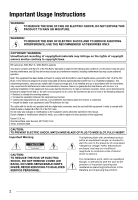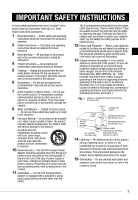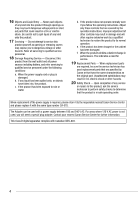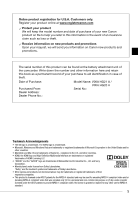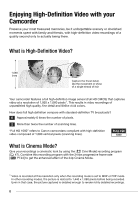Canon HG20 VIXIA HG20/HG21 Instruction Manual
Canon HG20 - VIXIA Camcorder - 1080p Manual
 |
UPC - 013803096828
View all Canon HG20 manuals
Add to My Manuals
Save this manual to your list of manuals |
Canon HG20 manual content summary:
- Canon HG20 | VIXIA HG20/HG21 Instruction Manual - Page 1
HD Camcorder Instruction Manual Caméscope HD Manuel d'instruction Videocámara HD Manual de Instrucciones PUB. DIM-879B English Français Español - Canon HG20 | VIXIA HG20/HG21 Instruction Manual - Page 2
REDUCE ANNOYING INTERFERENCE, USE THE RECOMMENDED ACCESSORIES ONLY. COPYRIGHT WARNING: Unauthorized recording of copyrighted materials may infringe on the rights of copyright owners and be contrary to copyright laws. HD Camcorder, VIXIA HG21 A / VIXIA HG20 A systems This device complies with Part - Canon HG20 | VIXIA HG20/HG21 Instruction Manual - Page 3
"product" refers to the Canon HD Camcorder VIXIA HG21 A / VIXIA HG20 A and all its accessories. 1 Read Instructions - All the safety and operating instructions should be read before the product is operated. 2 Retain Instructions - The safety and operating instructions should be retained for future - Canon HG20 | VIXIA HG20/HG21 Instruction Manual - Page 4
instructions. Adjust only those controls that are covered by the operation instructions. replacement of the power supply is required, please return it to the responsible nearest Canon Service Center and please replace it with the same type number CA-570. The Adapter can be used with a power supply - Canon HG20 | VIXIA HG20/HG21 Instruction Manual - Page 5
other countries. • Macintosh and Mac OS are trademarks of Apple Inc., registered in the U.S. and other countries. • HDMI, the HDMI logo and High-Definition Multimedia Interface are trademarks or registered trademarks of HDMI Licensing LLC. • "AVCHD" and the "AVCHD" logo are trademarks of Matsushita - Canon HG20 | VIXIA HG20/HG21 Instruction Manual - Page 6
to Canon camcorders compliant with high-definition video composed of 1,080 vertical pixels (scanning lines). What is Cinema Mode? Give your recordings a cinematic look by using the [ Cine Mode] recording program ( 47). Combine this recording program with the 24 fps progressive frame rate [ PF24 - Canon HG20 | VIXIA HG20/HG21 Instruction Manual - Page 7
menu. • You can easily manage your video and photo collections with the supplied editing software: ImageMixer 3 (movies) and DIGITAL VIDEO Solution Disk (photos). Can I play back my high-definition video on other devices? Needless to say, you can connect your camcorder to an HDTV to enjoy your - Canon HG20 | VIXIA HG20/HG21 Instruction Manual - Page 8
to an external device such as a computer or digital video recorder ( 82) and back them up regularly and especially after making important recordings. Canon shall not be liable for any loss or corruption of data. Do not subject the camcorder to vibrations or strong impacts The hard disk is a high - Canon HG20 | VIXIA HG20/HG21 Instruction Manual - Page 9
mode Doing so may result in hard disk damage or permanent data loss. Use the camcorder within its operating temperature range If the camcorder's temperature becomes too hot or too cold, recording/playback may stop in order to prevent hard disk damage. Do not use the camcorder at high altitudes - Canon HG20 | VIXIA HG20/HG21 Instruction Manual - Page 10
6 Enjoying High-Definition Video with your Camcorder 8 Important Notes About the Hard Disk Drive 14 About this Manual 16 Getting to Know the Camcorder 16 Supplied Accessories 17 Components Guide 20 Screen Displays „ Preparations 23 Getting Started 23 Charging the Battery Pack 24 - Canon HG20 | VIXIA HG20/HG21 Instruction Manual - Page 11
Backlight Correction 49 Manual Focus Adjustment 50 White Balance 51 Image Effects 52 Digital Effects 53 On-Screen Displays and Data Code 53 Audio Recording Level 54 Using Headphones 55 Using the Mini Advanced Shoe 56 Using an External Microphone 57 Using a Video Light 57 - Canon HG20 | VIXIA HG20/HG21 Instruction Manual - Page 12
Connections 78 Terminals on the Camcorder 79 Connection Diagrams 81 Playback on a TV Screen 82 Saving and Backing Up Your Recordings 82 Backing Up Your Recordings on a Computer 82 Authoring High-Definition (AVCHD) Discs and Photo DVDs 86 Copying your Recordings to an External Video - Canon HG20 | VIXIA HG20/HG21 Instruction Manual - Page 13
FUNC. Menu 92 Setup Menus 101 Trouble? 101 Troubleshooting 107 List of Messages 116 Do's and Don'ts 116 Handling Precautions 120 Maintenance/Others 121 Using the Camcorder Abroad 122 General Information 122 System Diagram 123 Optional Accessories 127 Product Codes 128 Specifications 130 Index - Canon HG20 | VIXIA HG20/HG21 Instruction Manual - Page 14
you for purchasing the Canon VIXIA HG21/VIXIA HG20. Please read this manual carefully before you use the camcorder and retain it for future reference. Should your camcorder fail to operate correctly, refer to Troubleshooting ( 101). Conventions Used in this Manual • IMPORTANT: Precautions related to - Canon HG20 | VIXIA HG20/HG21 Instruction Manual - Page 15
Desired recording program FUNC. In this manual, the arrow is used to abbreviate menu selections. For a detailed explanation refer to Using the Menus ( 28). The camcorder's operating mode is determined by the position of the mode dial. In this manual, indicates that a function is available and - Canon HG20 | VIXIA HG20/HG21 Instruction Manual - Page 16
the Camcorder Supplied Accessories CA-570 Compact Power Adapter (incl. power cord) BP-807 Battery Pack WL-D88 Wireless Controller Lithium Button Battery CR2025 for Wireless Controller CTC-100/S Component Cable Red • Green • Blue plugs Software CD-ROM1 and Installation Guide PIXELA ImageMixer - Canon HG20 | VIXIA HG20/HG21 Instruction Manual - Page 17
) button ( 42, 53)/ BATT. INFO button ( 22) Speaker ( 39) Memory card slot ( 32) USB terminal ( 80) HDMI OUT terminal ( 79, 81) AV OUT/ terminal ( 79) COMPONENT OUT terminal ( 79) MIC terminal ( 56) Strap mount ( 25) Grip belt Instant AF sensor ( 94) Flash ( 66) Stereo microphone Front view 17 - Canon HG20 | VIXIA HG20/HG21 Instruction Manual - Page 18
adjustment lever* ( 35) Battery attachment unit ( 23) RESET button ( 104) ACCESS indicator ( 34, 61)/ CHG (charge) indicator ( 23) Start/Stop button ( 34) Mode dial Recording movies ( 34) Taking photos ( 61) Playing back movies ( 38) Viewing photos ( 63) DC IN terminal ( 23) Remote sensor ( 25) LCD - Canon HG20 | VIXIA HG20/HG21 Instruction Manual - Page 19
located on the top surface of the battery attachment unit. Remove the battery pack to find it. Wireless Controller WL-D88 START/STOP button ( 34) FUNC. button ( 28, 90) MENU button ( 29, 92) PLAYLIST button ( 58) Navigation buttons ( / / / ) (frame reverse) button ( 39) (fast reverse) button ( 39 - Canon HG20 | VIXIA HG20/HG21 Instruction Manual - Page 20
94), MF Manual focus ( 49) Remaining battery time ( 22) While recording/during playback: Scene counter (hours : minutes : seconds) Record pause mode: Total number of scenes Remaining recording time On the hard disk On the memory card Image stabilizer ( 94) 24F progressive frame rate ( 22) Backlight - Canon HG20 | VIXIA HG20/HG21 Instruction Manual - Page 21
( 52) Drive mode ( 67) Photo quality/size ( 62) Instant AF ( 94), MF Manual focus ( 49) Remaining battery time ( 22) Number of available photos On the hard disk On the memory card Image stabilizer ( 94) Self timer ( 48) AF frame ( 94) Camcorder shake warning ( 94) Focus and exposure lock - Canon HG20 | VIXIA HG20/HG21 Instruction Manual - Page 22
. • When is displayed in red, replace the battery pack with a fully charged one. • When you attach an empty battery pack, the power may turn off without displaying . • Depending on the conditions under which the camcorder and the battery pack are used, the actual battery charge may not be indicated - Canon HG20 | VIXIA HG20/HG21 Instruction Manual - Page 23
-124. DC IN terminal 1 Connect the power cord to the compact power adapter. 2 Plug the power cord into a power outlet. 3 Connect the compact power adapter to the camcorder's DC IN terminal. CHG (charge) indicator 4 Attach the battery pack to the camcorder. Press the battery pack softly into the - Canon HG20 | VIXIA HG20/HG21 Instruction Manual - Page 24
the arrow and hold it pressed down. 2 Slide the battery pack down and then pull it out. IMPORTANT • Turn off the camcorder before connecting or disconnecting the compact power adapter. After pressing ON/OFF to turn off the camcorder, important data is updated on the hard disk. Be sure to wait until - Canon HG20 | VIXIA HG20/HG21 Instruction Manual - Page 25
with the + side facing up. 3 Insert the battery holder. TO USE THE WIRELESS CONTROLLER • If the wireless controller does not work, check that [Wireless Remote Control] is not set to [ Off ] ( 98). Otherwise, replace the battery. Accessories Fasten the grip belt. Adjust the grip belt so - Canon HG20 | VIXIA HG20/HG21 Instruction Manual - Page 26
the picture when recording with the self timer. - To allow the camcorder to be operated with the wireless controller from the front. 180° NOTES About the LCD and viewfinder* screen: The screens are produced using extremely high-precision manufacturing techniques, with more than 99.99% of the - Canon HG20 | VIXIA HG20/HG21 Instruction Manual - Page 27
Even in flexible recording mode, the camcorder can help you with the settings. For example, you can use the Special Scene recording EASY MODE Press the button to enter the mode (the button's blue light will be on). You do not need to worry about any settings and can shoot video using just - Canon HG20 | VIXIA HG20/HG21 Instruction Manual - Page 28
screens, this is indicated by the icon . Press to display/hide the joystick guide. The functions that appear on the joystick guide will change depending on the operating mode. Using the Menus Many of the camcorder's functions can be adjusted from the menus that open after pressing the FUNC - Canon HG20 | VIXIA HG20/HG21 Instruction Manual - Page 29
the screen to select a different menu (step 3). 5 Select ( ) the desired option and press to save the setting. 6 Press FUNC. . You can press FUNC. to at any time. NOTES A small font size is used in menu screens so you can see all options and current settings in one screen. You can enlarge - Canon HG20 | VIXIA HG20/HG21 Instruction Manual - Page 30
way. 3 Select ( ) [OK] and press to start the clock and close the setup screen. IMPORTANT • When you do not use the camcorder for about 3 months, the built-in rechargeable lithium battery may discharge completely and the date and time setting may be lost. In such case, recharge the built-in lithium - Canon HG20 | VIXIA HG20/HG21 Instruction Manual - Page 31
daylight saving time, select the area name marked with a . Memory Cards Compatible for Use with the Camcorder You can use commercially available SDHC (SD high capacity) memory cards and SD memory cards with this camcorder. However, depending on its Speed Class, you may not be able to record - Canon HG20 | VIXIA HG20/HG21 Instruction Manual - Page 32
movies - 1,2 1 1 Recording photos 1 Movies cannot be recorded when the recording mode is set to MXP (24 Mbps) or FXP (17 Mbps). 2 On some Make sure to initialize all memory cards before using them with this camcorder ( 33). 1 Turn off the camcorder. Make sure the indicator is off. 2 - Canon HG20 | VIXIA HG20/HG21 Instruction Manual - Page 33
be used without any problem. IMPORTANT • Initializing the recording media will permanently erase all recordings. Lost original recordings cannot be recovered. Make sure you back up important recordings in advance using an external device ( 82). • Power the camcorder using the compact power adapter - Canon HG20 | VIXIA HG20/HG21 Instruction Manual - Page 34
options and playlist and scene operations. Basic Recording Shooting Video 1 Set the mode dial to . 2 Turn on the camcorder. Canon shall not be liable for any loss or corruption of data. NOTES • About the Power Save mode: To save power when the camcorder is powered by a battery pack, the camcorder - Canon HG20 | VIXIA HG20/HG21 Instruction Manual - Page 35
7 Mbps] Desired recording mode FUNC. NOTES • AVCHD discs containing scenes recorded in MXP mode cannot be created with the optional DW-100 DVD burner. Use the supplied software ImageMixer 3 to back up such scenes. • The camcorder uses a variable bit rate (VBR) to encode video so the actual recording - Canon HG20 | VIXIA HG20/HG21 Instruction Manual - Page 36
Video Approximate recording times Default value Recording mode min. 15 hr. 45 min. 21 hr. 40 min. 30 min. using other recording modes are recorded in 1,440 x 1,080 resolution. Zooming mode focus on a subject as close as 1 cm (0.39 in.). • When [Zoom Speed] is set to [ Variable]: - When you use - Canon HG20 | VIXIA HG20/HG21 Instruction Manual - Page 37
Quick Start Function When you close the LCD panel with the camcorder on, the camcorder enters the standby mode. In standby mode the camcorder consumes only about half the power used when recording, saving energy when you are using a battery pack. Additionally, when you open the LCD panel, the - Canon HG20 | VIXIA HG20/HG21 Instruction Manual - Page 38
if after the scene was recorded you changed the operating mode or turned the camcorder off. 38 Playing Back the Video 1 Set the mode dial to . 2 Turn on the camcorder. The scene index screen appears after a few seconds. 3 Move ( , ) the selection frame to the scene you want to play back. When - Canon HG20 | VIXIA HG20/HG21 Instruction Manual - Page 39
1 During playback, press to display the joystick guide. 2 Adjust ( ) the volume. IMPORTANT • mode dial. • You may not be able to play back with this camcorder movies recorded on a memory card using another device. NOTES • Depending on the recording conditions, you may notice brief stops in video - Canon HG20 | VIXIA HG20/HG21 Instruction Manual - Page 40
modes, you may notice some anomalies (blocky video artifacts, banding, etc.) in the playback picture. Example of changing the index screen in mode: Changing the Index Screen Selection Use 1 In the index screen, move ( ) the orange selection frame to the tabs on the top of the screen. 2 Select - Canon HG20 | VIXIA HG20/HG21 Instruction Manual - Page 41
the list of recordings. FUNC. [ Scene Search] [Date Selection] • The list of recordings displays all dates in which recordings were made. An orange selection frame appears on the day. • The thumbnail shows a still image from the first scene recorded on that day. Below it will appear the number of - Canon HG20 | VIXIA HG20/HG21 Instruction Manual - Page 42
Video 3 Move ( , ) the cursor to the desired date. • When you move the cursor to a to the previous/next date that contains scenes. 4 Press to return to the index screen. The orange selection frame will appear on the first scene recorded on the selected date. NOTES • You can change on what day to - Canon HG20 | VIXIA HG20/HG21 Instruction Manual - Page 43
below the ruler and display ( ) the previous/next 5 frames in the scene. TO CHANGE THE INTERVAL BETWEEN FRAMES FUNC. Desired interval FUNC. Selecting Recordings from the Index Screen • mode: Select the (hard disk) or (memory card) tab ( 40). • mode: Move the zoom lever toward W to display the - Canon HG20 | VIXIA HG20/HG21 Instruction Manual - Page 44
Options [All Scenes] Deletes all the scenes. [All Scenes (this date)] Deletes all the scenes recorded on the same day as the selected scene. [This Scene] Deletes only the scene marked with the orange selection frame the power source or turn off the camcorder. - Do not change the position of the mode - Canon HG20 | VIXIA HG20/HG21 Instruction Manual - Page 45
program. For details about the available options, refer to the sidebar below. FUNC modes. [ Portrait] The camcorder uses a large aperture, achieving a focus on the subject while blurring other distracting details. [ Night] Use this mode to record in dimly lit places. [ Beach] Use this mode - Canon HG20 | VIXIA HG20/HG21 Instruction Manual - Page 46
Video - White points may appear on the screen. - Autofocus may not work as well as in other modes. In such case, adjust the focus manually. • [ Fireworks] - To avoid camcorder shake, we recommend using a tripod. Make sure to use a tripod especially in mode, as the shutter speed slows down. • [ - Canon HG20 | VIXIA HG20/HG21 Instruction Manual - Page 47
look by using the [ Cine Mode] recording program. Combine this recording program with the 24 fps progressive frame rate [ PF24] to get the enhanced effect of the 24p Cinema Mode. TO SET THE [ PROGRAM CINE MODE] RECORDING FUNC. [ Programmed AE] [ Cine Mode] FUNC. TO CHANGE THE FRAME RATE FUNC - Canon HG20 | VIXIA HG20/HG21 Instruction Manual - Page 48
too bright or glaring (overexposed). To correct this, you can manually adjust the exposure or use the automatic backlight correction. POINTS TO CHECK Select a recording mode other than [ Fireworks]. Manual Exposure Adjustment 1 Press guide. to display the joystick If [Exposure] does not appear on - Canon HG20 | VIXIA HG20/HG21 Instruction Manual - Page 49
to return the camcorder to automatic manually. • Reflective surfaces • Subjects with low contrast or without vertical lines • Fast moving subjects • Through wet windows • Night scenes POINTS TO CHECK Adjust the zoom before you start the procedure. 1 Press guide. to display the joystick If [Focus - Canon HG20 | VIXIA HG20/HG21 Instruction Manual - Page 50
look truly white in your recordings. POINTS TO CHECK Select a recording mode other than the Special Scene recording programs. Options Default value [ Automatic] Settings are automatically set by the camcorder. Use this setting for outdoor scenes. [ Daylight] For recording outdoors on - Canon HG20 | VIXIA HG20/HG21 Instruction Manual - Page 51
use the image effects to change the color saturation and contrast to record movies and photos with special color effects. POINTS TO CHECK Select a recording mode other than the Special Scene recording programs. Options . To obtain the best effect, use this setting when recording a person in - Canon HG20 | VIXIA HG20/HG21 Instruction Manual - Page 52
Video TO SET THE CUSTOM IMAGE EFFECT 1 Press and select ( ) the custom setting options Options Default value [ Digital Effect Off] Select this setting when you do not intend to use available in mode. 1 Press guide. to display the joystick If does not appear on the joystick guide, repeatedly - Canon HG20 | VIXIA HG20/HG21 Instruction Manual - Page 53
: The icons and (in mode), the icon and AF frames when the autofocus is locked (in mode), screen markers (both recording modes). About the Data Code With every scene or photo recorded, the camcorder keeps a data code (date/time of recording, information about the camera setup, etc.). In - Canon HG20 | VIXIA HG20/HG21 Instruction Manual - Page 54
or when the microphone attenuator is activated. Using Headphones Use headphones for playback or to check the audio level while recording. The headphones are connected to the AV OUT/ terminal, which is used for both the headphones and the audio/ video output. Before connecting the headphones, follow - Canon HG20 | VIXIA HG20/HG21 Instruction Manual - Page 55
Shoe You can attach an optional DM-100 Directional Stereo Microphone or an optional VL-5 Video Light. For details about how to attach and use the accessories, refer also to the instruction manual of the each accessory. * * Only the optional VL-5 Video Light can be used in mode. 1 Pull out the - Canon HG20 | VIXIA HG20/HG21 Instruction Manual - Page 56
details about using the microphone, refer to the instruction manual of the DM-100. Using other microphones You can also use commercially available microphones. Connect the external microphone to the MIC terminal. Use commercially available condenser microphones with their own power supply. You can - Canon HG20 | VIXIA HG20/HG21 Instruction Manual - Page 57
or take photos in dark places. Attach the optional VL-5 Video Light to the mini advanced shoe. Refer to Using the Mini Advanced Shoe ( 55). appears when you turn on the video light. For details about using the video light, refer to the instruction manual of the VL-5. Dividing Scenes You can divide - Canon HG20 | VIXIA HG20/HG21 Instruction Manual - Page 58
camcorder. • Scenes cannot be divided within 0.5 seconds from the beginning or the end of the scene. • During the playback of a scene that was divided you may notice some anomalies in the picture/sound at the point where the scene was cut. To avoid this, you can use the supplied software ImageMixer - Canon HG20 | VIXIA HG20/HG21 Instruction Manual - Page 59
to add scenes to the playlist if they were recorded or edited using another device or if there is not enough space available on the hard disk Options [All Scenes] Deletes all the scenes from the playlist. [This Scene] Deletes from the playlist only the scene marked with the orange selection frame - Canon HG20 | VIXIA HG20/HG21 Instruction Manual - Page 60
of the mode dial. NOTES • If the memory card slot cover is open, or the LOCK switch on the memory card is set to prevent writing, you will not be able to copy movies to the memory card. • Scenes that were edited using the supplied software ImageMixer 3 and written back to the camcorder cannot be - Canon HG20 | VIXIA HG20/HG21 Instruction Manual - Page 61
source or turn off the camcorder. - Do not change the position of the mode dial. NOTES • If the subject is not suitable for autofocus, turns yellow. Adjust the focus manually ( 49). • When the subject is too bright, [Overexp.] starts flashing. In such case, use the optional FS-H37U ND filter. 61 - Canon HG20 | VIXIA HG20/HG21 Instruction Manual - Page 62
[ 1920x1080] size for photos with an aspect ratio of 16:9. Options Photo size options and the approximate number of photos that can be recorded on memory and shooting conditions. • The camcorder retains the last setting used even if you set the camcorder to mode. Approximate number of photos - Canon HG20 | VIXIA HG20/HG21 Instruction Manual - Page 63
848x480 Recommended use To print Review Time] option or immediately after recording it, if [Photo Review Time] is set to [ Off]. While reviewing the photo immediately after recording: 1 Push the joystick ( ) toward . 2 Select ( ) [Yes] and press . 1 Set the mode dial to . 2 Turn on the camcorder - Canon HG20 | VIXIA HG20/HG21 Instruction Manual - Page 64
40). 2 Select ( , ) a photo. • Move the orange selection frame to the photo you want to view. • Repeatedly press or to move power source or turn off the camcorder. - Do not change the position of the mode dial. • The following may not be displayed correctly. - Images not recorded with this camcorder - Canon HG20 | VIXIA HG20/HG21 Instruction Manual - Page 65
Press guide. to display the joystick 3 Push the joystick ( ) toward . 4 Select ( ) [Yes] and press . Deleting Photos from the Index Screen Options [ All Photos] Deletes all the photos. [This Photo] Deletes only the photo marked with the orange selection frame. [Selected - Canon HG20 | VIXIA HG20/HG21 Instruction Manual - Page 66
lever toward W until the frame disappears. 1 Press guide. to display the joystick If does not appear on the joystick guide, push the joystick ( ) toward [Next] to display it. 2 Push the joystick ( ) toward . • Repeatedly push the joystick ( ) to cycle between the flash modes. • The icon of the - Canon HG20 | VIXIA HG20/HG21 Instruction Manual - Page 67
NOTES • The flash will not fire in the following cases: - When you manually adjust the exposure in (auto) mode. - During auto exposure bracketing. - In the [ Fireworks] recording program. - When using the optional VL-5 Video Light. • The practical range of the flash is approx. 1 to 2 m (3.3 to 6.6 - Canon HG20 | VIXIA HG20/HG21 Instruction Manual - Page 68
will decrease also when using slow shutter speeds (1/30 or slower). Taking Photos while Recording Movies (Simultaneous Recording) You can record photos even while the camcorder is set to mode. Moreover, you can capture the photo at the same time you are recording video. Photos recorded with - Canon HG20 | VIXIA HG20/HG21 Instruction Manual - Page 69
Light Metering Mode The camcorder measures the light reflected from the subject in order to calculate the optimal exposure settings. Depending on the subject, you may want to change the way the light is measured and evaluated. Capturing a Photo from the Playback Scene You can capture frames from a - Canon HG20 | VIXIA HG20/HG21 Instruction Manual - Page 70
the protection. 4 Repeat steps 2-3 to protect additional photos or press FUNC. twice to close the menu. Protecting Photos from the Index Screen Options [Individual Photos] Opens the same screen described in Protecting Single Photos ( 70). Continue from step 3 of that procedure to protect the photo - Canon HG20 | VIXIA HG20/HG21 Instruction Manual - Page 71
of the camcorder can be used either for shooting video or for taking photos. The way to set and use them was already explained in detail, so we refer you to the relevant page in the "Video" section. • Zoom ( 36) • Quick Start ( 37) • Recording programs ( 45, 46) • Self timer ( 48) • Manual exposure - Canon HG20 | VIXIA HG20/HG21 Instruction Manual - Page 72
• We recommend powering the camcorder using the compact power adapter. • Refer also to the printer's instruction manual. • If you have no intention to use the optional DW-100 DVD Burner, you can set or [USB Connection Type] to [ Computer/Printer] ( 98) so the device type selection screen - Canon HG20 | VIXIA HG20/HG21 Instruction Manual - Page 73
] (Number of copies) Select 1-99 copies. NOTES Print setting options and [Default] settings vary depending on the printer model. For details, refer to the printer's instruction manual. Printing after Changing the Print Settings 1 Press guide. to display the joystick 2 Push the joystick ( ) toward - Canon HG20 | VIXIA HG20/HG21 Instruction Manual - Page 74
change and press . 4 Select ( ) the desired setting option and press . 5 Select ( , . ) [Print] camcorder's screen. Solve the problem referring to the error message list ( 113) and to the printer's instruction manual. [x photos/sheet]: Printing multiple photos on the same sheet When using Canon - Canon HG20 | VIXIA HG20/HG21 Instruction Manual - Page 75
. • Other printers or if the error still persists with a Canon printer: If printing does not resume automatically, disconnect the USB cable and turn off the camcorder. After a short while, turn on the camcorder and restore the USB connection. IMPORTANT • You may not be able to print correctly with - Canon HG20 | VIXIA HG20/HG21 Instruction Manual - Page 76
When you turn off the camcorder. - When you disconnect the USB cable. - When you expand the trimming frame beyond its maximum size. option FUNC. [Yes] [OK] Printing Photos Marked with Print Orders 1 Connect the camcorder to the printer using the supplied USB cable. Connection . Refer to Connection - Canon HG20 | VIXIA HG20/HG21 Instruction Manual - Page 77
• The print menu appears. • If there are no photos marked with print orders, [No print orders have been set] appears. • Depending on the connected printer, you may be able to change some print settings ( 73). 3 Select ( , . ) [Print] and press Printing starts. The print menu disappears when - Canon HG20 | VIXIA HG20/HG21 Instruction Manual - Page 78
chapter explains how to connect your camcorder to an external device such as a TV, VCR, or computer. Terminals on the Camcorder HDMI OUT Terminal* Access: Open the rear terminal cover. The HDMI OUT terminal offers a high-quality digital connection that combines audio and video in a single convenient - Canon HG20 | VIXIA HG20/HG21 Instruction Manual - Page 79
be used to connect the camcorder to a TV are listed in falling order of picture quality. Connection Type: Digital Quality: High definition Output only Connect to a high-definition TV (HDTV) with an HDMI input terminal. HDMI IN (HDMI mini-connector) HTC-100 HDMI Cable (optional) (standard HDMI - Canon HG20 | VIXIA HG20/HG21 Instruction Manual - Page 80
External Connections Connection Type: Analog Quality: Standard definition Output only Connect to a standard TV or a VCR with audio/video input terminals. Change the following settings on the camcorder: - [AV/headphones] to [ AV] ( 96). - [TV Type] according to the TV set (widescreen or 4:3), - Canon HG20 | VIXIA HG20/HG21 Instruction Manual - Page 81
aspect ratio of the TV manually. About the HDMITM connection The HDMI (High-Definition Multimedia Interface) connection ( ) is a convenient alldigital connection using a single cable for both video and audio. When you connect the camcorder to an HDTV equipped with an HDMI terminal, you can enjoy - Canon HG20 | VIXIA HG20/HG21 Instruction Manual - Page 82
to the camcorder using only the supplied software, ImageMixer 3. Authoring High-Definition (AVCHD) Discs and Photo DVDs You can connect the camcorder to the optional DW-100 DVD Burner to create high-definition DVD discs (AVCHD specifications). This way, you can preserve your video recordings in - Canon HG20 | VIXIA HG20/HG21 Instruction Manual - Page 83
option FUNC. Connecting to the DW-100 DVD Burner and Creating a Disc 1 Turn on the DVD Burner. DW-100 Refer to Creating DVDs. 2 Connect the camcorder to the DVD Burner using the supplied USB cable. • Connection . Refer to Connection Diagrams ( 79) and DW-100 Connections. • If the device type - Canon HG20 | VIXIA HG20/HG21 Instruction Manual - Page 84
scenes recorded in MXP mode. Then, select the [Playlist] option to create the disc. • AVCHD discs containing scenes recorded in MXP mode cannot be created with the optional DW-100 DVD burner. Use the supplied software ImageMixer 3 to back up such scenes. • While the camcorder is connected to the DVD - Canon HG20 | VIXIA HG20/HG21 Instruction Manual - Page 85
connection or to enjoy high-definition playback. 2 Turn on the DVD Burner and set it to Disc Playback mode. DW-100 Refer to Playing DVDs. 3 Connect the camcorder to the DVD Burner using the supplied USB cable. • Connection . Refer to Connection Diagrams ( 79) and DW-100 Connections. • If the device - Canon HG20 | VIXIA HG20/HG21 Instruction Manual - Page 86
. Video output will be in standard definition, although the original scenes are in high definition. Connecting Connect the camcorder to the VCR using Connection . Refer to Connection Diagrams ( 79). Recording 1 External device: Load a blank cassette or disc and set the device to record pause mode - Canon HG20 | VIXIA HG20/HG21 Instruction Manual - Page 87
computer's instruction manual. • Users of Windows Vista, Windows XP and Mac OS X: Your camcorder is equipped with the standard Picture Transfer Protocol (PTP) allowing you to transfer photos (JPEG only) simply by connecting the camcorder to a computer using the supplied USB cable, without - Canon HG20 | VIXIA HG20/HG21 Instruction Manual - Page 88
External Connections Transferring Photos Automatic Transfer Options option and press . • The camcorder returns to the transfer menu once the transfer is completed. • To cancel the transfer, select ( ) [Cancel] and press , or press FUNC. . MANUAL TRANSFER OPTIONS 1 Select ( ) a transfer option - Canon HG20 | VIXIA HG20/HG21 Instruction Manual - Page 89
from the Index Screen ( 43). [Remove All] Removes all the transfer orders. FUNC. [ Transfer Orders] Desired option [Yes] FUNC. [OK] TO TRANSFER PHOTOS MARKED WITH TRANSFER ORDERS Connect the camcorder to the computer and select [ Photos with Transfer Orders] in the transfer menu ( 88). 89 - Canon HG20 | VIXIA HG20/HG21 Instruction Manual - Page 90
Additional Information This chapter contains troubleshooting advice, screen messages, handling and maintenance tips, and other information. Appendix: Menu Options Lists Menu items not available appear grayed out. For details about how to select an item, refer to Using the Menus ( 28). For details - Canon HG20 | VIXIA HG20/HG21 Instruction Manual - Page 91
Menu item Setting options Recording mode [ High Quality 24 Mbps], [ High Quality 17 Mbps], [ High Quality 12 Mbps], [ Standard Play 7 Mbps], [ Long Play 5 Mbps] z - 35 Simultaneous recording [ Simultaneous Recording Off], [ 1920x1080], z - 68 [ 848x480] Photo size/quality [ Super Fine], [ - Canon HG20 | VIXIA HG20/HG21 Instruction Manual - Page 92
Level Indicator] [ On], [ Off] [Photo Review Time]* [ Off], [ 2 sec], [ 4 sec], [ 6 sec], [ 8 sec], [ 10 sec] z z 33 zz z- - z z 48 zz - zz - z - 54 -z- * Option available only when the drive mode is set to [ Single]. [Frame Rate]: Selects the frame rate to be used when recording. [ PF30]: 30 - Canon HG20 | VIXIA HG20/HG21 Instruction Manual - Page 93
to return to the normal display. / Camera Setup 2 Menu item [Digital Zoom] [ [Zoom Speed] [ [ [AF Mode] [ [Focus Priority] [ [Image Stabilizer] [ [Auto Slow Shutter] [ [Wind Screen] [ [Microphone Attenuator] [ Setting options Off], [ 40x], [ 200x] Variable], [ Speed 1] Speed - Canon HG20 | VIXIA HG20/HG21 Instruction Manual - Page 94
PF24] frame rate mode As low as 1/12 As low as 1/15 • In mode, set the flash mode to (flash off). • If a trailing afterimage appears, set the slow shutter to [ Off]. • If (camcorder shake warning) appears, we recommend stabilizing the camcorder, for example, by mounting it on a tripod. [Wind - Canon HG20 | VIXIA HG20/HG21 Instruction Manual - Page 95
. [ Camera Data]: Displays the aperture (f-stop) and shutter speed used when recording the scene. [USB Connection Type]: Select the connection protocol to use when connecting the camcorder to an external device using the supplied USB cable. [ DVD Burner]: To connect exclusively to the optional DW - Canon HG20 | VIXIA HG20/HG21 Instruction Manual - Page 96
on a TV. [Component Output]: You can select the video specifications to use when connecting the camcorder to a high-definition TV using the component video connection. [ 480i]: To use the 480i specification (standard definition). [ 1080i]: To use the full 1080i high definition specification. 96 - Canon HG20 | VIXIA HG20/HG21 Instruction Manual - Page 97
compact power adapter if you leave it turned on for more than 5 minutes. • To cancel the demo mode once it has started, press any button or turn off the camcorder. System Setup 2 Menu item Setting options [Wireless Remote Control] [ On], [ Off ] zzzz - [Notification Sounds] [ [ High Volume - Canon HG20 | VIXIA HG20/HG21 Instruction Manual - Page 98
the TV's instruction manual. • Correct operation of the HDMI-CEC function cannot be guaranteed even when connecting the camcorder to compatible TV sets. If you cannot use the TV's remote control, operate the camcorder directly or use the camcorder's wireless controller. • The remote control of - Canon HG20 | VIXIA HG20/HG21 Instruction Manual - Page 99
Off ]. [Firmware]: You can verify the current version of the camcorder's firmware. This menu option is usually - [Memory Card Info] - [Battery Info] - [HDMI Status] - Setting options zzzz - zzzz - zzzz - zzzz on the recording mode and photo quality/size settings currently in use. • In the - Canon HG20 | VIXIA HG20/HG21 Instruction Manual - Page 100
Information [Battery Info]: Displays a screen where you can verify the battery charge (as a percentage) and the remaining recording time ( , mode) or playback time ( , mode). [HDMI Status]: Displays a screen where you can verify the standard of the video output signal from the HDMI OUT - Canon HG20 | VIXIA HG20/HG21 Instruction Manual - Page 101
and solutions. Consult your dealer or a Canon Service Center if the problem persists. CHECK THIS FIRST Power supply Is the battery charged? Is the compact power adapter correctly connected to the camcorder? ( 23) Recording Did you turn the camcorder on and set the mode dial to or ? If you are - Canon HG20 | VIXIA HG20/HG21 Instruction Manual - Page 102
before resuming use. The camcorder will not focus. - Autofocus does not work on the subject. Focus manually ( 49). - Adjust the viewfinder with the dioptric adjustment lever ( 35). - The lens or Instant AF sensor is dirty. Clean the lens or sensor with a soft lens-cleaning cloth ( use tissue - Canon HG20 | VIXIA HG20/HG21 Instruction Manual - Page 103
has exceeded its operational temperature. This is not a malfunction. Turn off the camcorder and let it cool down before resuming use. flashes in red on the screen. - The camcorder has malfunctioned. Consult a Canon Service Center. Even after stopping recording, the ACCESS indicator does not go off - Canon HG20 | VIXIA HG20/HG21 Instruction Manual - Page 104
power adapter or the battery pack is faulty. Consult a Canon Service problem still persists, disconnect the power source and press the RESET button with a pointed item. Pressing the RESET button resets all settings. Video noise appears on screen. - Keep a distance between the camcorder and devices - Canon HG20 | VIXIA HG20/HG21 Instruction Manual - Page 105
- Set [Wireless Remote Control] to [On]. - Replace the battery of the wireless controller. Connections with External Devices Video noise appears on the TV screen. - When using the camcorder in a room where a TV is located, keep a distance between the compact power adapter and the power or antenna - Canon HG20 | VIXIA HG20/HG21 Instruction Manual - Page 106
with TV sets compatible with HDMI-CEC the range of functions available differs depending on the type of TV. Refer to the instruction manual of the connected TV. The computer doesn't recognize the camcorder even though the camcorder is connected correctly. - or [USB Connection Type] is set to - Canon HG20 | VIXIA HG20/HG21 Instruction Manual - Page 107
. Replace the memory card with one rated Speed Class 2 or higher. Cannot access the HDD - There is a problem with the hard disk. Cannot communicate with the battery pack. Continue using this battery pack? - You attached a battery pack that is not recommended by Canon for use with this camcorder - Canon HG20 | VIXIA HG20/HG21 Instruction Manual - Page 108
power adapter and remove the battery pack. Let the camcorder cool down before resuming use. Cannot record movies in MXP/FXP mode on this memory card - Movies cannot be recorded in MXP or FXP mode on a memory card if it is rated Speed Class 2. Select a different recording mode ( 35) or replace - Canon HG20 | VIXIA HG20/HG21 Instruction Manual - Page 109
device cannot be deleted with this camcorder. Do not disconnect the USB cable or the power source while the camcorder is connected to a computer. Cannot turn off the camcorder or change the operating mode. - When the camcorder is in mode and is connected to the computer with the supplied USB - Canon HG20 | VIXIA HG20/HG21 Instruction Manual - Page 110
or initialize it ( 33). Function not available in mode - You pressed a button that cannot be used in mode (while the the button to set the camcorder to flexible recording mode. button's blue light is on). Press HDD error - There is a problem with the hard disk. Initialize the hard disk ( 33 - Canon HG20 | VIXIA HG20/HG21 Instruction Manual - Page 111
with other devices cannot be deleted with this camcorder. Task in progress. Do not disconnect the power source. - The camcorder is updating the hard disk/memory card. Do not disconnect the compact power adapter or remove the battery pack. Temperature too high. Turn off the camcorder and wait - Canon HG20 | VIXIA HG20/HG21 Instruction Manual - Page 112
Burner If an error message appears while the camcorder is connected to the optional DW-100 DVD Burner, refer to the following section and also to the instruction manual of the DVD Burner. Cannot read the disc. Check the disc. - During disc recording mode, this message can appear when a commercially - Canon HG20 | VIXIA HG20/HG21 Instruction Manual - Page 113
was canceled. Check the USB connection. Reading the disc - Reading data from the disc. Unable to recover data - Could not recover a corrupted file. Direct Print Related Messages Cannot print this photo - You attempted to print a photo that was recorded with another camcorder, has a different - Canon HG20 | VIXIA HG20/HG21 Instruction Manual - Page 114
. In such case, turn off the printer, replace the battery and turn it back on. Incompatible paper size - The paper settings of the camcorder conflict with the printer's settings. Ink absorber full - Select [Continue] to resume printing. Consult a Canon Service Center (refer to the list included with - Canon HG20 | VIXIA HG20/HG21 Instruction Manual - Page 115
printer back on and reconnect the USB cable. Check the printer status. - When you are printing using the button, check the print settings instruction manual. • If you cannot solve the problem even after consulting this list and the printer's instruction manual, contact the closest Canon Service - Canon HG20 | VIXIA HG20/HG21 Instruction Manual - Page 116
• Do not disconnect the power source while the camcorder is on. Always turn the camcorder off before removing the battery pack or compact power adapter. • Do not turn off the camcorder while the ACCESS indicator is on or flashing or while the camcorder is in standby mode. While data is being written - Canon HG20 | VIXIA HG20/HG21 Instruction Manual - Page 117
external device. • Do not carry the camcorder by the LCD panel or the viewfinder ( only). Be careful when closing the LCD panel. • Do not leave the camcorder in places subject to high temperatures (like the inside of a car under direct sunlight), or high humidity. • Do not use the camcorder - Canon HG20 | VIXIA HG20/HG21 Instruction Manual - Page 118
approximation. Regarding the use of non-Canon battery packs • For your safety, battery packs that are not genuine Canon battery packs will not be charged even if you attach them to this camcorder or to the optional CG-800 Battery Charger. • We recommend using genuine Canon battery packs bearing the - Canon HG20 | VIXIA HG20/HG21 Instruction Manual - Page 119
for about 3 months. To recharge the built-in lithium battery: Connect the compact power adapter to the camcorder and leave it connected for 24 hours with the camcorder off. Lithium Button Battery WARNING! • The battery used in this device may present a fire or chemical burn hazard if mishandled - Canon HG20 | VIXIA HG20/HG21 Instruction Manual - Page 120
then initialize it again using the same option. This makes recovering the original recordings very difficult. Cleaning Camcorder Body • Use a soft, dry cloth to clean the camcorder body. Never use chemically treated cloths or volatile solvents such as paint thinner. Lens, Viewfinder ( only) and - Canon HG20 | VIXIA HG20/HG21 Instruction Manual - Page 121
resuming use of the camcorder. Power Sources You can use the compact power adapter to operate the camcorder and to charge battery packs in any country with power supply between 100 and 240 V AC, 50/60 Hz. Consult a Canon Service Center for information on plug adapters for overseas use. Playback - Canon HG20 | VIXIA HG20/HG21 Instruction Manual - Page 122
Stereo Microphone * VL-5 Video Light STV-250N Stereo Video Cable IFC-400PCU USB Cable SD/SDHC memory card Card reader/writer AVCHD discs/ Photo DVDs Computer PictBridge- compatible printers * Accessories that are compatible with the Advanced Accessory Shoe cannot be attached to this camcorder - Canon HG20 | VIXIA HG20/HG21 Instruction Manual - Page 123
Optional Accessories Call or visit your local retailer/dealer for genuine Canon video accessories. You can also obtain genuine accessories for your Canon camcorder by calling: 1-800-828-4040, Canon U.S.A. Information Center. Use of genuine Canon accessories is recommended. This product is designed - Canon HG20 | VIXIA HG20/HG21 Instruction Manual - Page 124
95 min. 60 min. 120 min. 190 min. 115 min. 245 min. 295 min. 180 min. 380 min. Using a memory card Battery pack BP-807 BP-808 BP-819 BP-827 Recording mode→ Usage time↓ Maximum recording time Typical recording time* Playback time Maximum recording time Typical recording time* Playback time Maximum - Canon HG20 | VIXIA HG20/HG21 Instruction Manual - Page 125
lighting conditions. HTC-100 HDMI Cable Use this cable to connect the camcorder to an external device using an all-digital connection, allowing you to enjoy playback at the highest quality. This cable sends both video and audio signals. VL-5 Video Light This video light enables you to record - Canon HG20 | VIXIA HG20/HG21 Instruction Manual - Page 126
stereo microphone. Shoulder Strap You can attach a shoulder strap for more security and portability. SC-2000 Soft Carrying Case A handy camcorder bag with padded compartments and plenty of space for accessories. This mark identifies genuine Canon video accessories. When you use Canon video equipment - Canon HG20 | VIXIA HG20/HG21 Instruction Manual - Page 127
Product Codes Provided Accessories CA-570 Compact Power Adapter BP-807 Battery Pack WL-D88 Wireless Controller CTC-100 Component Cable STV-250N Stereo Video Cable IFC-400PCU USB Cable Optional Accessories BP-808 Battery Pack BP-819 Battery Pack BP-827 Battery Pack CG-800 Battery Charger TL-H37 Tele- - Canon HG20 | VIXIA HG20/HG21 Instruction Manual - Page 128
the communication between camcorders and printers. By connecting to an Exif Print-compliant printer, the camcorder's image data at the time of shooting is used and optimized, yielding extremely high quality prints. 2 Recordings made with the [PF24], [PF30] frame rate are converted and recorded - Canon HG20 | VIXIA HG20/HG21 Instruction Manual - Page 129
AV OUT/ Terminal USB Terminal COMPONENT OUT Terminal (Proprietary mini-D terminal) HDMI OUT Terminal MIC Terminal Power/Others Power supply (rated) Power consumption (SP mode, AF on) Operating temperature Dimensions [W x H x D] (excluding the grip belt) Weight (camcorder body only) ∅ 3.5 mm - Canon HG20 | VIXIA HG20/HG21 Instruction Manual - Page 130
Information Index 24F progressive frame rate 22, 92 24p Cinema Mode 47 A Abroad, using the camcorder 121 Aperture (f number 46 Aspect ratio of a connected TV (TV type 97 Audio recording level 53 Auto exposure bracketing 67 Auto slow shutter 94 Autofocus (AF) AF frame (9-point AiAF/Center - Canon HG20 | VIXIA HG20/HG21 Instruction Manual - Page 131
45 Power save 34 Print order 76 Print/share button 73, 87 Printing photos 72 Protecting photos 70 Q Quick Start function 37 R Recording Movies 34 Photos 61 Recording mode 35 Recording programs 45, 46 Recording time 36 Remote sensor 25 RESET 104 Reviewing Movies (Record review 37 - Canon HG20 | VIXIA HG20/HG21 Instruction Manual - Page 132
45 Sunset (recording program 45 T Telephoto 36 Timeline 42 Transfer order 89 Transferring to a computer Movies 82 Photos 86 Tripod 117 Troubleshooting 101 Tv (recording program 46 U USB terminal 78 V Viewfinder 35 Volume 39, 97 W White balance 50 Wide angle 36 Wind screen 94, 95 - Canon HG20 | VIXIA HG20/HG21 Instruction Manual - Page 133
follow operating instructions; B) If the Equipment is defective as a result of leaking batteries, sand, dirt or water damage; C) If defects or damages are caused by the use of unauthorized parts or by service other than by Canon USA's factory service centers or authorized service facilities; D) If - Canon HG20 | VIXIA HG20/HG21 Instruction Manual - Page 134
the instruction manual; ii) the use of accessories, attachments, products, supplies, parts or devices with the Equipment that do not conform to Canon specifications or that cause abnormally frequent service problems; iii) repairs or services performed by any party other than a Canon Service Facility - Canon HG20 | VIXIA HG20/HG21 Instruction Manual - Page 135
Drive, Hunghom, Kowloon, Hong Kong For support concerning Pixela ImageMixer 3 SE, please call Pixela customer support (details in the PIXELA ImageMixer 3 SE Installation Guide). Pour le support technique concernant Pixela ImageMixer 3 SE, veuillez appeler le service clientèle de Pixela (les détails
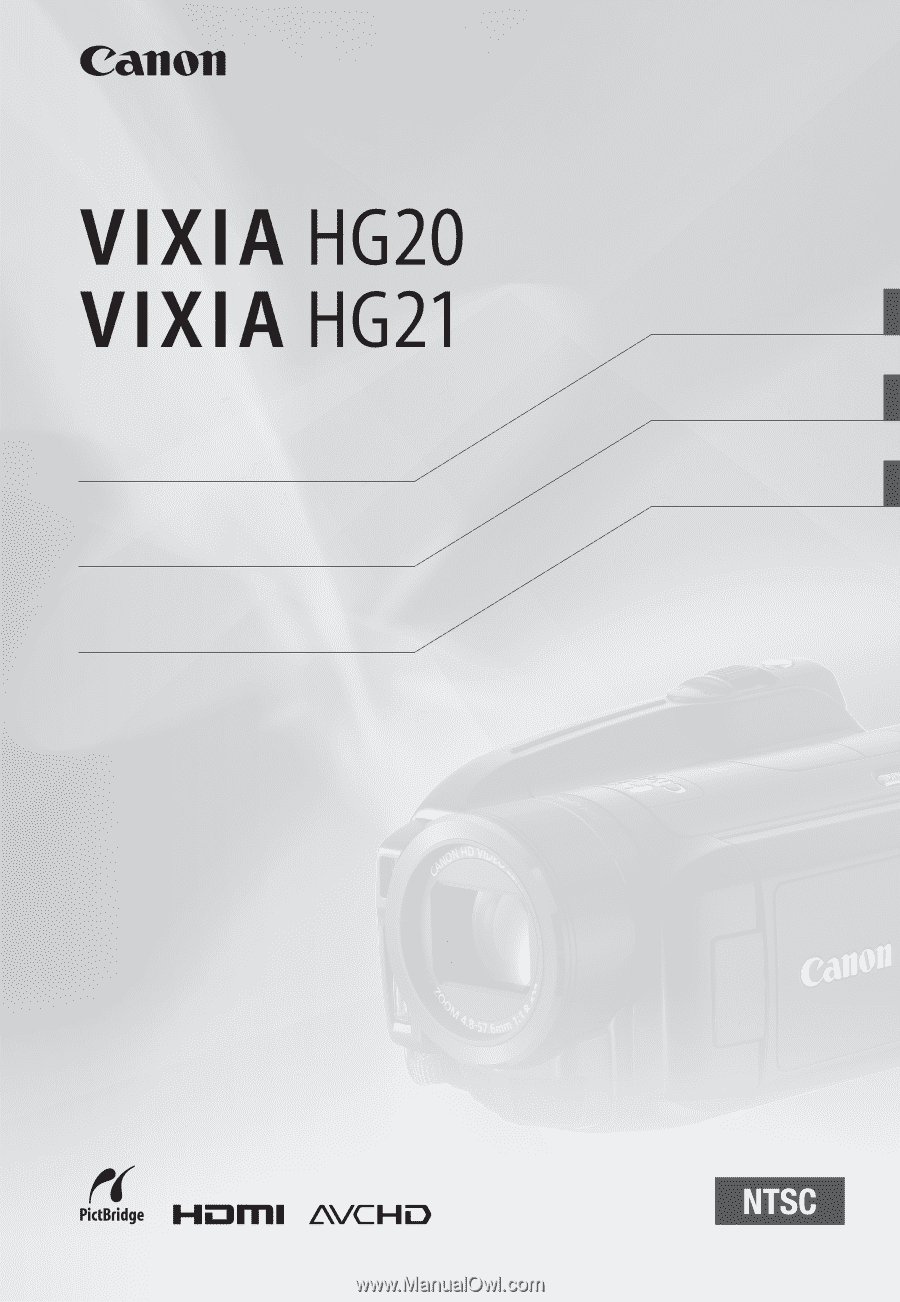
English
HD Camcorder
Instruction Manual
Français
Caméscope HD
Manuel d'instruction
Español
Videocámara HD
Manual de Instrucciones
PUB. DIM-879
B