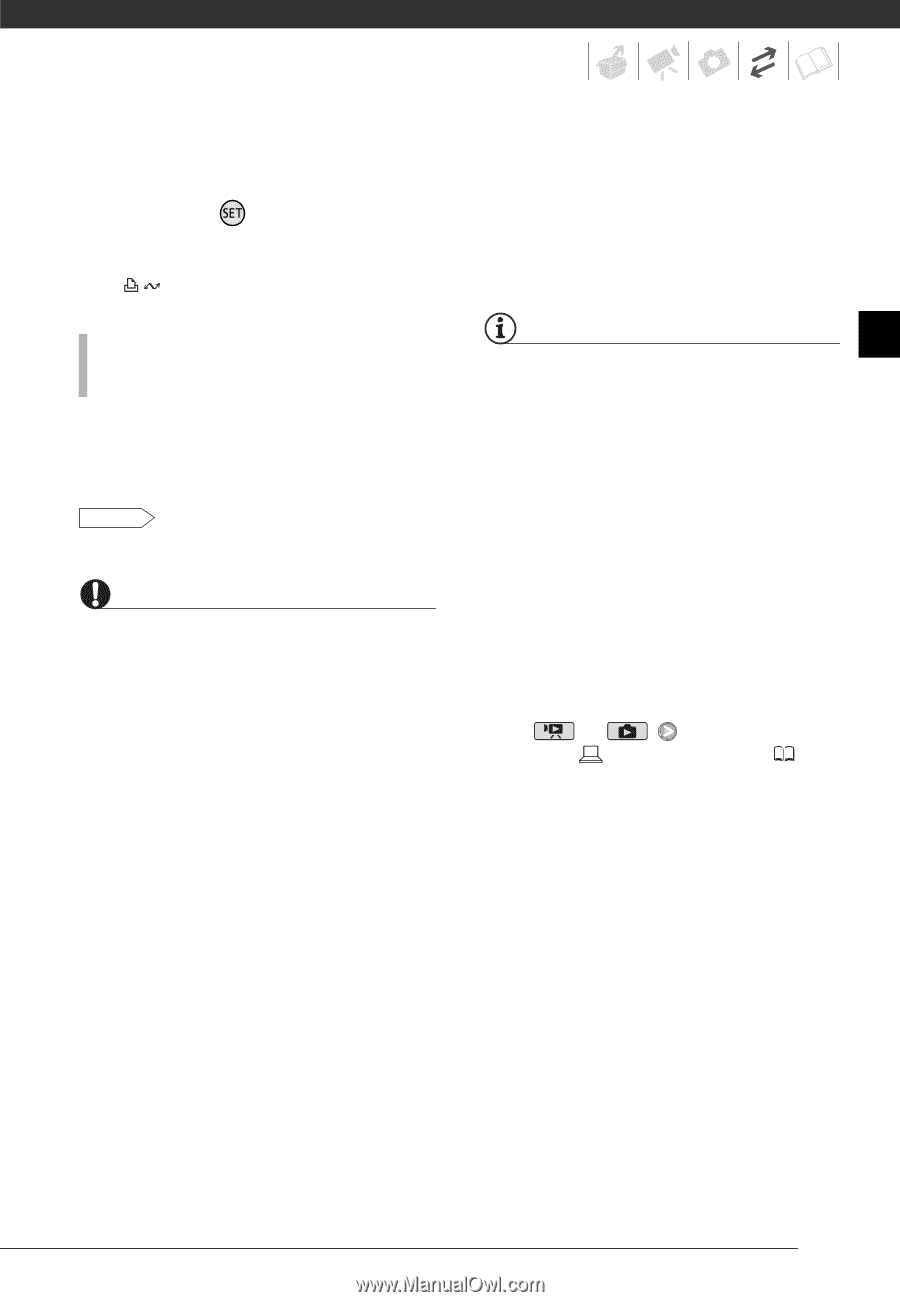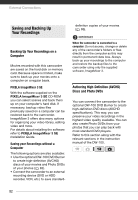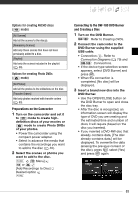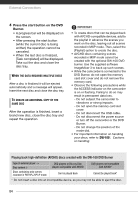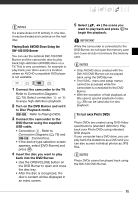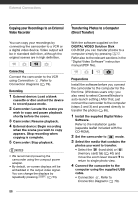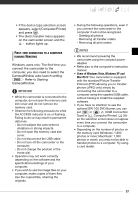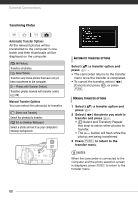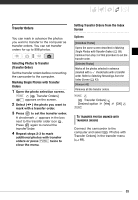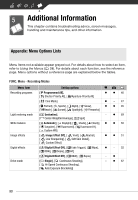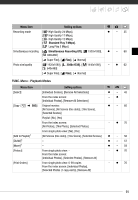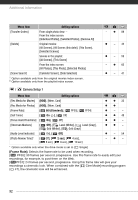Canon HG20 VIXIA HG20/HG21 Instruction Manual - Page 87
Users of Windows Vista, Windows XP and, Mac OS X, Starting, CameraWindow
 |
UPC - 013803096828
View all Canon HG20 manuals
Add to My Manuals
Save this manual to your list of manuals |
Page 87 highlights
• If the device type selection screen appears, select [Computer/Printer] and press . • The direct transfer menu appears on the camcorder screen and the button lights up. FIRST-TIME CONNECTION TO A COMPUTER RUNNING WINDOWS Windows users only: The first time you connect the camcorder to the computer, you also need to select the CameraWindow auto-launch setting. DVSD Refer to Starting CameraWindow. IMPORTANT • While the camcorder is connected to the computer, do not open the memory card slot cover and do not remove the memory card. • Observe the following precautions while the ACCESS indicator is on or flashing. Failing to do so may result in permanent data loss. - Do not subject the camcorder to vibrations or strong impacts. - Do not open the memory card slot cover. - Do not disconnect the USB cable. - Do not turn off the camcorder or the computer. - Do not change the position of the mode dial. • Operation may not work correctly depending on the software and the specifications/settings of your computer. • If you wish to use the image files on your computer, make copies of them first. Use the copied files, retaining the originals. • During the following operations, even if you connect the camcorder to the computer it will not be recognized. - Deleting all photos - Removing all transfer orders - Removing all print orders NOTES • We recommend powering the camcorder using the compact power adapter. • Refer also to the computer's instruction manual. • Users of Windows Vista, Windows XP and Mac OS X: Your camcorder is equipped with the standard Picture Transfer Protocol (PTP) allowing you to transfer photos (JPEG only) simply by connecting the camcorder to a computer using the supplied USB cable, without having to install the supplied software. • If you have no intention to use the optional DW-100 DVD Burner, you can set or [USB Connection Type] to [ Computer/Printer] ( 95) so the selection screen does not appear every time you connect the camcorder to a computer. • Depending on the number of photos on the memory card (Windows: 1,800 photos or more; Macintosh: 1,000 photos or more), you may not be able to transfer photos to a computer. Try using a card reader. 87