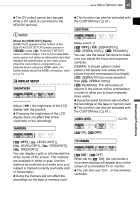Canon HV40 VIXIA HV40 Instruction Manual - Page 45
Display Setup
 |
UPC - 705105064512
View all Canon HV40 manuals
Add to My Manuals
Save this manual to your list of manuals |
Page 45 highlights
Menu Options Lists 45 The DV output cannot be changed while a DV cable is connected to the HDV/DV terminal. NOTES About the [HDMI OUT] display [HDMI OUT] appears at the bottom of the [ PLAY/OUT SETUP2] menu screen in mode ([ PLAY/OUT SETUP] menu in other modes). This is not a selectable menu option, but rather an information item that displays the specification of the video output when the camcorder is connected to an external device using the HDMI cable. For further details about the HDMI connection, refer to 74. DISPLAY SETUP BRIGHTNESS Adjust ( ) the brightness of the LCD display with the joystick. Changing the brightness of the LCD display does not affect that of the viewfinder or the recordings. This function can also be activated with the CUSTOM key ( 61). ASST.FUNC. Mode switch: [ OFF], [ ZEBRA(70%)], [ ZEBRA(100%)], [ PEAKING] You can use the assist functions to make sure you adjust the focus and exposure correctly. [ZEBRA]: A striped pattern (zebra pattern) will appear over areas of the picture that are overexposed (too bright). [ ZEBRA(70%)] is more sensitive than [ ZEBRA(100%)]. [ PEAKING]: The silhouettes of objects in the picture will be emphasized in order to allow you to focus manually more easily. Using the assist functions will not affect the recordings on the tape or memory card. This function can also be activated with the CUSTOM key ( 61). AUDIO LEVEL ( 65) MARKERS [ ON], [ OFF] [ OFF], [ LEVEL(WHT)], [ LEVEL(GRY)], [ GRID(WHT)], [ GRID(GRY)] You can display a grid or a horizontal line at the center of the screen. The markers are available in white or gray. Use the markers as a reference to make sure your subject is framed correctly (vertically and/ or horizontally). Using the markers will not affect the recordings on the tape or memory card. TV SCREEN [ ON]*, [ OFF] When set to [ ON], the camcorder's on-screen displays will appear also on the screen of a connected TV or monitor. You can also use DISP. on the wireless controller. Advanced Functions