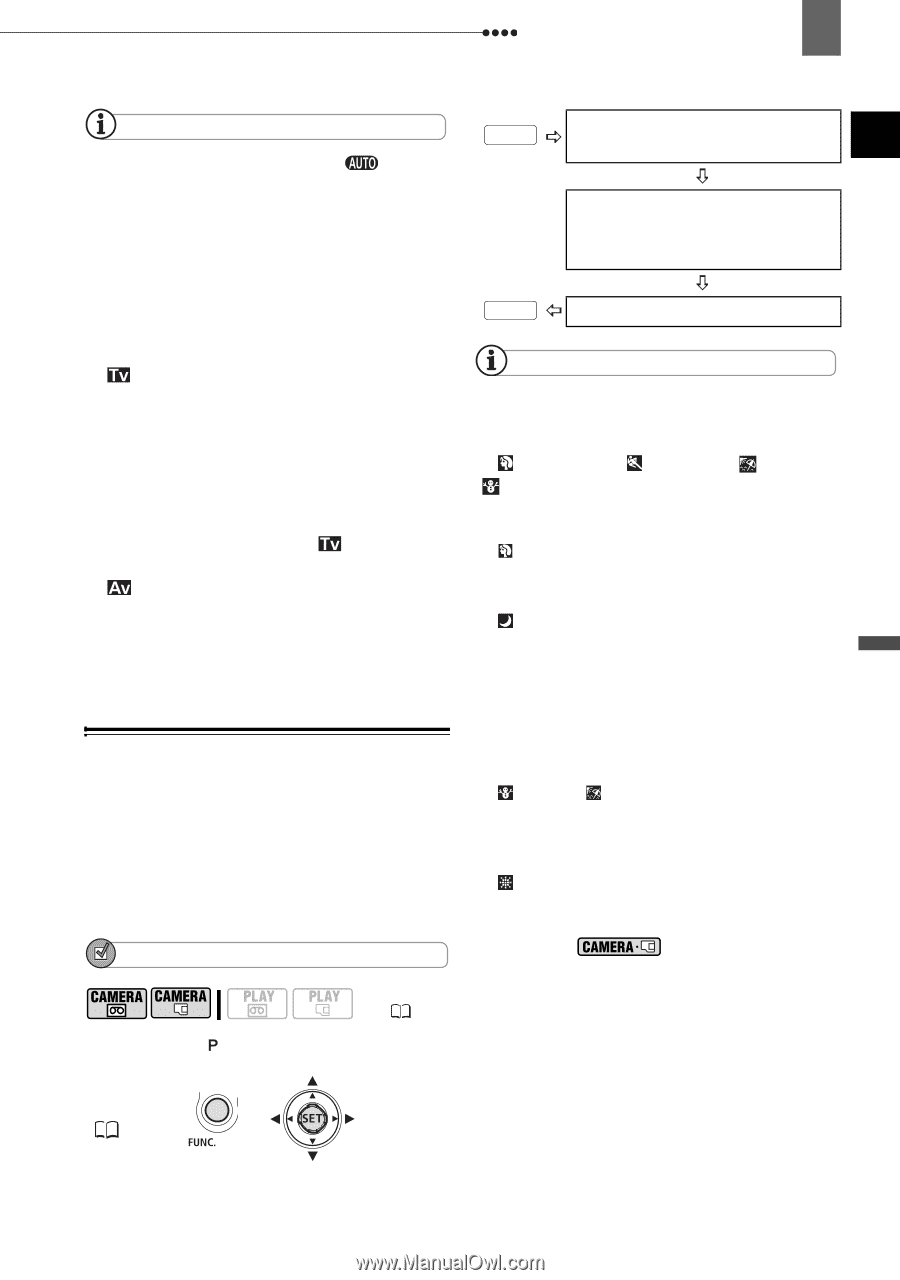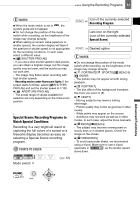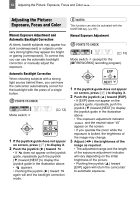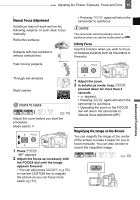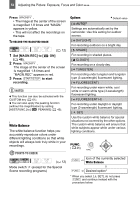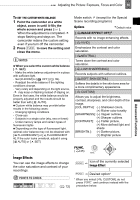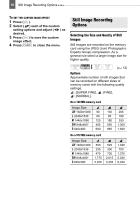Canon HV40 VIXIA HV40 Instruction Manual - Page 51
Special Scene: Recording Programs to, Match Special Conditions
 |
UPC - 705105064512
View all Canon HV40 manuals
Add to My Manuals
Save this manual to your list of manuals |
Page 51 highlights
Using the Recording Programs 51 NOTES When the mode switch is set to , the joystick guide will not appear. Do not change the position of the mode switch while recording, as the brightness of the image may change abruptly. When setting a numeric value (aperture or shutter speed), the number display will flash if the aperture or shutter speed is not appropriate for the recording conditions. In such case, select a different value. [ SHUTTER-PRIO.AE] - If you use a slow shutter speed in dark places, you can obtain a brighter image, but the image quality may be lower, and the autofocus may not work well. - The image may flicker when recording with high shutter speeds. - Recording movies under fluorescent lights: If the screen starts to flicker, select [ SHUTTERPRIO.AE] and set the shutter speed to 1/100. [ APERTURE-PRIO.AE] - The actual range of values available for selection will vary depending on the initial zoom position. Special Scene: Recording Programs to Match Special Conditions Recording in a very bright ski resort or capturing the full colors of a sunset or a fireworks display becomes as easy as selecting a Special Scene recording program. POINTS TO CHECK FUNC. Icon of the currently selected Recording Program Last icon on the right (icon of the currently selected Special Scene) FUNC. Desired option NOTES Do not change the position of the mode switch while recording, as the brightness of the image may change abruptly. [ PORTRAIT]/[ SPORTS]/[ BEACH]/ [ SNOW] - The picture may not appear smooth during playback. [ PORTRAIT] - The blur effect of the background increases the more you zoom in (T). [ NIGHT] - Moving subjects may leave a trailing afterimage. - Picture quality may not be as good as in other modes. - White points may appear on the screen. - Autofocus may not work as well as in other modes. In such case, adjust the focus manually. [ SNOW]/[ BEACH] - The subject may become overexposed on cloudy days or in shaded places. Check the image on the screen. [ FIREWORKS] - To avoid camcorder shake, we recommend using a tripod. Make sure to use a tripod especially in , as the shutter speed slows down. Mode switch: ( 12) FUNC. ( 25) Advanced Functions