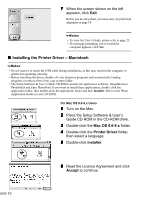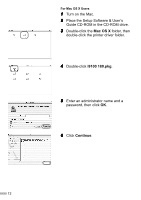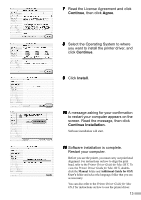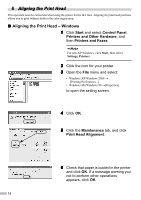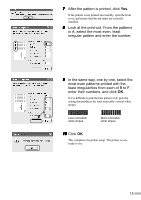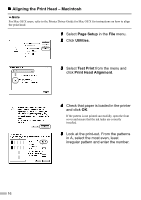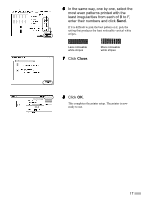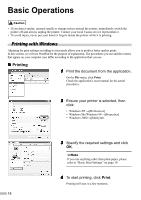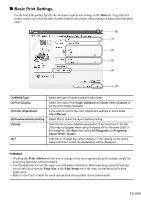Canon I9100 i9100 Quick Start Guide - Page 17
most even patterns printed with
 |
View all Canon I9100 manuals
Add to My Manuals
Save this manual to your list of manuals |
Page 17 highlights
7 After the pattern is printed, click Yes. If the pattern is not printed successfully, open the front cover and ensure that the ink tanks are correctly installed. 8 Look at the print-out. From the patterns in A, select the most even, least irregular pattern and enter the number. 9 In the same way, one by one, select the most even patterns printed with the least irregularities from each of B to F, enter their numbers, and click OK. If it is difficult to pick the best pattern on F, pick the setting that produces the least noticeable vertical white stripes. Less noticeable white stripes More noticeable white stripes 10 Click OK. This completes the printer setup. The printer is now ready to use. 15

15
7
After the pattern is printed, click
Yes
.
If the pattern is not printed successfully, open the front
cover and ensure that the ink tanks are correctly
installed.
8
Look at the print-out. From the patterns
in A, select the most even, least
irregular pattern and enter the number.
9
In the same way, one by one, select the
most even patterns printed with the
least irregularities from each of B to F,
enter their numbers, and click
OK
.
If it is difficult to pick the best pattern on F, pick the
setting that produces the least noticeable vertical white
stripes.
10
10
10
10
Click
OK
.
This completes the printer setup. The printer is now
ready to use.
Less noticeable
white stripes
More noticeable
white stripes