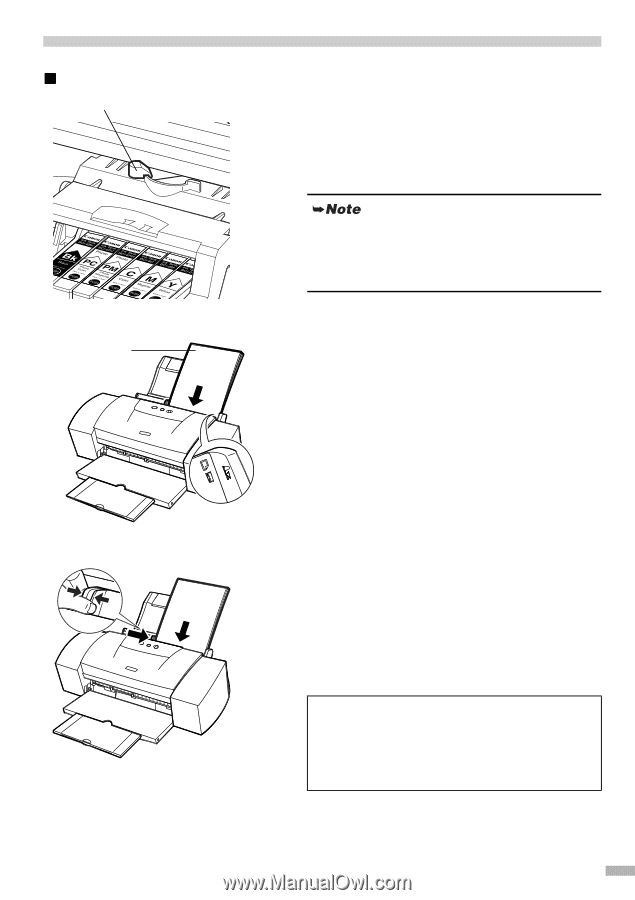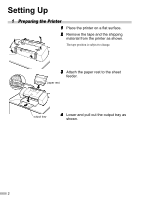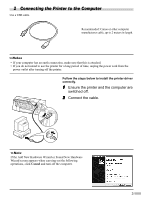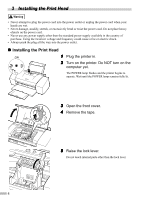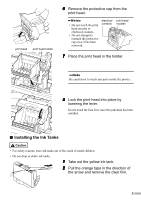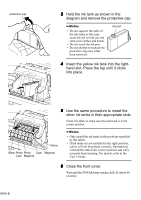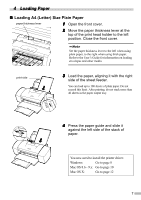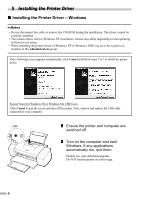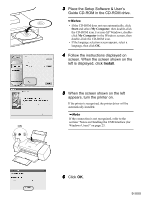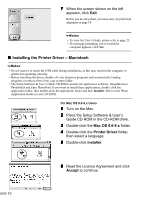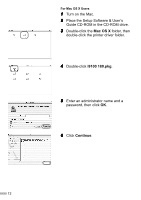Canon I9100 i9100 Quick Start Guide - Page 9
Loading Paper - windows 7 driver
 |
View all Canon I9100 manuals
Add to My Manuals
Save this manual to your list of manuals |
Page 9 highlights
4 Loading Paper „ Loading A4 (Letter) Size Plain Paper paper thickness lever 1 Open the front cover. 2 Move the paper thickness lever at the top of the print head holder to the left position. Close the front cover. Set the paper thickness lever to the left when using plain paper, to the right when using thick paper. Refer to the User's Guide for information on loading envelopes and other media. print side 3 Load the paper, aligning it with the right side of the sheet feeder. You can load up to 100 sheets of plain paper. Do not exceed this limit. After printing, do not stack more than 40 sheets in the paper output tray. 4 Press the paper guide and slide it against the left side of the stack of paper. You now need to install the printer driver: Windows: Go to page 8 Mac OS 8.6 - 9.x: Go to page 10 Mac OS X: Go to page 12 7