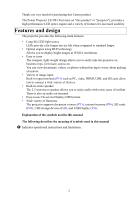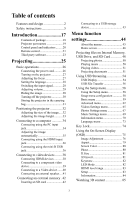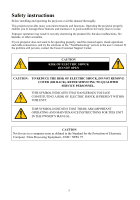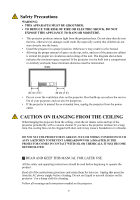Canon LE-5W BK User Manual
Canon LE-5W BK Manual
 |
View all Canon LE-5W BK manuals
Add to My Manuals
Save this manual to your list of manuals |
Canon LE-5W BK manual content summary:
- Canon LE-5W BK | User Manual - Page 1
MULTIMEDIA PROJECTOR User's Manual - Canon LE-5W BK | User Manual - Page 2
Power Projector LE-5W (from here on "this product" or "projector"), provides a high performance LED optics engine and a variety of features for increased usability. Features and design The projector provides the following main features. • Long-life LED light source LEDs provide a far longer service - Canon LE-5W BK | User Manual - Page 3
design 2 Safety instructions 5 Introduction 17 Contents of package 18 Projector part names menu 58 Using the Setup menu 58 Setup menu configuration 58 Basic menu 59 Advanced menu 62 Videos Settings menu 65 Photos Settings menu 67 Music Settings menu 69 Information menu 70 Language menu - Canon LE-5W BK | User Manual - Page 4
Troubleshooting 89 The projector does not turn on......89 No image 90 No sound 91 Blurred image 91 The image does not display properly 92 Power shuts down 92 Remote control does not work ......93 Care and Cleaning 94 Cleaning the lens 94 Cleaning the projector 94 Timing chart 95 Projector - Canon LE-5W BK | User Manual - Page 5
accidents. If your projector does not seem to be operating properly, read this manual again, check operations and cable connections, and try the solutions in the "Troubleshooting" section in the user's manual. If the problem still persists, contact the Canon Customer Support Center. CAUTION RISK - Canon LE-5W BK | User Manual - Page 6
EXPOSE THIS APPLIANCE TO RAIN OR MOISTURE. • This projector produces intense light from the projection lens. Do not stare directly into PROJECTOR COMES IN CONTACT WITH OIL OR CHEMICALS, IT MAY BECOME DETERIORATED. READ AND KEEP THIS MANUAL FOR LATER USE. All the safety and operating instructions - Canon LE-5W BK | User Manual - Page 7
service personnel under the following conditions: a When the power cord or plug is damaged or frayed. b If liquid has been spilled into the projector. c If the projector has been exposed to rain or water. d If the projector does not operate normally after following the operating instructions - Canon LE-5W BK | User Manual - Page 8
the manufacturer that have the same characteristics as the original parts. Unauthorized substitutions may result in fire, electric shock, or injury. Upon completion of any service or repairs to this projector, ask the service technician to perform routine safety checks to determine that the - Canon LE-5W BK | User Manual - Page 9
Cord Requirement The AC Power Cord supplied with this projector meets the requirements for use in the country you waste authority, approved scheme or your household waste disposal service or visit www.canon-europe.com/weee, or www.canoneurope.com/battery. For CA, USA only Included lithium battery - Canon LE-5W BK | User Manual - Page 10
Federal Communication Commission Notice Multimedia Projector, Model: LE-5W This device complies with Part 15 of specified in the instructions. If such changes or modifications should be made, you could be required to stop operation of the equipment. Canon U.S.A. Inc. One Canon Park, Melville, - Canon LE-5W BK | User Manual - Page 11
and contact the Canon Customer Support Center. Failure to do so could cause a fire or result in an electric shock. • If smoke is emitted • If an unusual smell or noise is emitted • If a loud noise is heard and the light source turns off • If water or other liquid has entered the projector • If metal - Canon LE-5W BK | User Manual - Page 12
into the contact parts of the power plug or connector. • Remove the power plug from the outlet before performing cleaning or maintenance of the projector. • Do not remove the power plug or connector with wet hands. • Insert the power plug and connector securely up to the base. Additionally, do - Canon LE-5W BK | User Manual - Page 13
or repair is required, contact the Canon Customer Support Center. • Do not disassemble or modify the projector (including consumable parts) or the remote explosion. • As strong light beams are emitted while the projector is in use, do not look directly into the projector lens. Doing so could cause - Canon LE-5W BK | User Manual - Page 14
. • If the projector is used for a long period of time, dust could accumulate inside the projector. This could cause a fire or malfunction. It is recommended that periodic maintenance of the projector be performed. For details of maintenance costs, contact the Canon Customer Support Center. 14 - Canon LE-5W BK | User Manual - Page 15
Precautions for the remote control batteries Warning Pay attention to the following points regarding handling of batteries. Failure to do so could result in a fire or injury. • Do not place the batteries in a fire or apply heat to, short circuit or disassemble the batteries. • Do not attempt to - Canon LE-5W BK | User Manual - Page 16
carrying or transporting the projector. • This projector is a precision instrument. Do not knock it over or subject it to impacts. Doing so may cause a malfunction. Pay attention to the following points when installing or using the projector. • Be sure to install the projector in a location where - Canon LE-5W BK | User Manual - Page 17
Introduction 17 Introduction - Canon LE-5W BK | User Manual - Page 18
. If any of these items are missing, contact your place of purchase. Projector (US) (EU) Power cord (1.8 m) Computer cable (1.8 m) (5K.1VC09.501) User's Manual (CD-ROM) and Quick Start Guide Warranty card Carrying bag Remote control (Model number: LE-RC01) Battery (CR2025) Introduction 18 - Canon LE-5W BK | User Manual - Page 19
Projector part names Front/upper side 1 4 2 Rear/lower side 10 11 3 4 5 6 7 8 19 20 19 1. Air intake vent (P20) 2. Air exhaust vent (P20) 3. Control panel and indicators ( - Canon LE-5W BK | User Manual - Page 20
Control panel and indicators 1 1. STATUS LED indicator The LEDs indicate the projector's status. (P88) 2. POWER button/POWER LED indicator 2 Lights up or flashes when the 3 projector is operating. Turns the projector on or off. 3. INPUT button Toggles through the input signals in order - Canon LE-5W BK | User Manual - Page 21
14. BACK button 11 Returns to the upper level of the OSD. Closes the pop-up setting menu of 1. II POWER button the OSD. Turns the projector on or off. (P27, P30) 15. OK button Confirms the selected menu item. 2. AUTO PC button Allows you to perform operations in Automatically adjusts the - Canon LE-5W BK | User Manual - Page 22
not be able to perform operations if there are any obstacles between the remote control and the projector. • You may not be able to operate the remote control if direct sunlight or strong light is shining onto the remote IR receiver. Installing the batteries 1. Press the knob on the battery holder - Canon LE-5W BK | User Manual - Page 23
See the following "Warranty disclaimer" and "Third party software support". For more details see the GNU General Public License Version . SHOULD THE PROGRAM PROVE DEFECTIVE, YOU ASSUME THE COST OF ALL NECESSARY SERVICING, REPAIR OR CORRECTION. IN NO EVENT UNLESS REQUIRED BY APPLICABLE LAW OR AGREED - Canon LE-5W BK | User Manual - Page 24
SUCH HOLDER OR OTHER PARTY HAS BEEN ADVISED OF THE POSSIBILITY OF SUCH DAMAGES. Third party software support Canon Inc., Canon's affiliated companies, as well as sales companies do not offer any support services for these programs. We are unable to respond to questions or inquiries from you or any - Canon LE-5W BK | User Manual - Page 25
Projecting 25 Projecting - Canon LE-5W BK | User Manual - Page 26
Basic operations Connecting the power cord 1. Connect the power cord supplied to the AC power jack on the projector. 2. Connect the plug to a wall outlet. When the power is on, the POWER button/ POWER LED indicator lights red. 2 1 Projecting 26 - Canon LE-5W BK | User Manual - Page 27
the display language (P28). If the frequency/resolution of the input signal exceeds the projector's supported range, the message "Out of Range" is displayed. Change to an input signal that is supported by the projector (P95). Adjusting the focus Rotate the focus ring to adjust the focus. AUT PC - Canon LE-5W BK | User Manual - Page 28
projector is turned on for the first time, select the language for the On-Screen Display (OSD). 1. Press the HOME button on the remote control to open the home screen. 2. Press the button on the remote control, select Setup, and then press the OK button. The Setup menu projector's menu operations for - Canon LE-5W BK | User Manual - Page 29
Adjusting volume Follow the steps below to adjust the volume of the projector's internal speaker or the volume being output from the audio output remote control to adjust the volume. PC HDMI VIDEO MUTE VOL- VOL+ MENU BACK Muting Press the MUTE button on the remote control to temporarily mute - Canon LE-5W BK | User Manual - Page 30
on the remote control to hide the image. Press the BLANK button again on the remote control or the projector to restore the image. MENU BACK Caution Do not place any objects in front of the lens while the projector is operating. Doing so could cause a fire. OK HOME BLANK Turning off the - Canon LE-5W BK | User Manual - Page 31
stored, the feet could break. • If the cables are placed on the top surface of the projector, the surface could be damaged. • When carrying the projector in the carrying bag, do not subject it to any shocks, do not drop it, or place anything heavy on top of it. Failure to - Canon LE-5W BK | User Manual - Page 32
not have a zoom function, adjust the size of the projected image by changing the projection distance. The projector should be placed horizontally on top of a desk, etc. so that the projector is perpendicular to the center of the screen. 16:10 screen size Screen Center of lens Projection distance - Canon LE-5W BK | User Manual - Page 33
or the screen and the projector are not perpendicular to each other, the projected image becomes trapezoidal. To correct this distortion, see "Keystone" on page 82 for details. Warning • Do not look into the lens while the light source is on. Strong light from the light source may damage your eyes - Canon LE-5W BK | User Manual - Page 34
resolution analog signals Mini-B USB jack PC screen display Transmits files from the PC to the internal memory of the projector If the selected input is not projected even when the projector is on (P27), check that the computer is on and that the steps have been followed correctly. Also check the - Canon LE-5W BK | User Manual - Page 35
signal is displayed at the corner of the image for about three seconds. This function is only available when a computer is connected (P34) to the projector's PC input jack. 35 Projecting - Canon LE-5W BK | User Manual - Page 36
. 1. Connect an HDMI cable to the computer's HDMI output jack. 2. Connect the other end of the cable to the projector's HDMI input jack. (P19) 3. Set the projector's input signal to HDMI. (P28) HDMI cable (commercially available) Connecting using the mini-B USB jack By connecting a computer to - Canon LE-5W BK | User Manual - Page 37
cable. For Mac: On your desktop, drag and drop the icon for the projector you want to disconnect to the trash. Check that the eject sign is displayed being copied, as this could result in loss of data or damage to the projector. • The connection does not end if files on the internal memory are open - Canon LE-5W BK | User Manual - Page 38
correctly. Also check the cable connections. Connecting HDMI devices The projector provides an HDMI input jack that allows you to connect it to Blu-Ray player. HDMI (High-Definition Multimedia Interface) supports uncompressed video data transmission between compatible devices like Blu-Ray - Canon LE-5W BK | User Manual - Page 39
jacks; green to green, blue to blue, and red to red. 2. Connect the cable's mini D-sub 15 pin jack to the projector's PC input jack. 3. To use the projector's speaker, connect a commercially available audio cable to the audio output jacks of the Video device. Connect the audio cable's stereo mini - Canon LE-5W BK | User Manual - Page 40
a commercially available audio cable to the audio output sockets of the Video device. Connect the audio cable's stereo mini plug to the projector's audio input jack. Video device Audio cable (commercially available) Video cable (commercially available) No sound (audio signal) will be output from the - Canon LE-5W BK | User Manual - Page 41
the speakers or headphones. Audio cable (commercially available) • When you connect an audio cable to the Audio output jack, no sound comes from the projector's built-in speaker. • Audio is not output when no video signal is being input. • Use an audio cable without internal impedance. If the cable - Canon LE-5W BK | User Manual - Page 42
the files on the SD card. (P48) SD card (commercially available) • The projector supports class 10 or older SD/SDHC cards. • The maximum memory capacity supported for an SD/SDHC card is 32 GB. • SDXC cards are not supported. • SD/SDHC cards must be formatted in FAT16/FAT32/NTFS file format. • The - Canon LE-5W BK | User Manual - Page 43
up to 500 mA. Do not use storage devices that require more current. • Not all commercially available USB storage devices are guaranteed to work. • The projector supports USB 2.0 storage devices. • Do not connect other USB devices. Only connect USB storage devices. • Card readers and USB hubs are not - Canon LE-5W BK | User Manual - Page 44
Menu function settings Menu function settings 44 - Canon LE-5W BK | User Manual - Page 45
a variety of settings such as selecting an input signal, projecting files from a variety of storage devices, and performing projector setup. Also, when projecting images, the On-Screen Display menu (OSD) allows you to make adjustments and change settings for the image. (P75) Home screen On-Screen - Canon LE-5W BK | User Manual - Page 46
Streaming: When a computer is connected to the projector's mini-B USB jack with a USB cable, you can project the computer's screen or transfer files to the projector's internal memory. 5. PC/Component: Projects images from a computer or component - Canon LE-5W BK | User Manual - Page 47
icon for the input signal you want to project, and then press the OK button (The projector automatically detects the analog PC signal/component video signal.). Additional menu operations are required for other functions. See the following pages for detailed explanations of each function. • Internal - Canon LE-5W BK | User Manual - Page 48
PDF files, and text files. (P51) * Use the USB File Transfer function to store files in internal memory. (P56) * A warning message is displayed if the projector cannot detect a USB storage device or SD card. Menu function settings 48 - Canon LE-5W BK | User Manual - Page 49
level. 9. If you press the BACK button at the root level, the thumbnail view closes and you will return to the file browser display. 49 Menu function settings - Canon LE-5W BK | User Manual - Page 50
the slideshow. • Press the BACK button to return to the file list/thumbnail view. Playing music The following file formats are supported. File extension: OGG, AAC, WAV WAV files: PCM and AD-PCM supported * The projector may not be able to play all supported audio files. Menu function settings 50 - Canon LE-5W BK | User Manual - Page 51
supported. File extension: AVI, MKV, TS, DAT, VOB, MPG, MPEG, MOV, MP4 * The projector may not be able to play all supported /thumbnail view. Projecting documents The projector comes with a document viewer function file types and formats are supported. Type PDF Microsoft PowerPoint Microsoft - Canon LE-5W BK | User Manual - Page 52
, some text may not be displayed correctly. • Some functions supported by the computer may not be supported by the projector. For example, animations, 3D effects, SmartArt, hyperlinks, transparency Hungarian Czech Danish Chinese (Simplified) Chinese (Traditional) Japanese Menu function settings 52 - Canon LE-5W BK | User Manual - Page 53
button to magnify the display. However, if you press the OK button when the image is at maximum magnification, it returns to a normal display. 53 Menu function settings - Canon LE-5W BK | User Manual - Page 54
and transfer files from the computer to the projector's internal memory (USB File Transfer). USB , click "Run EZ_USB_Detect.exe" from the menu displayed on your computer. If the autorun function run EZ_USB_Detect.exe. Follow the on-screen instructions to install the application. When installation is - Canon LE-5W BK | User Manual - Page 55
(Professional) SP3 32/64bit, Windows Vista (Home premium or higher) SP2 32/64bit, Windows 7 (Home premium or higher) SP1 32/64bit 1 GB or higher 55 Menu function settings - Canon LE-5W BK | User Manual - Page 56
The USB File Transfer screen is displayed, and after a few moments the computer recognizes the projector. 3. Transferring files For Windows: From the start menu, open Computer (My Computer for Windows XP). Open the projector's drive icon, and then copy and paste or drag and drop your files. For Mac - Canon LE-5W BK | User Manual - Page 57
For Mac: Drag and drop the projector's icon to the trash. Press the BACK or HOME button on the remote control to are being copied, as this could result in loss of data or damage to the projector. The connection does not end if files on the projector are open on the computer. Close all files on the - Canon LE-5W BK | User Manual - Page 58
to make a variety of settings for the projector's operation. Using the Setup menu 1. Select the Setup menu icon on the home screen, and then press the OK button. 2. The Setup menu opens. See P102 for a list of items that can be adjusted from the Setup menu. 3. Press the / buttons to select the item - Canon LE-5W BK | User Manual - Page 59
the keys are locked, the STATUS LED lights up (P88). adjustment from the OSD, the auto keystone function is disabled until the next time the projector is started. However, you can enable auto keystone again by setting Auto Keystone to Off, and then setting it back to On. 59 Menu function settings - Canon LE-5W BK | User Manual - Page 60
Basic menu Skipping the POWER button Turning the power off automatically Home screen > Setup > Basic > Direct Power On when no signals are received and no operations are performed Home screen > Setup > Basic > This function turns on the projector Auto Power Off automatically by simply - Canon LE-5W BK | User Manual - Page 61
Basic menu Selecting the screen color when no signal is received Home screen > Setup > Basic > Background Color Selecting the screen color when no signal is being received. Black Blue Displays a black screen when Blank is set. Displays a blue screen when Blank is set. 61 Menu function settings - Canon LE-5W BK | User Manual - Page 62
Basic menu Advanced menu Selecting the screen displayed when the Using the projector at high altitudes projector is turned on Home when the projector is turned at an altitude of 1500 m to 3000 m within a on. temperature range of 0°C to 30°C. Logo Black Blue Displays the Canon logo. Off - Canon LE-5W BK | User Manual - Page 63
you to invert the If you do not perform any operations on the projected image so that the image looks correct OSD, the menu disappears automatically. when the projector is suspended from a ceiling or when projecting from behind the screen. This function allows you to set the time before the OSD - Canon LE-5W BK | User Manual - Page 64
Advanced menu Enabling closed captions Selecting the closed caption channel Home screen > Setup > Advanced > Closed Home screen > Setup > Advanced Do not used closed captioning. CC4 Channel 4 On When closed captioning is available, text is displayed on the screen. Menu function settings 64 - Canon LE-5W BK | User Manual - Page 65
Settings > Defaults Play Mode This function allows you to return the Setup menu/OSD settings to their defaults (the settings at the time of purchase). This settings to their defaults. • The LED Time, Language, Projector Position, High Altitude Mode settings are not returned to their defaults. - Canon LE-5W BK | User Manual - Page 66
Videos Settings menu Shuffling the video file play order Repeating video files Home screen > Setup > Videos Settings > Home screen > Setup > Videos Settings > the video file. • When set to On, the video files in the range selected in Play Mode are played repeatedly. Menu function settings 66 - Canon LE-5W BK | User Manual - Page 67
> Setup > Photos Settings > Slideshow Mode This function allows you to change images manually using the remote control, or change images automatically. Fast Normal Slow Changes images quickly. change the image. All Photos in Changes images Folder automatically. 67 Menu function settings - Canon LE-5W BK | User Manual - Page 68
Photos Settings menu Displaying the images randomly Displaying image files repeatedly Home screen > Setup > Photos Settings > Home screen > Setup > Photos Settings > or not image files are repeated. Off Does not repeat the image file. On Repeats the image file. Menu function settings 68 - Canon LE-5W BK | User Manual - Page 69
Music Settings menu Setting the music file playback range Shuffling the music file play order Home screen > Setup > Music Settings > Play Mode Home screen file names. Folder the folder containing the Shuffle Shuffles the music file play selected music file. order. 69 Menu function settings - Canon LE-5W BK | User Manual - Page 70
Music Settings menu Information menu Repeating music files Checking the free space in the internal Home screen > Setup > Music Settings > memory Repeat Home screen > file. • When set to On, the music files in the range selected in Play Mode are played repeatedly. Menu function settings 70 - Canon LE-5W BK | User Manual - Page 71
Information menu Checking the amount of used and free space in the SD card Home screen > Setup > Information > Memory/SD Card Checking the amount of USB storage device. • If no SD card is inserted, this is blank. • If no USB storage device is connected, this is blank. 71 Menu function settings - Canon LE-5W BK | User Manual - Page 72
screen > Setup > Information > Time Firmware Version This functions displays the information about This function allows you to display the the total amount of time the projector's light projector's firmware version number. source LED has been lit. Menu function settings 72 - Canon LE-5W BK | User Manual - Page 73
display language Home screen > Setup > Language This function allows you to select the display language for the home screen, Setup menu, and the OSD. English German French Italian Spanish Portuguese Swedish Russian Dutch Finnish Norwegian Turkish Polish Hungarian Czech Danish Chinese (Simplified - Canon LE-5W BK | User Manual - Page 74
key lock function on or off from the Setup menu. • To turn on the projector when Key Lock is on, press and hold the INPUT button on the control panel or the AUTO PC button on the remote control until the STATUS LED lights up briefly and the key lock is released. (*1) You - Canon LE-5W BK | User Manual - Page 75
Using the On-Screen Display (OSD) From the On-Screen Display menu (OSD) you can adjust the image quality and color settings for the projected image. Menu operations 1. To open the OSD, project an input signal or file, and then press the MENU button on the remote control. If an input signal or file - Canon LE-5W BK | User Manual - Page 76
as the from a digital camera that base from Reference Mode. supports sRGB. Compatible with the sRGB standard. Movie Suitable for projecting colorful Press the OK button to confirm your selection, P78) and then press the MENU or BACK button. Select Save Settings, and then select OK to save your - Canon LE-5W BK | User Manual - Page 77
Adjustment > Contrast MENU > Image Adjustment > Tint This function allows you to adjust the contrast This function allows you to adjust purple and of the image. green tints in the image. Increases the contrast. The difference between dark and light areas becomes clearer. Reduces the contrast - Canon LE-5W BK | User Manual - Page 78
Save Settings. If you do not perform Save Settings, your adjustments are reset when you select another mode. Adjusting the color temperature MENU > Image Adjustment > Color Temperature This function allows you to adjust the color temperature. High Middle Low The image becomes tinted with blue - Canon LE-5W BK | User Manual - Page 79
Aspect Selecting the aspect ratio for an image MENU > Aspect This function allows you to adjust the / buttons to select an option, and then press the OK button to confirm your selection. Press the MENU button or the BACK button. Auto Full Screen 4:3 16:9 16:10 True Size Projects using the aspect - Canon LE-5W BK | User Manual - Page 80
wall. When you have finished making adjustments, Pink Select when projecting onto a press the MENU button or the BACK button. pink wall. Light Green Blue Greenboard Select when projecting onto a light green wall. • Select when projecting onto a blue wall. • Select when projecting onto - Canon LE-5W BK | User Manual - Page 81
/ buttons to adjust the values. Changes the display sequence of the image on the left and When you have finished making adjustments, right. press the MENU button or the BACK button. Off Does not change the display sequence of the image on the left and right. • This is only available when - Canon LE-5W BK | User Manual - Page 82
the • Keystone can be adjusted within ± 40 degrees.*1 • If you perform manual keystone amount of electricity consumed as well as the fan noise. adjustment, the auto keystone function is disabled until the next time the projector is Select the LED Mode with the OK button, started. However, you - Canon LE-5W BK | User Manual - Page 83
level. Press the OK button to display the home screen's Setup screen. This may not be supported depending on the video device. • You cannot return to the selected input Select when the HDMI output then press the OK button to confirm your selection. Press the MENU button or the BACK button. 83 - Canon LE-5W BK | User Manual - Page 84
Information MENU > Information This function displays the current information such as the input, resolution, and so on. Menu function settings 84 - Canon LE-5W BK | User Manual - Page 85
3D content display using the DLP Link system. This projector only supports 3D image signals in frame sequential format. Other formats such as the Frame Packing format or the Side-by-Side format are not supported. You need the following items to project and watch 3D content. • 3D content capable - Canon LE-5W BK | User Manual - Page 86
the left and right eye images are swapped, the 3D effect does not work, which could cause eye strain or cause you to feel unwell. Menu function settings 86 - Canon LE-5W BK | User Manual - Page 87
Appendix 87 Appendix - Canon LE-5W BK | User Manual - Page 88
of the projector. Operating status Standby Warm up Projecting Button pressed when Key Lock is on (Except buttons operations in order to release Key Lock.) Key Lock switched between on and off STATUS Off Off Off LED Indicator POWER Red solid on Blue blinking Blue solid on Red lamp lights for - Canon LE-5W BK | User Manual - Page 89
Troubleshooting The projector does not turn on Cause The power cord is not check that the projector is not being used in a high temperature environment. In the event of a fan abnormality, contact the Canon Customer Support Center. When you press the POWER button does the STATUS LED light up? If lit - Canon LE-5W BK | User Manual - Page 90
remote control. (P20, P21) Make sure that the output on the source device side will support the signals of the projector. (P95 ~ P97) Press the BLANK button on the remote control. (P21) Set notebook type. For more information, check your notebook manual. Open the lens shutter. (P27) Appendix 90 - Canon LE-5W BK | User Manual - Page 91
, the image will not focus. (P32) Check whether or not the image is projecting from too steep an angle relative to the screen. If the projector is moved from a cold area to a hot one, the lens may cloud. After a little while the lens will clear and the image will be able - Canon LE-5W BK | User Manual - Page 92
cannot be found. When using the projector in a high altitude location between 1500 m to 3000 m, set it to the high altitude mode. (P62) Technical problems may occur so unplug the power cord. Contact your Canon Customer Support Center as soon as possible. (Back cover of this manual) Appendix 92 - Canon LE-5W BK | User Manual - Page 93
outside its range. There is something between the remote control and projector. The operating environment of the remote control is not appropriate. shining on the remote control receiver of the projector. (P22) When you press the POWER button, does the STATUS LED light up? If lit, key lock is ON - Canon LE-5W BK | User Manual - Page 94
" on page 30, and unplug the power cord. • • • Caution • Remove dirt and dust from the projector by wiping it with a soft, lint-free cloth. To remove stubborn dirt or stains, moisten a cloth with a mild detergent diluted with water and wipe the - Canon LE-5W BK | User Manual - Page 95
.563 63.981 79.976 60.000 85.938 47.712 55.935 65.317 65.290 35.000 49.722 60.241 68.68 * Supported timing for 3D signal in frame sequential format Vertical frequency (Hz) 59.940 72.809 75.000 85.008 70.087 60.317 72.188 - Canon LE-5W BK | User Manual - Page 96
.563 63.981 79.976 60.000 85.938 47.712 55.935 65.317 65.290 35.000 49.722 60.241 68.68 * Supported timing for 3D signal in frame sequential format Vertical frequency (Hz) 59.940 72.809 75.000 85.008 70.087 60.317 72.188 - Canon LE-5W BK | User Manual - Page 97
HDMI input (digital video) Signal format 480i 480p 576i 576p 720/50p 720/60p 1080/50i 1080/60i 1080/50P 1080/60P Horizontal frequency (kHz) 15.73 31.47 15.63 31.25 37.5 45.00 28.13 33.75 56.25 67.5 Component video input Signal format 480i 480p 576i 576p 720/50p 720/60p 1080/50i 1080/60i 1080/50P - Canon LE-5W BK | User Manual - Page 98
Projector specifications All specifications are subject to change without notice. Model name LE-5W System 1-Chip DLP system Display device Type DMD x 1 Size/Aspect ratio 0.45 type/16:10 Resolution WXGA equivalent Projection lens Zoom Fixed Focal length/F- 11.7 mm/F1.65 value Light - Canon LE-5W BK | User Manual - Page 99
10% - 90% (without condensation) 86.3 mm x 40.2 mm x 6.2 mm 16.4 g CR2025 * Compliance with ISO/IEC 21118:2012. * Note that using the projector continuously for a long period of time may make the optical components deteriorate faster. Dimensions • 248 mm (W) x 54.9 mm (H) x 193 mm (D) (including - Canon LE-5W BK | User Manual - Page 100
Copyright information Notes on copyrights Please be aware that if this projector is used for commercial purposes, or is used for public viewing in coffee are trademarks or registered trademarks of their respective companies. Optional accessory • Remote control Part number: LE-RC01 Appendix 100 - Canon LE-5W BK | User Manual - Page 101
On-screen menu tree Image Adjustment Aspect Image Mode Presentation Standard* sRGB Movie Auto* Full Screen 4:3 16:9 16:10 True Size P76 Screen Color P76 Phase Normal* P80 Light Yellow Pink Light Green Blue Greenboard P80 H.Size P81 P77 3D Invert P77 P77 P77 Keystone P78 P78 LED Mode - Canon LE-5W BK | User Manual - Page 102
P61 Blue Blank Color P61 Black* Blue Splash Screen P62 Logo* Black Blue High Altitude Mode P62 Off* On Projector Position P63 Front Table* Rear Table Rear Ceiling Front Ceiling Menu Display Time P63 5 sec 10 sec 15 sec 20 sec 25 sec 30 sec* 3 min Closed Caption Enable P64 - Canon LE-5W BK | User Manual - Page 103
Videos Settings Photos Settings Play Mode All Videos in Folder* One Video Play Order Normal* Shuffle Repeat Off* On P65 Music Settings P66 P66 Play Mode P69 All Music in Folder* One music Play Order P69 Normal* Shuffle Repeat P70 Off* On Slideshow Speed P67 Information (*1) Memory - Canon LE-5W BK | User Manual - Page 104
Park, Melville, NY 11747, U.S.A. For all inquires concerning this product, call toll free in the U.S. 1-800-OK-CANON CANADA CANON CANADA INC. HEADQUARTERS 6390 Dixie Road, Mississauga, Ontario L5T 1P7, Canada CANON CANADA INC. MONTREAL BRANCH 5990, Côte-de-Liesse, Montréal Québec H4T 1V7, Canada

User’s Manual
MULTIMEDIA PROJECTOR