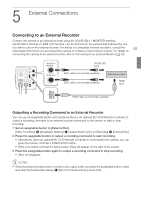Canon ME-20F SH User Manual - Page 50
Custom Picture Settings, Selecting Custom Picture Files
 |
View all Canon ME-20F SH manuals
Add to My Manuals
Save this manual to your list of manuals |
Page 50 highlights
Custom Picture Settings Custom Picture Settings The camera lets you change several settings (A 51) that control various aspects of the image produced. As a set, all these settings are treated as a single custom picture file. After adjusting the desired settings to your preference, you can save up to six custom picture files in the camera and load them later to apply exactly the same settings. Alternatively, you can use one of the three preset custom picture files. 50 NOTES • Custom picture files are exclusively compatible for use only with ME20F-SH cameras. Selecting Custom Picture Files Select a custom picture file to apply its settings while shooting or to edit it. [Custom Picture] 1 Open the custom picture file's [Select File] screen. [Custom Picture] > [Select File] [Select File] • If you set an assignable button to [Custom Picture] (A 48), you can press the button to open the [Custom [Off] Picture] submenu. • Alternatively, when the optional RC-V100 Remote Controller is connected to the camera, you can press the remote controller's CUSTOM PICT. button to open the [Custom Picture] submenu. 2 Push the joystick up/down to select the desired file and then press the joystick. • Select one of the custom picture files saved in the camera ([CP1] to [CP6], [EOS Std.], [Wide DR], [Canon Log]). • When you close the menu, the selected custom picture file's settings will be applied. Preset Custom Picture Files The following describes the preset files. [EOS Std.]: Reproduces the image quality and look (vivid, sharp and crisp) of an EOS digital SLR camera with its picture style set to [Standard]. [Wide DR]: Applies a gamma curve with a very wide dynamic range and an appropriate color matrix that nevertheless do not require post-production processing. [Canon Log]: Uses the Canon Log gamma and color matrix for an outstanding dynamic range and an image suitable for processing in post-production. NOTES • About changing custom picture related settings using the optional RC-V100 Remote Controller - Adjusting custom picture related settings using the remote controller will change the settings registered under the currently selected custom picture file. - If a preset custom picture file is selected, custom picture settings cannot be changed using the remote controller.