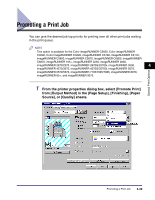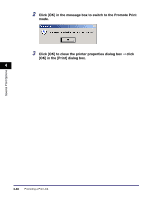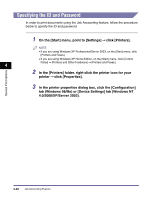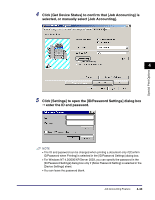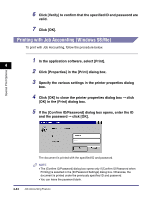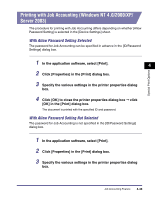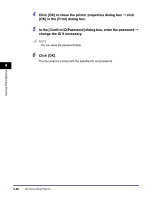Canon MF7280 PCL Driver Guide - Page 186
Specifying the ID and Password
 |
UPC - 013803056129
View all Canon MF7280 manuals
Add to My Manuals
Save this manual to your list of manuals |
Page 186 highlights
Special Print Options Specifying the ID and Password In order to print documents using the Job Accounting feature, follow the procedure below to specify the ID and password 1 On the [Start] menu, point to [Settings] ➞ click [Printers]. NOTE • If you are using Windows XP Professional/Server 2003, on the [Start] menu, click [Printers and Faxes]. • If you are using Windows XP Home Edition, on the [Start] menu, click [Control Panel] ➞ [Printers and Other Hardware] ➞ [Printers and Faxes]. 4 2 In the [Printers] folder, right-click the printer icon for your printer ➞ click [Properties]. 3 In the printer properties dialog box, click the [Configuration] tab (Windows 98/Me) or [Device Settings] tab (Windows NT 4.0/2000/XP/Server 2003). 4-42 Job Accounting Feature